
Everyone will encounter various problems when using PS. Some friends come to this site to ask me how to rotate the layer at any angle in computer PS. In order to help everyone, I have collected it online. For related information, I finally found how to rotate a single layer image in PS. The details are in the article below. If you need it, please come to this site to take a look.

Method 1,
1. Open the picture and click on the picture you want to rotate layer;
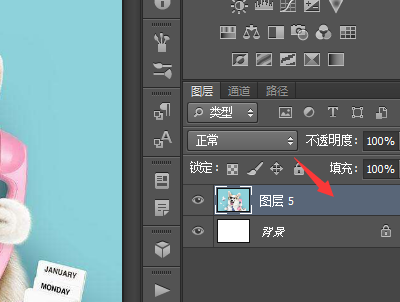
2. Click the [Rectangular Marquee] tool button;
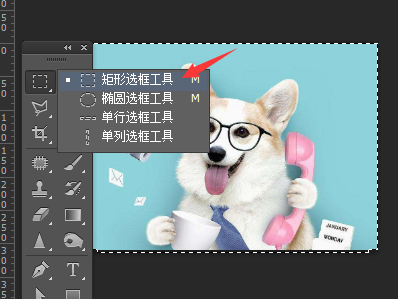
3. Click [Edit 】-[Free transformation], you can also press the shortcut key Ctrl T to operate;
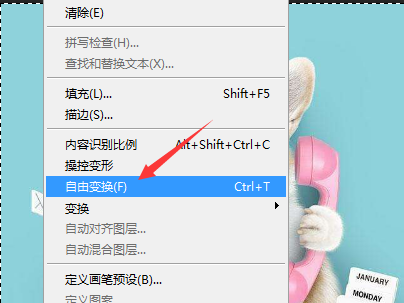
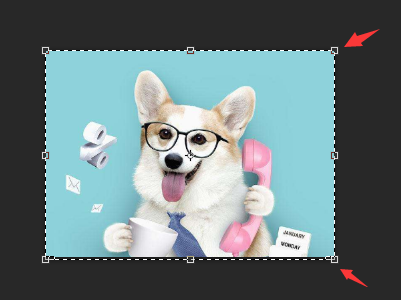
4. Stretch the frame to change the size of the picture , slide the mouse to the border, and rotate to change the direction of the picture arbitrarily;
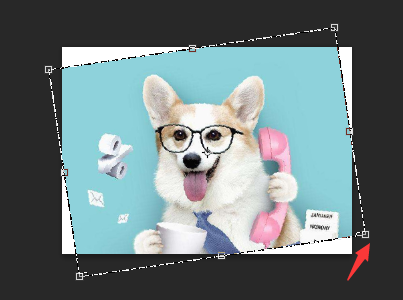
5. After rotating to the appropriate position, click the Enter key, and that's it.
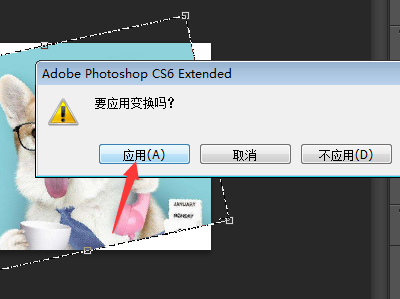
Method 2,
1. Open the ps application that needs to be edited;

2 .After entering, click Open;
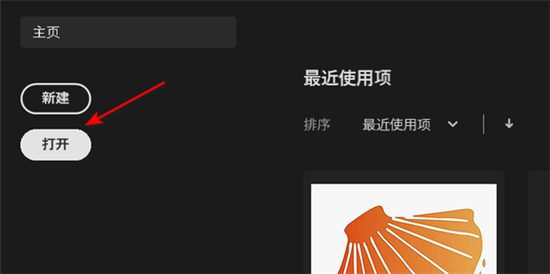
3. Select the picture to be edited and open it;
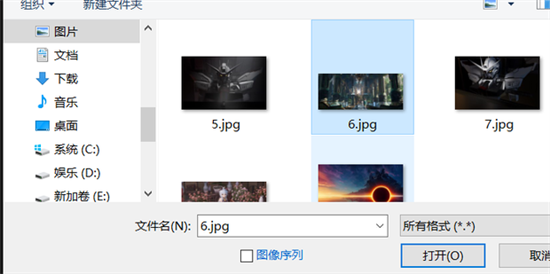
4. Select the Rotate View tool from the left toolbar;
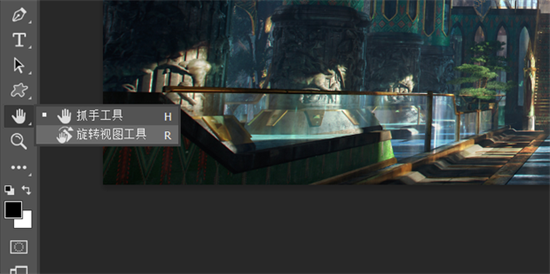
5. Drag the layer that needs to be rotated to rotate;

6. Just let go after the final adjustment is completed.

The above is the detailed content of How to rotate a layer at any angle in PS on the computer How to rotate a single layer picture in PS. For more information, please follow other related articles on the PHP Chinese website!




