
We often hear about iPhone 6 stuck issues affecting users. If you are experiencing iPhone stuck issues, check this list of issues before taking your iPhone to an Apple store. Meanwhile, those iPhone 6 stuck issues may occur on iPhone SE, iPhone 6s, iPhone 6s Plus, iPhone 6 Plus, iPhone 5s, iPhone 5, iPad and iPod series.
Many users have encountered the slide upgrade problem after updating to iOS 9 when they downloaded the iOS installation. In fact, we can solve this problem by unplugging the device from iTunes and installing the Over-the-Air update. If it doesn't work, Apple announced that you would be better off recovering your stuck iPhone. But before restoring, you would be better off backing up iPhone to computer and iTunes in case of data loss.
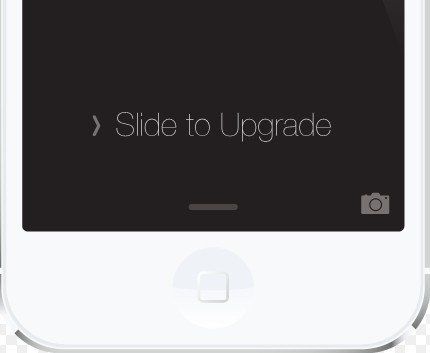
In order to speed up and save time, most users try to update their iPhone 6 with iTunes instead of Over-the-Air and find that the iPhone is stuck in connecting to iPhone software update server ,As shown below.
1. Unplug your iPhone and exit iTunes, then reopen and reconnect.
2. Check if your iTunes is the latest, if not, please download and install iTunes from
3. Make sure the network connection is stable. If you are using Wi-Fi, turn it off and reconnect.
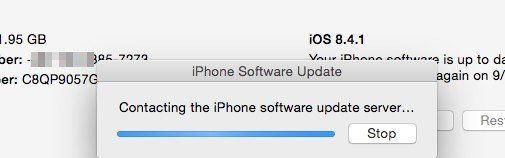
As it ages, iPhone will become filled with junk files, causing sluggishness, slow performance, and even death while playing games and videos. Currently, you have to clean junk files to speed up iPhone. You can go to Settings > General > Usage to check how much space each app takes up and delete the ones you don't need. You can also click on related articles to find out more solutions.
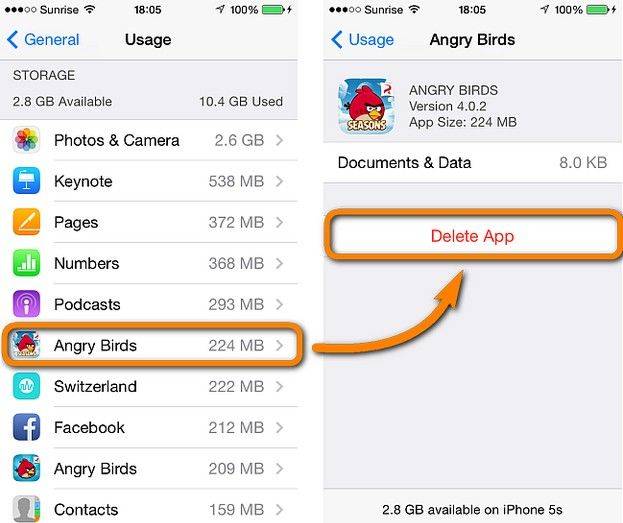
Some users have reported that their iPhone 6 cannot open links in Safari after updating to iOS 9.3. No one knows why it happens, including Apple Office, but many users solve the problem by disabling Javascript in Safari.
1. Open your iPhone and go to Settings; scroll down and click Safari.
2. Navigate to "Advanced" and find Javascript. Turn it off and exit.
3. Re-open Safari to take effect
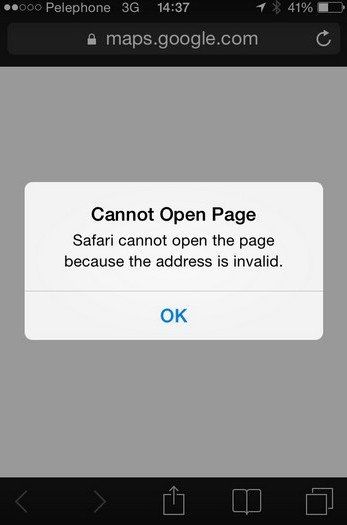
It is an annoying and common problem that iPhone stuck on Apple logo screen when restoring and updating. There are many reasons that can be explained, such as hardware problems, system instability and incorrect operation. You can try force restarting your iPhone by holding down the Home and Power buttons at the same time. If it's still stuck, we can use a third-party tool called Apple Phone Repair Tool to solve the problem.

iPhone in iOS 10/9/8/7 may enter recovery mode or stuck on iTunes logo for many reasons including factory reset, update, even without any reason. The iPhone can exit recovery mode and follow the steps below to restore it. If you can't fix it using iTunes, or the buttons on your iPhone are broken, you can use the Apple Phone Repair Tool to exit recovery mode.
1. Run the latest iTunes and connect your iPhone to the computer via USB cable.
2. When you see the notification in iTunes, click OK to confirm that iTunes has detected the iPhone in recovery mode
3. Click the iPhone icon on the left side of the iTunes window, Then click the Summary tab.
4. Click the "Restore" button to complete.
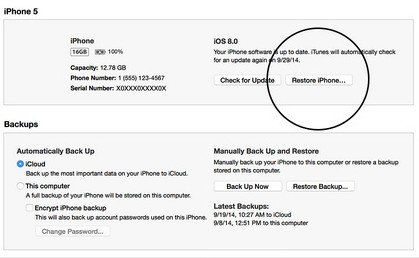
DFU mode stands for device firmware update mode, a special mode that can connect with iTunes but load iBoot. Few users back up iPhone in DFU mode, most users have to enter DFU mode to downgrade the current firmware. Of course, jailbreaking, updating, and downgrading can easily lead to DFU mode. Now, to avoid data loss, I recommend you to have a professional tool - Apple Phone Repair Tool to exit DFU mode.
Factory reset on iPhone can solve most of the problems caused by jailbreak, iOS updates, iPhone performance degradation. However, for people who want to perform a factory reset, they have to bear the risk of data loss and stuck issues. Lost data can be recovered via iPhone Data Recovery. Recovery mode can also be repaired through recovery mode.

Usually, users can upgrade iPhone, iPad and iPod using iTunes or OTA. Users can do this simply by going to Settings > General > Software Update. However, some users complained that their iPhones were stuck verifying updates and therefore the iPhones could not be updated successfully. Try force starting your iPhone and go to updates to check if it was successfully installed. If not, repeat the update process. Or you can download and install iTunes updates on your computer.
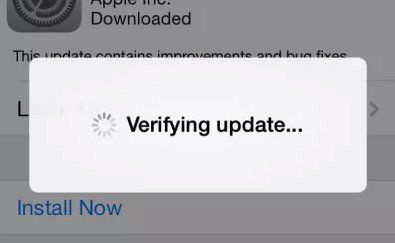
In short, iPhone stuck problem is caused by many reasons. Hope you can get out of this problem by following the above solutions.
The above is the detailed content of 10 Tips to Fix iPhone 6 Stuck Issue. For more information, please follow other related articles on the PHP Chinese website!




