
Some friends have created a lot of local accounts under win11, but they don’t need to use them, so they want to delete them, but they don’t know how to delete local accounts in win11. In fact, we can delete other users as long as we enter the account options in the settings. The following is Get up and take a look.
1. First, click the "Start Menu" icon on the taskbar at the bottom of the desktop.
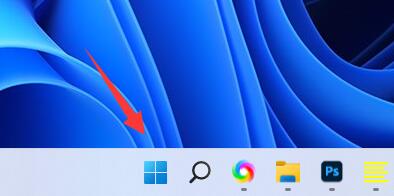
2. Open the "Settings" application option on this page.
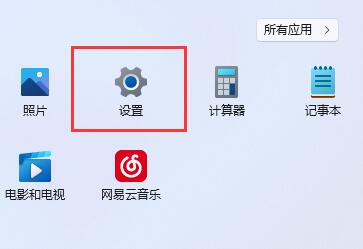
3. Click the "Account" tab in the left column.
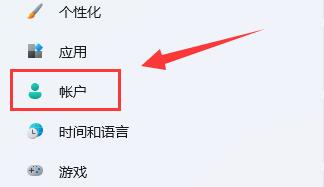
4. Expand the local accounts under other users layer by layer and click the "Delete" button.
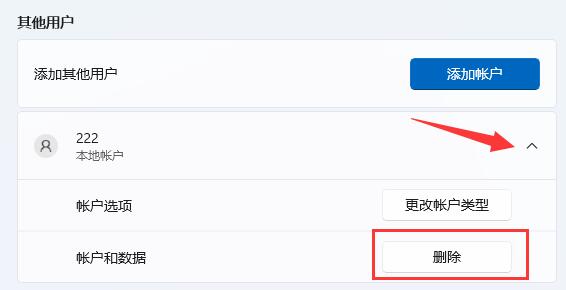
5. Click the "Delete Account and Data" button in the pop-up window.
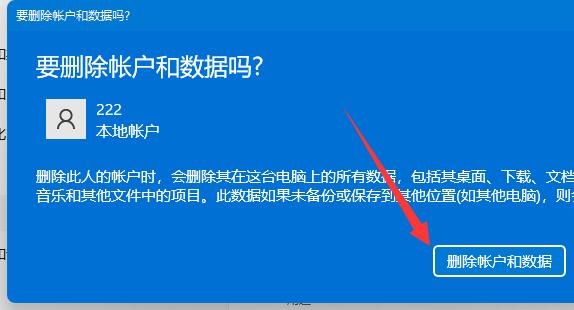
Ps: After deleting the account, all configuration information will be deleted.
The above is the detailed content of How to delete local account in win11. For more information, please follow other related articles on the PHP Chinese website!
 The difference between MATE60 and MATE60PRO
The difference between MATE60 and MATE60PRO
 What is the difference between original screen and assembled screen?
What is the difference between original screen and assembled screen?
 A complete list of commonly used public dns
A complete list of commonly used public dns
 What does context mean?
What does context mean?
 Is python front-end or back-end?
Is python front-end or back-end?
 What are the web servers?
What are the web servers?
 What system is qad?
What system is qad?
 What are the virtual currencies that may surge in 2024?
What are the virtual currencies that may surge in 2024?




