

MA:属性匹配 ST:文字样式 COL:设置颜色 LA:图层操作 LT:线形 LTS:线形比例 LW:线宽 UN:图形单位 ATT:属性定义 ATE:编辑属性 BO:边界创建,包括创建闭合多段线和面域EXIT : QUIT:退出 EXP:输出其它格式文件 IMP:输入文件 OP,PR:自定义CAD设置 PRINT:打印 PU:清除垃圾 R:重新生成 REN:重命名 DS:设置极轴追踪 OS:设置捕捉模式 PRE:打印预览 TO:工具栏 V:命名视图 AA:面积 DI:距离 LI:显示图形数据信息 SU:减集 UNI:加集 IN:交集 D:测量 W:写块 G:对相W组合 F2:文本窗口 F3:对象捕捉 F4:数字化仪控制 F5:等轴测平面切换 F6:控制状态行上坐标的显示方式 F7:栅格 F9:捕捉栅格 F10:极轴 F11:对象追踪 F12:动态输入

PO:点 L:直线 XL:射线 PL:多段线 ML:多线 SPL:样条曲线 POL:正多边形 REC:矩形 C:圆 A:圆弧 DO:圆环 EL:椭圆 REG:面域 MT:多行文本 T:多行文本 B:块定义 I:插入块 W:定义块文件 DIV:等分 H:填充 F8:正交 MA:格式刷 CAL:计算器
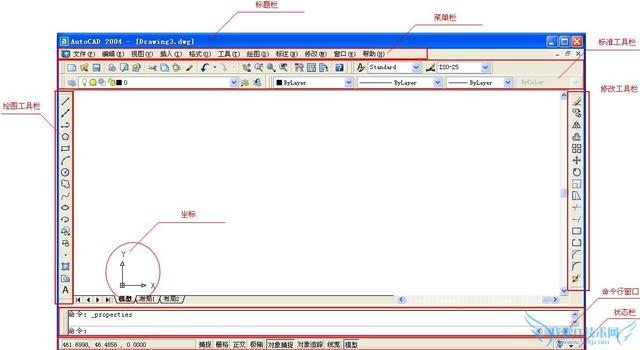
CO:复制 MI:镜像 AR:阵列 O:偏移 RO:旋转 M:移动 E:删除 X:分解 TR:修剪 EX:延伸 S:拉伸 LEN:直线拉长 SC:比例缩放 BR:打断 CHA:倒角 F:倒圆角 PE:多段线编辑 ED:修改文本 AL:对齐
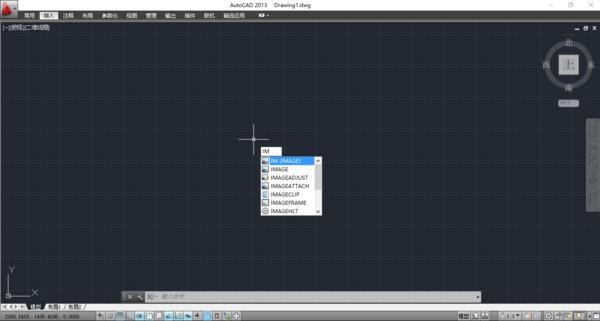
P:平移 Z+空格+空格:实时缩放 Z:局部放大 Z+P:返回上一视图 Z+E:显示全图
DLI:直线标注 DAL:对齐标注 DRA:半径标注 DDI:直径标注 DAN:角度标注 DCE:中心标注 DOR:点标注 TOL:标注形位公差 LE:速引出标注 DBA:基线标注 DCO:连续标注 D:标注样式 DED:编辑标注 DOV :替换标注系统变量

【CTRL】+1:修改特性 【CTRL】+2:设计中心) 【CTRL】+O:打开文件 【CTRL】+N、M:新建文件 【CTRL】+P:打印文件 【CTRL】+S:保存文件 【CTRL】+Z:放弃 【CTRL】+X:剪切 【CTRL】+C:复制 【CTRL】+V:粘贴 【CTRL】+B :栅格捕捉 【CTRL】+F:对象捕捉 【CTRL】+G:栅格 【CTRL】+L:正交 【CTRL】+W:对象追踪 【CTRL】+U:极轴
1. Before drawing a picture, first draw a rectangle by inputting the length and width to determine the maximum size of the picture, then select the "Regenerate All Command" in the edit menu, and finally scroll the wheel until you see the picture.
2. When converting graphics in a higher version of CAD to a lower version, first open the high version icon to disk through "Save As", bring up the lower version, then select the lower version, and then "Rename". Save later.
3. Text style, annotation style, etc. are in the format menu. Use this command to modify the related format of the text.
4. The CAD drawing can be copied to WORD or EXCEL through the copy and paste command, but before copying, the drawing should be maximized through the scroll wheel, and then the drawing can be copied through the "select, copy and paste" method. Switch the diagram to WORD or EXCEL.
5. Coordinates are used through the annotation menu. For the "Trim and Stretch" command, be sure to select the boundary first. Then select the edge to be trimmed.
6. The coordinates of the general building plan (total station) are opposite to the coordinate markings in mathematics or computers, so X and Y should be entered in reverse to be correct. Difference: You cannot use decimal points when entering coordinates in the computer.
7. If you want to repeat the command you just executed, just press Enter.
The above is the detailed content of The shortcuts you must learn in CAD will make you fly in drawing. For more information, please follow other related articles on the PHP Chinese website!




