
After upgrading or installing the Windows 11 operating system, many users found that their computers failed to start the sound function normally, and "No audio device is installed" was displayed on the start menu. What exactly caused the problem?
Option 1. Check the sound output device
First of all, we need to check whether the computer is connected to the sound output device (such as a stereo , headphones, etc.), check whether the connection is normal.
Sometimes, the sound output device may not be recognized by the computer due to loose or damaged connections.
In this case, you can try to replug and unplug the sound output device, or try another sound output device for testing. If the problem is still not solved, it means that the problem is not with the sound output device, and you can consider using other solutions.

Option 2. Update the sound card driver
Secondly, we need to check the computer’s sound card driver. The sound card driver is the key software that connects the computer and the sound card hardware device. Its compatibility and stability are crucial to whether the computer can recognize the sound card hardware device. Therefore, if there is a problem or damage to the sound card driver, the computer will not be able to recognize the sound card hardware device, which will affect the sound playback function.
Step 1. Download and install the Driver Life 8 tool.
Step 2. Run Driver Life 8, enter the driver management interface, and select the "Scan Now" button. Driver Life 8 will conduct a comprehensive scan of the computer and display the status of the sound card driver.
Step 3. Directly select the "One-click Repair" button, and Driver Life 8 will automatically update all expired or missing sound card drivers in your computer system and install the latest version.
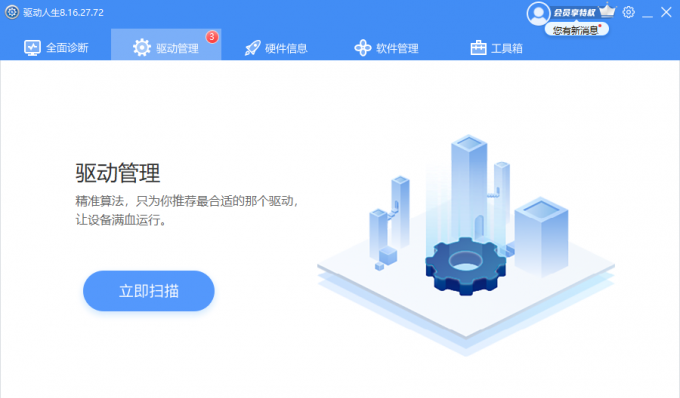
Option 3. Restart Windows Explorer
Next, we need to check whether the Windows Explorer of the computer is running normally. Windows Explorer is a program responsible for managing important interfaces such as the computer desktop, taskbar, and start menu. If an exception occurs, the computer will be unable to display and use these interfaces, including sound icons.
Step 1. Press the "Ctrl Shift Esc" key combination on the keyboard to start the Task Manager.
Step 2. In the "Processes" tab of the pop-up Task Manager dialog box, find and select "Windows Explorer" and click the "Restart" button in the lower right corner.
Step 3. After Windows Explorer has restarted, check whether the problem has been resolved.
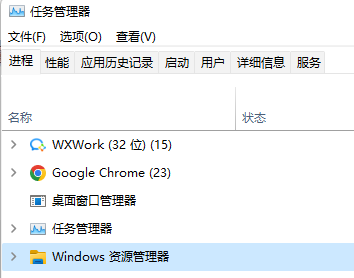
The above is the detailed content of Mechanical Revolution windows 11 audio device not found. For more information, please follow other related articles on the PHP Chinese website!




