
Win10 screen color is abnormal. Generally, the problem will occur after upgrading the system. It may also be a problem with the user settings. After ensuring that there is no problem with the hardware, you can take a look at the following tutorial.

1. Right-click on a blank space on the computer desktop, and then click "Display Settings (D)"
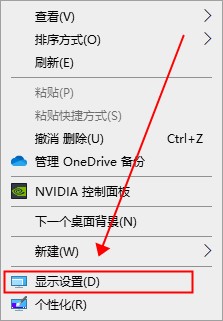
2. In the display, click "Advanced display settings"
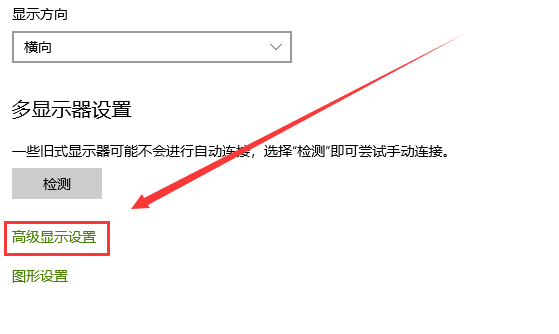
3. In the advanced display settings, click "Display 1 "Display Adapter Properties"
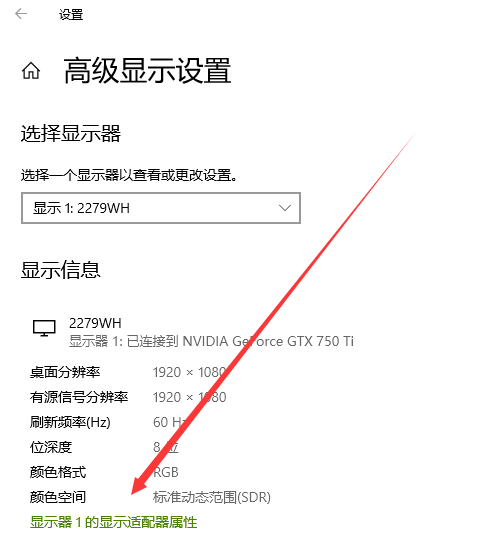
4. In the monitor properties, click Color Management - Click Color Management (M)
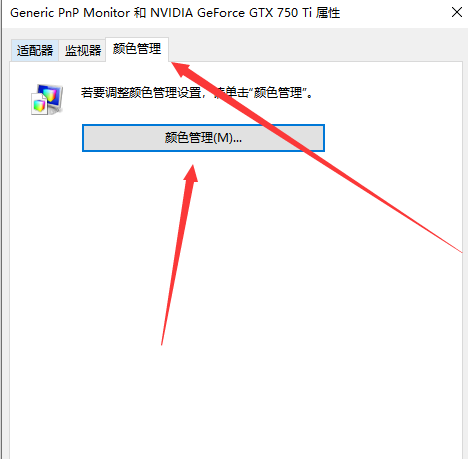
5. In Color Management - Advanced - Calibrate Monitor (C)
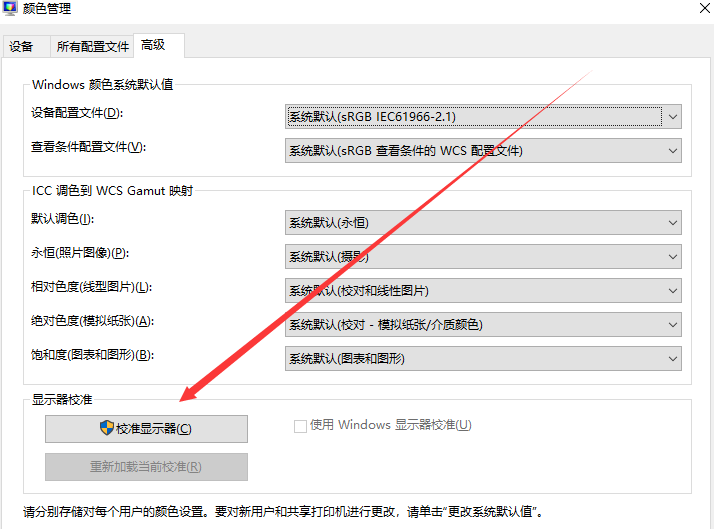
6. Monitor Color Calibration - Installation instructions, just click Next.
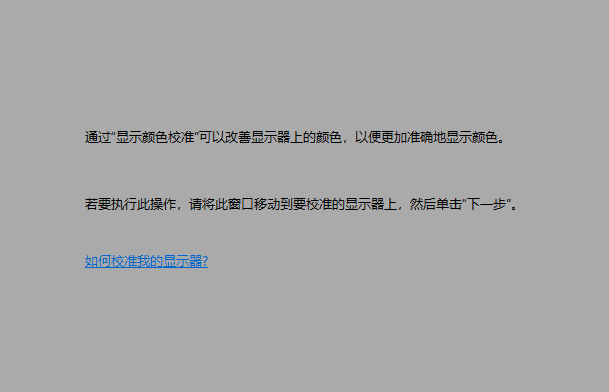
1. The screen cannot flash into the desktop
You can enter the display settings in the computer Modify the refresh rate in the monitor and see if it can be used normally.
>>>
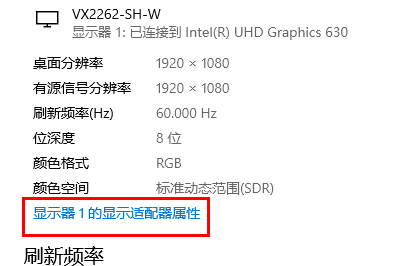
2. Solution for the screen to keep flickering
Right-click your computer and select Manage to enter, and then Click to find the service and click on the items inside.
>>>
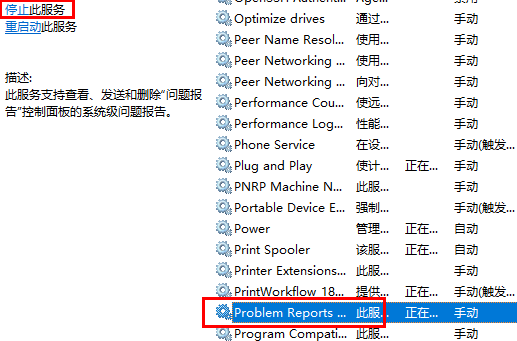
The above is the detailed content of How to adjust the screen color of Windows 10 if it is not normal. For more information, please follow other related articles on the PHP Chinese website!
 what does js mean
what does js mean
 How to clear float in css
How to clear float in css
 How to increase fans of Douyin quickly and effectively
How to increase fans of Douyin quickly and effectively
 How to solve the problem of no internet access when the computer is connected to wifi
How to solve the problem of no internet access when the computer is connected to wifi
 Usage of base keyword in C#
Usage of base keyword in C#
 Solution to win10 download failure
Solution to win10 download failure
 How to modify the text on the picture
How to modify the text on the picture
 wps replacement shortcut keys
wps replacement shortcut keys




