
How to enable the bookmarks bar in Firefox? There are currently a lot of users using Firefox, and it is inevitable that the bookmarks bar will disappear during use. This is most likely because it is hidden. So how to open the hidden bookmarks bar? ? Let’s take a look at how to open the bookmarks bar in Firefox.
How to open the bookmarks bar in Firefox
First, open Firefox. In the upper right corner of the browser, you will see a menu icon as shown in the image below. Use your mouse to click on the icon.
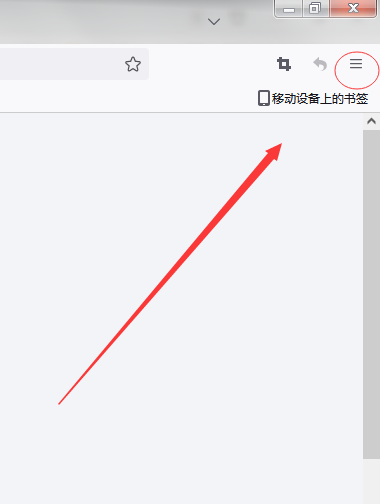
Next, after clicking, the menu window of Firefox browser will pop up. Find and click on the "Bookmarks" option in the menu.
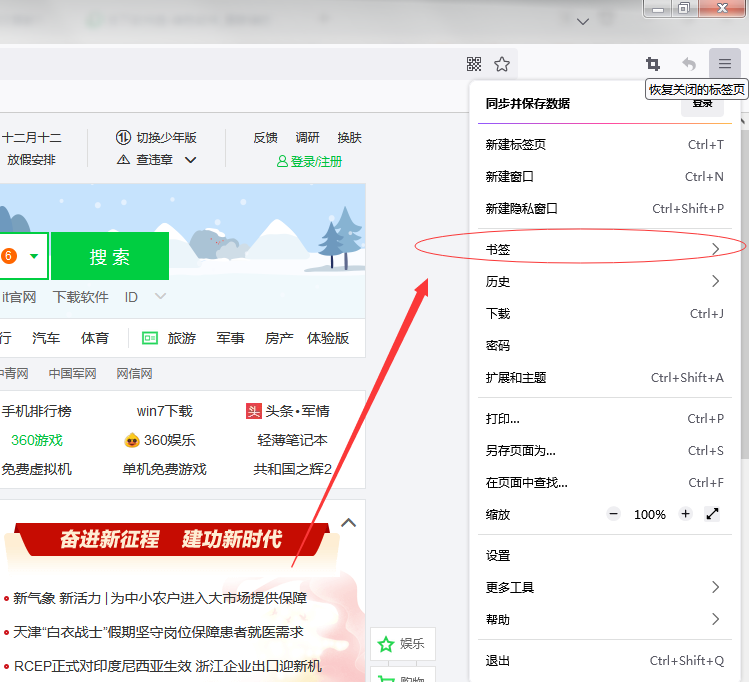
3. At this time, you will enter the bookmark management window. In this window, you can see the "Show Bookmark Toolbar" item. Just click this option.
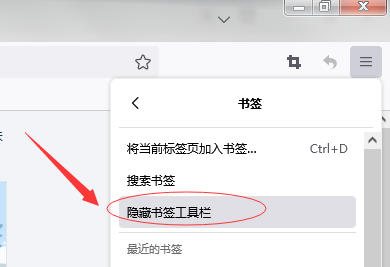
The above is the detailed content of How to enable the bookmarks bar in Firefox? Steps to enable bookmarks bar in Firefox. For more information, please follow other related articles on the PHP Chinese website!
 How to run code html in vscode
How to run code html in vscode
 How to get http status code in PHP
How to get http status code in PHP
 How to solve the problem of no internet access when the computer is connected to wifi
How to solve the problem of no internet access when the computer is connected to wifi
 What is the difference between JD International self-operated and JD self-operated
What is the difference between JD International self-operated and JD self-operated
 How to use html for web navigation
How to use html for web navigation
 what does usb interface mean
what does usb interface mean
 Tutorial for newcomers to Ouyi
Tutorial for newcomers to Ouyi
 What are the short video platforms?
What are the short video platforms?




