
Tmux (short for "Terminal Multiplexer"), is an excellent terminal multiplexing software, similar to GNU screen, but better than screen. tmux comes from OpenBSD and is licensed by BSD. The most intuitive benefit of using it is that after logging in to the remote host through a terminal and running tmux, you can open multiple consoles without "wasting" extra terminals to connect to the remote host. Another benefit is that when the terminal After closing, the task process running in the shell will also be interrupted. This problem can be easily solved by using tmux.
2. Usage scenarios:1. Close the terminal and the task process in the original terminal will still not be interrupted when you open it again;
2. Two people in different places can operate the same session, and the operations of one party can be seen by the other party in real time ;
3. You can open many terminals under the flexible layout of a single screen, and then use them collaboratively ;
3. Command usage:First install this command (EPEL repo is required under CentOS):
[root@ames ~]# cat /etc/RedHat-release CentOS Linux release 7.3.1611 (Core) [root@ames ~]# yum -y install tmux
View command usage:
[root@ames ~]# tmux --help usage: tmux [-28lquvV] [-c shell-command] [-f file] [-L socket-name] [-S socket-path] [command [flags]] [root@ames ~]#
Individual options and parameter introduction:
1. Run tmux:
[root@ames ~]# tmux
2. Create a new session: # tmux new -s SESSION-NAME
(Note: SESSION-NAME represents the session name, which can be letters or numbers)
You can also specify a session name without specifying it (not recommended): # tmux new
[root@ames ~]# tmux new -s second-tmux
3. View created sessions:
[root@ames ~]# tmux ls
4. Enter a known session: # tmux a -t SESSION-NAME or # tmux attach -t SESSION-NAME
[root@ames ~]# tmux ls 0: 1 windows (created Wed Aug 30 11:15:29 2017) [61x16] second-tmux: 1 windows (created Wed Aug 30 11:23:51 2017) [85x16] [root@ames ~]# tmux a -t second-tmux
5. Temporarily leave the current session:
(This command will exit from the current session, so there is a saying about reconnecting to the session later)
[root@ames ~]# tmux detach
6. Close the session: # tmux kill-session -t SESSION-NAME
(Can be executed inside or outside the session)
[root@ames ~]# tmux ls 0: 1 windows (created Wed Aug 30 11:15:29 2017) [61x16] second-tmux: 1 windows (created Wed Aug 30 11:40:24 2017) [85x16] [root@ames ~]# tmux kill-session -t second-tmux [root@ames ~]# tmux ls 0: 1 windows (created Wed Aug 30 11:15:29 2017) [61x16] [root@ames ~]#
Note: 1. Run the tmux command alone, that is, open a tmux session; 2. You cannot create a new session in the tmux session, and an error will be reported: "sessions should be nested with care, unset $TMUX to force"
4. Split screen operation:In many cases, we need to run multiple commands and perform multiple tasks in one session. We can organize them in multiple windows in one session.
1. Split screen: divided into horizontal split screen and vertical split screen
Horizontal split screen
Shortcut keys: press ctrl b first, release and then press %
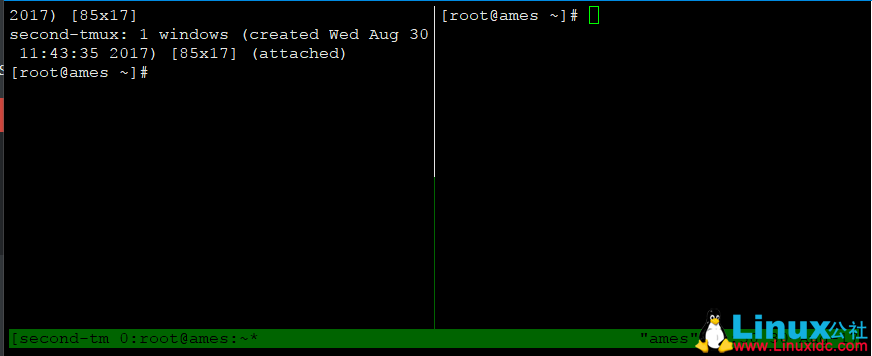
Vertical Split Screen
Shortcut keys: Press ctrl b first, release and then press "
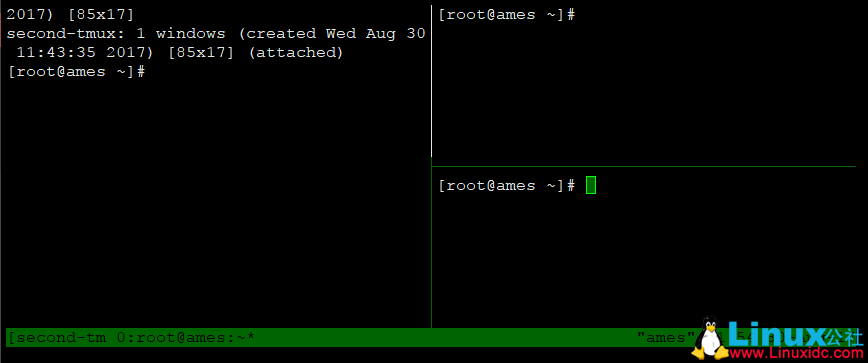
The cursors in the split-screen window switch to each other
Shortcut keys: press ctrl b first, release and then press o
Switch tmux session terminal
Shortcut keys: press ctrl b first, release and then press s
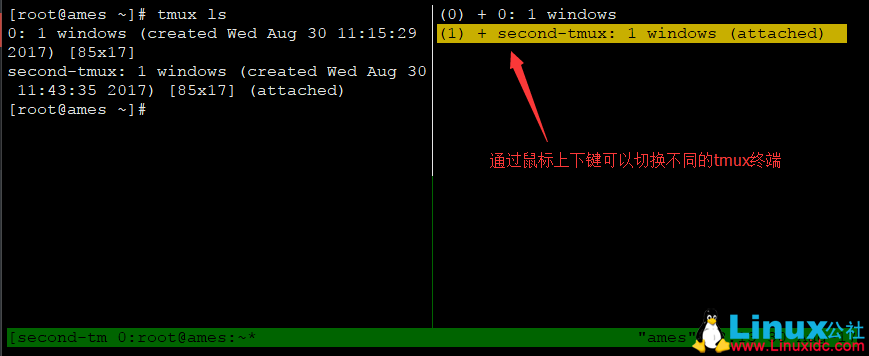
Display time in terminal
Shortcut keys: press ctrl b first, release and then press t
Exit the time interface: press the q key
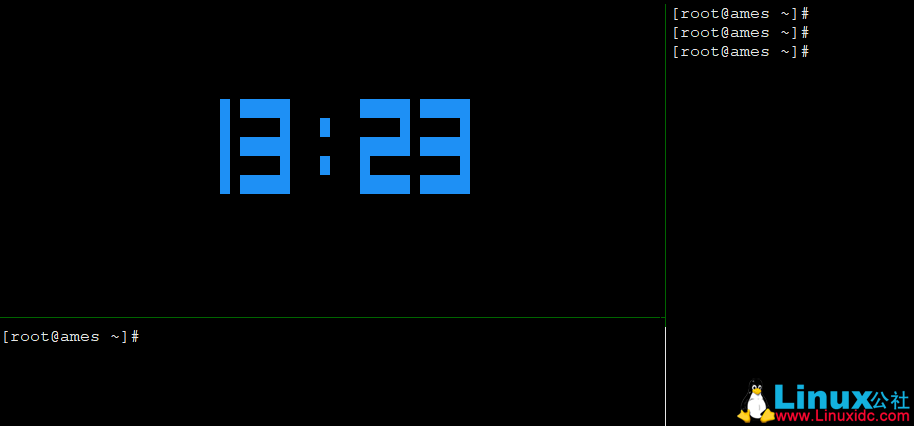
Terminate a terminal window (confirmation required)
Shortcut key: exit or press ctrl b first, release and then press &
Open a new window based on the current window
Shortcut key: press ctrl b first, release and then press c
Temporarily exit the current session
Shortcut keys: press ctrl b first, release and then press d
View panel number
Shortcut keys: press ctrl b first, release and then press q
Close all split-screen windows, that is, merge them into one window
Shortcut keys: press ctrl b first, release and press again!
The above is the detailed content of Introducing the Tmux terminal command line usage guide. For more information, please follow other related articles on the PHP Chinese website!




