
Sometimes we will have a black screen after turning on the computer, but we can open the task manager and run explorer.exe normally. At this time we can solve the problem by changing the registry. The following is a detailed solution.

Method 1:
1. Use the shortcut key "win r" to open it Run, then type "regedit" and press Enter.
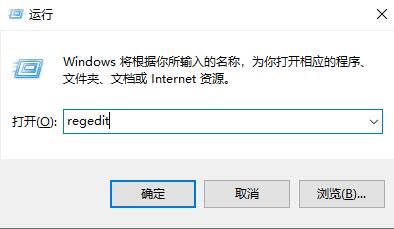
2. Enter "HKEY_LOCAL_MACHINE\SOFTWARE\Microsoft\Windows NT\CurrentVersion\Winlogon" in the opened window.

3. Check whether the "shell" file value in the above picture is "Explorer.exe". If not, change it to "Explorer.exe".
4. Then restart the computer.
Method 2:
If the above method does not work, it may be that the "Explorer.exe" file is damaged or the system is infected with a virus. At this time, it is necessary to reinstall the system.
1. Since we cannot enter the system, we can only reinstall through the USB disk. (If there is a system CD, you can use the system CD directly)
2. First prepare an 8G USB flash drive and make it into a system disk.
3. Then put the system that needs to be installed into the USB flash drive. If not, you can download it from this site.
This is a win7 system specially designed for USB disk reinstallation system. During the installation process, it is in offline mode to isolate any external network files and virus intrusion to ensure system security.
In addition, the system also integrates a large number of practical drivers, so that users do not need to download and update the drivers after the installation is completed.

4. After the USB disk is ready, insert it into the computer and then turn on/restart.
5. Use hotkeys to select startup items during the boot process. (Usually it is "F12" or it may be something else. It is recommended to check the computer manual)
6. Then select the USB disk to boot (with USB characters), and then select the PE system to enter (if there are several, generally choose the first one) One will do).
7. After entering the pe system, find the one-click reinstallation system file downloaded previously and run it.
8. Finally, wait for the system to automatically install. When restarting the computer, pull out the USB flash drive and you can use the new system normally.
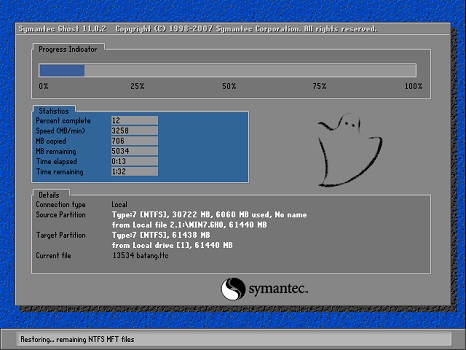
The above is the detailed content of How to solve the problem of black screen after win7explorer.exe starts. For more information, please follow other related articles on the PHP Chinese website!
 How to view stored procedures in MySQL
How to view stored procedures in MySQL The difference between tcp and udp
The difference between tcp and udp What does DOS operating system mean?
What does DOS operating system mean? A memory that can exchange information directly with the CPU is a
A memory that can exchange information directly with the CPU is a What are the four big data analysis tools?
What are the four big data analysis tools? What are the sorting methods?
What are the sorting methods? cpu usage
cpu usage Methods for reading and writing java dbf files
Methods for reading and writing java dbf files



