How to completely delete pagefile files in Windows 7
When many users use computers, they will find that there is a file pagefile.sys in the C drive, which takes up a lot of memory, but they don’t know how to delete it. In fact, it is not recommended to delete it under normal circumstances. If you need to delete it quickly, Let’s take a look at the detailed tutorial~
How to delete the pagefile file:
1. Right-click My Computer, select Properties and open.
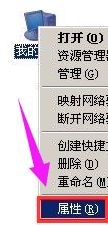
2. Switch to the advanced options and click "Settings".
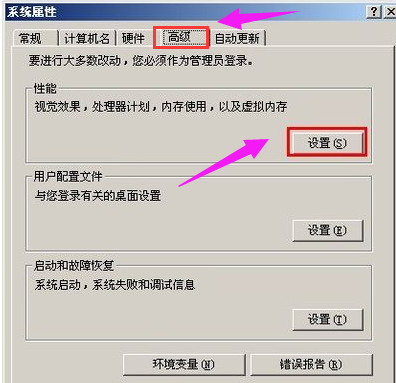
3. In the window that opens, switch to Advanced again and click Change.
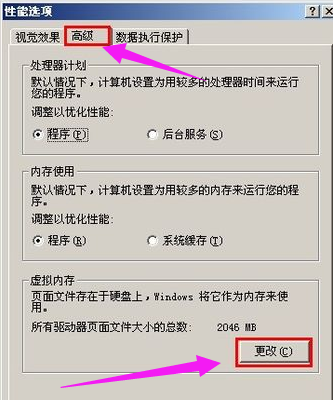
4. Then open the "Virtual Memory" window.
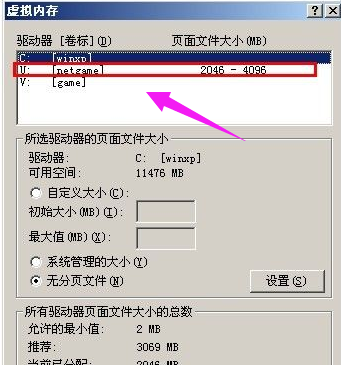
5. Select the U disk virtual memory in the "Virtual Memory" window,
Select "No paging file", and finally click Settings to cancel the U disk Virtual memory file on the drive.
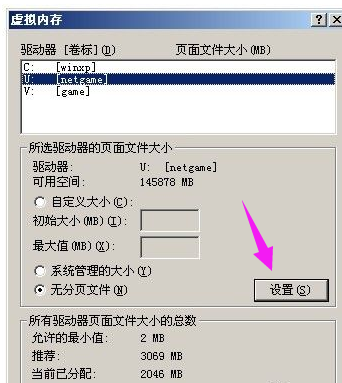
6. Select the C drive virtual memory in the virtual memory window, select "Custom Size",
Set the initial size to "2048", Set the maximum value to 4096,
Finally click Settings to set the virtual memory file on the C drive.
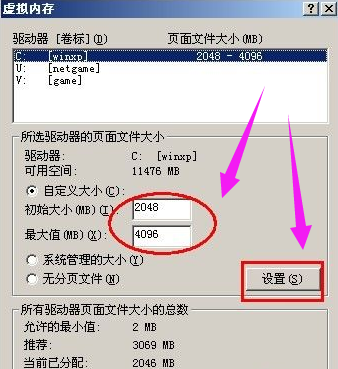
7. Click OK and then restart the computer. After the startup is completed, you can delete pagefile.sys under the USB drive.

The above is the detailed content of How to completely delete pagefile files in Windows 7. For more information, please follow other related articles on the PHP Chinese website!

Hot AI Tools

Undress AI Tool
Undress images for free

Undresser.AI Undress
AI-powered app for creating realistic nude photos

AI Clothes Remover
Online AI tool for removing clothes from photos.

Clothoff.io
AI clothes remover

Video Face Swap
Swap faces in any video effortlessly with our completely free AI face swap tool!

Hot Article

Hot Tools

Notepad++7.3.1
Easy-to-use and free code editor

SublimeText3 Chinese version
Chinese version, very easy to use

Zend Studio 13.0.1
Powerful PHP integrated development environment

Dreamweaver CS6
Visual web development tools

SublimeText3 Mac version
God-level code editing software (SublimeText3)
 How to fix Windows Update error 0x8024a203
Jul 26, 2025 am 07:43 AM
How to fix Windows Update error 0x8024a203
Jul 26, 2025 am 07:43 AM
WindowsUpdate error code 0x8024a203 can be solved by the following methods: 1. Check the network connection and proxy settings, confirm that you can access Microsoft website normally, turn off the proxy and switch to direct connection; 2. Clear the WindowsUpdate cache, delete the SoftwareDistribution folder content after stopping the service and restart the service; 3. Use SFC and DISM tools to repair the system files, and execute the sfc/scannow, DISM/Online/Cleanup-Image/ScanHealth and DISM/Online/Cleanup-Image/RestoreHealth commands in turn; 4. Adjust the
 How to fix the black screen issue in Google Chrome?
Aug 06, 2025 pm 12:22 PM
How to fix the black screen issue in Google Chrome?
Aug 06, 2025 pm 12:22 PM
DisablehardwareaccelerationbygoingtoChromeSettings→Systemandtogglingoff"Usehardwareaccelerationwhenavailable",thenrelaunchChrome.2.UpdategraphicsdriversviaDeviceManageronWindowsorSystemSettingsonmacOS,ordownloadthelatestversionfromthemanufa
 Volume keys on keyboard not working
Aug 05, 2025 pm 01:54 PM
Volume keys on keyboard not working
Aug 05, 2025 pm 01:54 PM
First,checkiftheFnkeysettingisinterferingbytryingboththevolumekeyaloneandFn volumekey,thentoggleFnLockwithFn Escifavailable.2.EnterBIOS/UEFIduringbootandenablefunctionkeysordisableHotkeyModetoensurevolumekeysarerecognized.3.Updateorreinstallaudiodriv
 edge pdf viewer not working
Aug 07, 2025 pm 04:36 PM
edge pdf viewer not working
Aug 07, 2025 pm 04:36 PM
TestthePDFinanotherapptodetermineiftheissueiswiththefileorEdge.2.Enablethebuilt-inPDFviewerbyturningoff"AlwaysopenPDFfilesexternally"and"DownloadPDFfiles"inEdgesettings.3.Clearbrowsingdataincludingcookiesandcachedfilestoresolveren
 how to fix win 10 blue screen 'irql_gt_zero_at_system_service'
Aug 13, 2025 pm 05:03 PM
how to fix win 10 blue screen 'irql_gt_zero_at_system_service'
Aug 13, 2025 pm 05:03 PM
First update or rollback the driver, 1. Enter safe mode; 2. Update or roll back the graphics card, storage and other drivers; 3. Run Windows memory diagnostic tools to detect RAM; 4. Use sfc/scannow and DISM to repair system files; 5. Uninstall recent software or system updates; 6. Run chkdsk to check disk errors; 7. Use BlueScreenView to analyze dump file and locate faulty drivers; 8. Finally, you can try to reset Windows retained files, and the problem can usually be solved.
 How to solve touchpad not working issues on Windows?
Aug 05, 2025 am 09:21 AM
How to solve touchpad not working issues on Windows?
Aug 05, 2025 am 09:21 AM
Checkifthetouchpadisdisabledbyusingthefunctionkey(Fn F6/F9/F12),adedicatedtogglebutton,orensuringit’sturnedoninSettings>Devices>Touchpad,andunplugexternalmice.2.UpdateorreinstallthetouchpaddriverviaDeviceManagerbyselectingUpdatedriverorUninstal
 Google Chrome password manager is not saving passwords
Aug 02, 2025 pm 01:47 PM
Google Chrome password manager is not saving passwords
Aug 02, 2025 pm 01:47 PM
EnsureChrome’s“Offertosavepasswords”isenabledinSettings>Autofillandpasswords>PasswordManager.2.SignintoyourGoogleaccountandturnonSyncwithPasswordsincludedunderSyncandGoogleservices.3.Disableconflictingextensionslikethird-partypasswordmanagersor
 Google Chrome cannot open local files
Aug 01, 2025 am 05:24 AM
Google Chrome cannot open local files
Aug 01, 2025 am 05:24 AM
ChromecanopenlocalfileslikeHTMLandPDFsbyusing"Openfile"ordraggingthemintothebrowser;ensuretheaddressstartswithfile:///;2.SecurityrestrictionsblockAJAX,localStorage,andcross-folderaccessonfile://;usealocalserverlikepython-mhttp.server8000tor







