
How to turn off automatic screen lock in Ubuntu v20? The computer always automatically locks the screen, which is very annoying. What should I do if I want to turn off the automatic screen lock? Let’s take a look at the detailed tutorial below.

1. Click the small arrow on the drop-down button in the upper right corner.
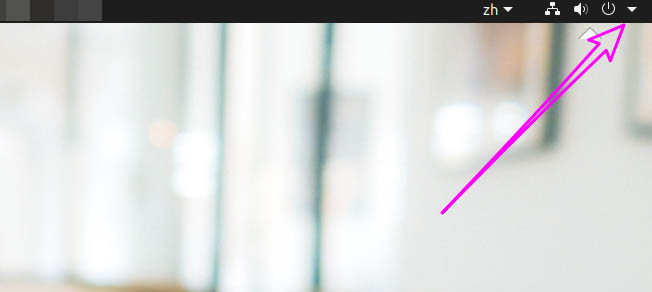
2. Click [Settings] in the drop-down screen.
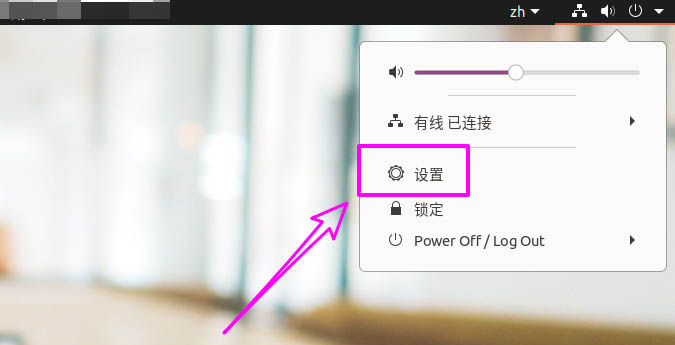
3. Click [Privacy] in [Settings].
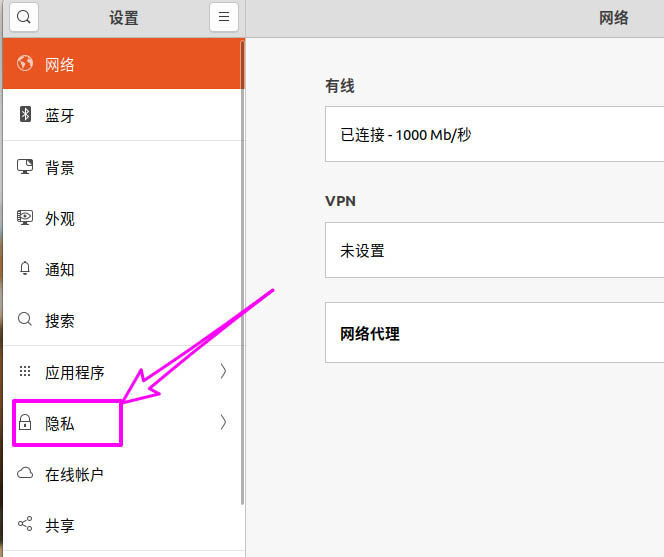
4. Click [Lock Screen] on the left side of [Privacy].
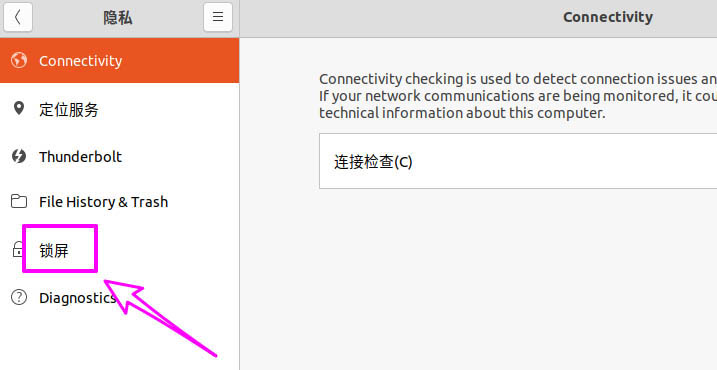
5. Find the [Automatic lock screen] option on the [Lock screen] interface.
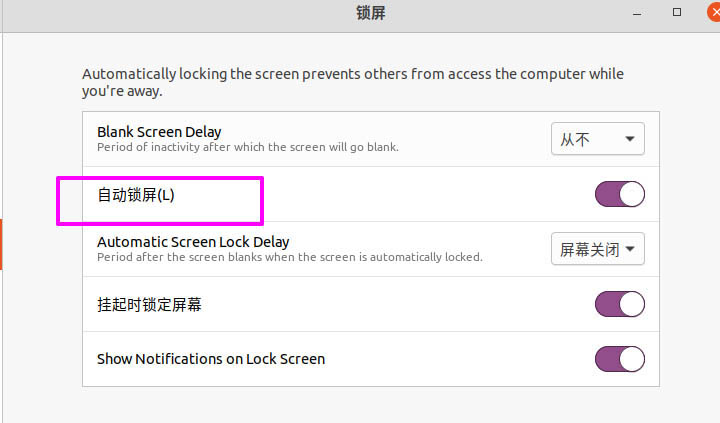
6. Turn off the switch button of [Automatic lock screen] and exit the settings.
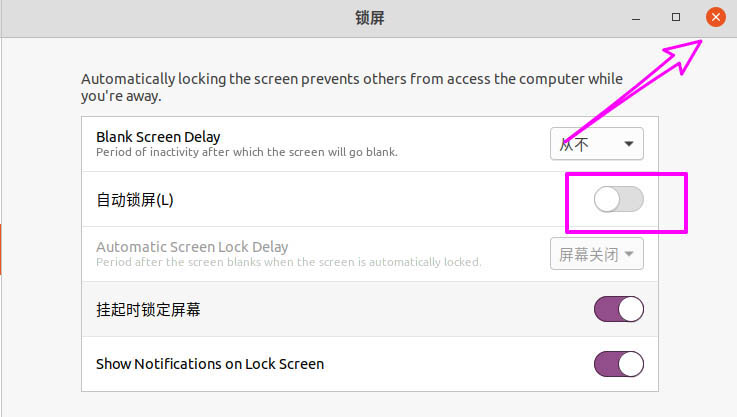
The above is the detailed content of How to turn off the automatic screen lock function in Ubuntu v20 system?. For more information, please follow other related articles on the PHP Chinese website!




