
I believe many gamers have heard of dx diagnostics, which can be used to check the DirectX version of their system. However, some players found that dx diagnostics is missing in the latest win11 system. In fact, this is because Microsoft has changed its opening method. , now it needs to be turned on in the system settings to use it.
1. First, we enter the system settings and enter "Applications" in the left column
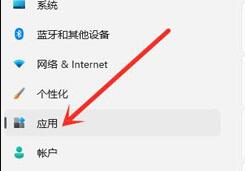
2. Then find and open "Optional Features"
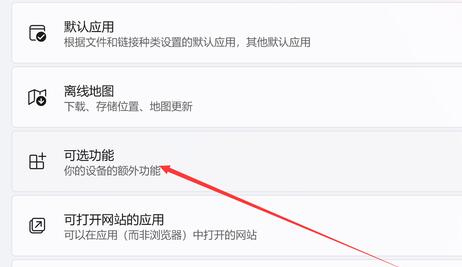
3. Then click "View Features" on the right side of Add Optional Features
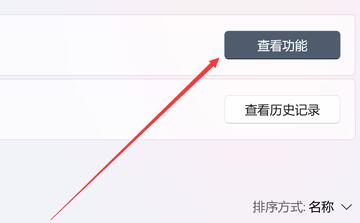
4. Find "Graphics Tools", check it and click Next to add it.
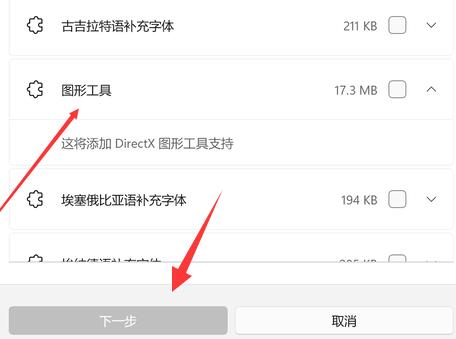
5. After the startup is completed, press "win r" on the keyboard to start running.
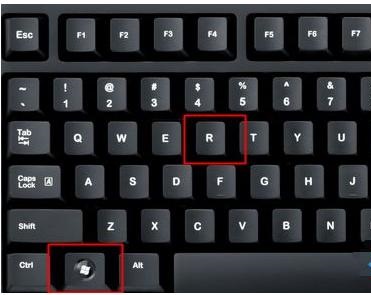
6. Enter "dxdiag" and press Enter to confirm to open the dx diagnostic tool.
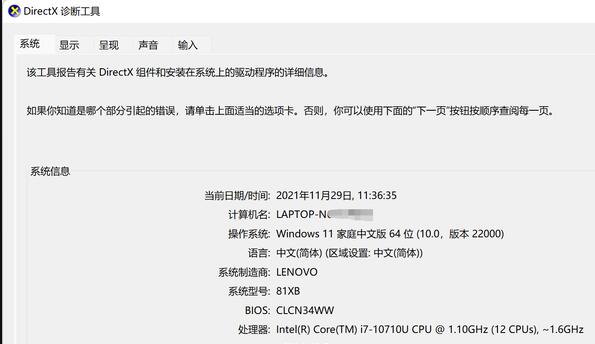
The above is the detailed content of How to open win11dx diagnostics. For more information, please follow other related articles on the PHP Chinese website!
 What are the asp development tools?
What are the asp development tools?
 How to solve the problem that win11 antivirus software cannot be opened
How to solve the problem that win11 antivirus software cannot be opened
 The meaning of where in sql
The meaning of where in sql
 How to deal with slow computer lag and slow response
How to deal with slow computer lag and slow response
 Can pagefile.sys be deleted?
Can pagefile.sys be deleted?
 Solution to 0x84b10001
Solution to 0x84b10001
 c language const usage
c language const usage
 cmd command to clean up C drive junk
cmd command to clean up C drive junk




