
When we play games, we can set virtual memory for the system to solve the problem of insufficient memory. However, after players update win11, they don’t know how to set up virtual memory. In fact, we only need to enter the advanced system settings of the system. Let’s take a look below.
1. First, press the "win" button on the keyboard, click to find and enter the "Settings" page.
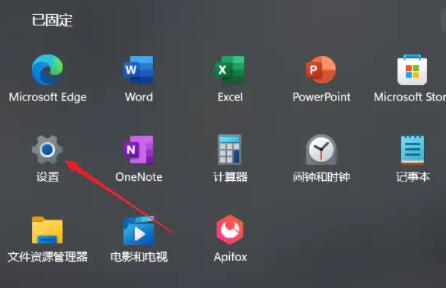
2. Then, select the "About" option under the system settings on the right.
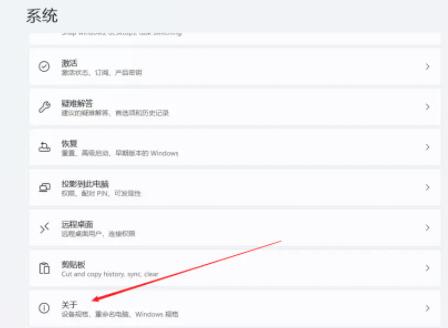
3. Then, find the "Advanced System Settings" option in the relevant link.
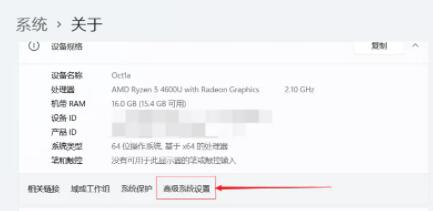
4. Then click the "Settings" button in the performance area of the current page.
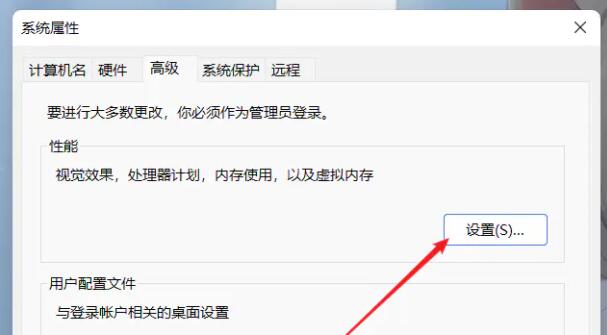
5. In the page after the jump, find the virtual memory and click the "Change" button.
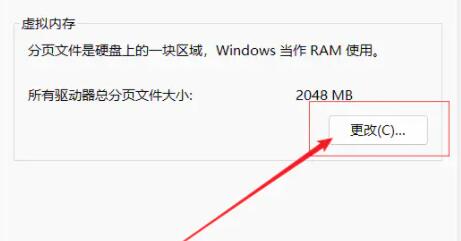
The above is the detailed content of How to Configure Win11's Virtual Memory Settings. For more information, please follow other related articles on the PHP Chinese website!




