
Gigabyte b85 motherboard is a popular high-quality product on the market. We still have unparalleled professional operation skills when it comes to upgrading to the win11 operating system. Today we are going to demonstrate this technology to you. Just easily turn on the secure boot and tpm2.0 options in the bios settings, and you can successfully complete the win11 upgrade!
1. First, press the "Del" button on the keyboard, or restart the computer. When the logo appears when booting, quickly press the button. You can successfully unlock the bootloader and enter the bios setting interface.

2. Under the "Integrated Peripherals" directory, find and enable the "PTT" option (as shown in the figure below). This process is crucial.

3. Enter the "BIOS Function" menu and turn off the "CSM Support" option at the bottom.
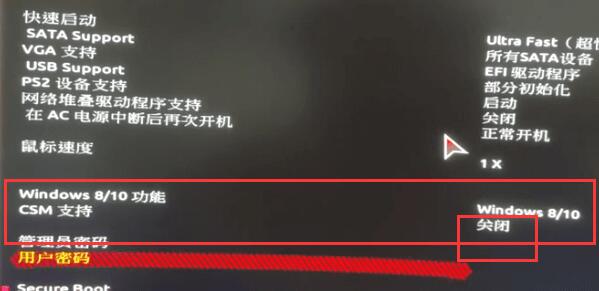
4. Continue to slide down the screen, find the "secure boot" option below, and click to turn it on.
5. After all operations are completed, save the settings and restart the computer, then you can upgrade win11.
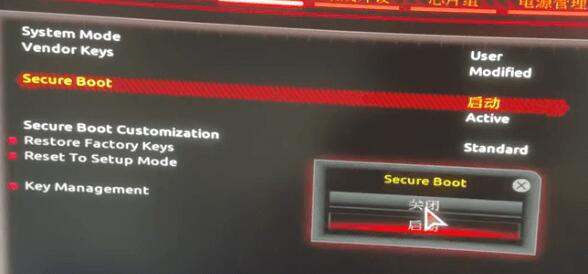
6. If you still cannot upgrade, it is recommended to download the win11 system from this site. It can skip the configuration detection and download and install directly.
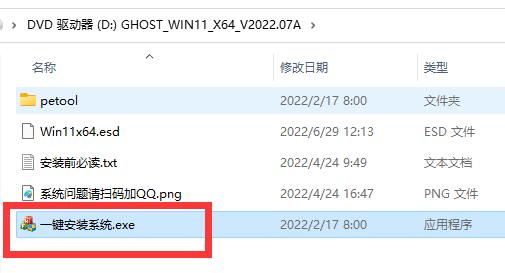
The above is the detailed content of Detailed guide to upgrade Gigabyte b85 to Windows 11. For more information, please follow other related articles on the PHP Chinese website!