
Many friends have downloaded the win10 system image and want to make it into a USB boot disk and install the win10 image to the USB drive, but they don’t know how to make it. In fact, we have several methods to install it. Today, the editor has brought detailed steps. Let’s take a look at the specific solutions below.

Download link
>>>System Home Ghost win10 1909 image 64-bit version v2019.11
>>>Win10 image 64-bit v2019.07
>>>Win10 image 32 Bit v2019.07
In the win10 system, there is a function called Windows To Go. Through this function, you can "smaller" and "condensate" the windows system to a USB storage device Take it with you, plug and play!
What is Windows To Go?
Boot and run from a USB drive, regardless of the operating system running on your computer. Windows To Go is an enterprise feature of Windows 8 and Windows 10. It is built into Windows 8 Enterprise and Windows 10 Enterprise. For computers that meet the hardware requirements of Windows 8, Windows To Go allows Windows 8 and Windows 10 to boot and run from a USB drive, regardless of the operating system running on the computer (Macs and Windows RT before 12 models are not supported).
It can be said that Windows To Go is equivalent to a personal system that you carry with you. It is not only convenient, but also has high data security.

Windows To Go pre-operation requirements:
1. Try to use a U disk with a capacity of at least 32G or more. You can also use a mobile hard disk, supporting USB 2.0 or USB 3.0 (it is recommended to use USB 3.0 as much as possible)
2. System version requirements: Win10 Enterprise Edition system must be downloaded. If you choose other versions, the next operation will not be able to continue.
3. The computer needs to install Windows 8 or above, the CPU needs to be above 1GHz, the memory space must be above 2GB, and the graphics card needs to support DirectX 9 and WDDM 10 or higher.
After meeting the above requirements, you can enter the formal operation. Here are two methods for you, one is to use official tools, and the other is to use third-party tools.
Method 1: Use official tools to install
Step 1: Plug in the external storage device and download the win10 Enterprise Edition system image. After completion, click the search box in the taskbar, enter "Windows to go" and click to open;
Step 2: After opening WTG, the external storage device will be automatically recognized, select the device and click "Next" ;
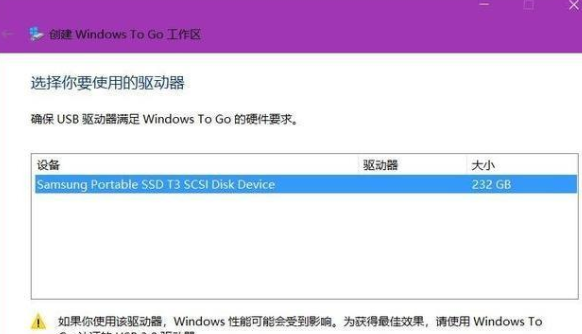
Note: If the "Next" button is gray and cannot be clicked, and a prompt displays "Incompatible Drive", it means that the external storage does not meet the conditions. , needs to be replaced. In addition, Laomaotao recommends that the file system type of the external storage device is exFAT or NTFS.
Step 3: After entering the Windows 10 image selection interface, select the downloaded win10 Enterprise Edition image file and click "Next";
Step 4: The next step is to set the BitLocker password , which will not be explained in detail here. After that, we need to make sure that the external storage device has been backed up, because the next step is to format your external storage device. After confirming, click "Create";
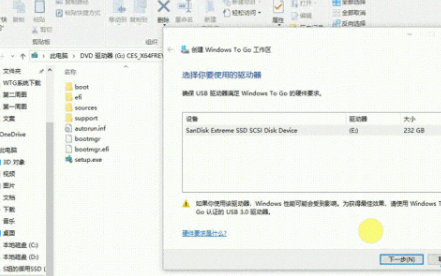
Step 5: After waiting for the progress bar to complete, a prompt will pop up saying "When restarting the computer next time, do you want to automatically restart from the WTG workspace?" At this time, we click "No", save and close, and you are done!
After installing the win10 system to the USB flash drive, how to use it?
The method is very simple, and is similar to the method of reinstalling the system to enter PE. Insert the U disk with the system installed into other computers, then select the startup item when booting, and select the U disk as the system startup. Since win10 comes with a lot of hardware drivers, we need to wait patiently for the computer driver installation to be completed after startup
Method 2: Use third-party tools to install
1. Search online and download the file named "WTG "Auxiliary Tools" software, just like method 1 above, you need to download and mount the Windows 10 image. There are no system restrictions here, it can be any version of Windows image.
2. Open the "WTG Accessibility Tool" and select your external device and Windows image. If you want to know the performance of your external device, you can click the "Performance Test" button. For the advanced options on the right, you can adjust them according to your needs. Generally, you can keep the default settings.
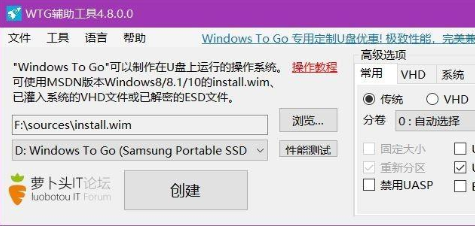
3. Click "Create" and a warning window will appear. After confirmation, click "Yes" and wait for the installation to complete.
After setting up according to the above operation, the Win10 system is successfully installed on the USB flash drive. If you are tempted, just follow the above steps and try it.
How to use the USB flash drive Reinstall the win10 system>>>
Dell win10 reinstallation system tutorial>>>
win10 installation tutorial>>>
The above is the detailed content of Burn the Win10 image to a USB flash drive for installation. For more information, please follow other related articles on the PHP Chinese website!




