进入了全新的win11系统之后有很多的小伙伴都看到了开始菜单出现了很多的推荐项目不仅容易误点还很影响美观,所以今天就带来了win11取消推荐的项目方法,还不知道怎么操作的就来一起学习一下吧。
1、首先右键点击下方的开始菜单,选择“设置”,打开设置界面。
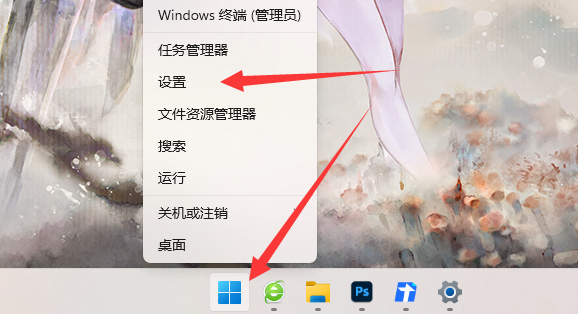
2、然后会进入个性化界面,点击“开始”选项。
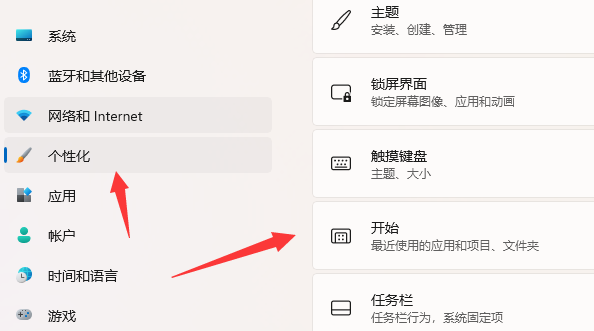
3、进入开始界面后,关闭“显示最近添加的应用”选项后面的开关。
再将“显示最近添加的应用”关闭后设置即可完成。
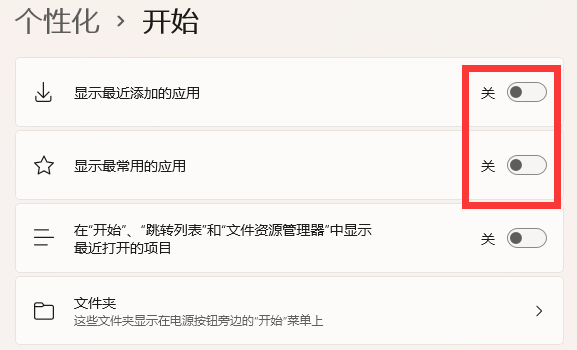
5、再次打开“开始”菜单,就可以发现“推荐的项目”已经关闭了。
需要注意的是,win11推荐的项目不能彻底关闭,只能让他其中不显示内容。
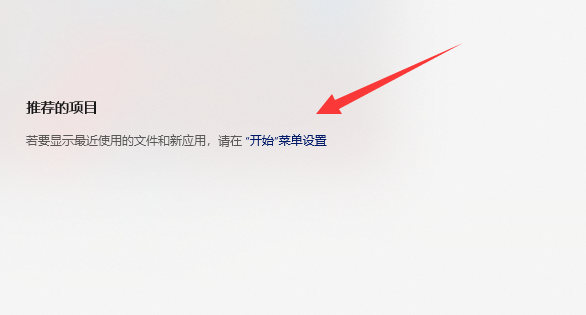
以上就是如何禁用Win11推荐的项目的详细内容,更多请关注php中文网其它相关文章!

每个人都需要一台速度更快、更稳定的 PC。随着时间的推移,垃圾文件、旧注册表数据和不必要的后台进程会占用资源并降低性能。幸运的是,许多工具可以让 Windows 保持平稳运行。

Copyright 2014-2025 //m.sbmmt.com/ All Rights Reserved | php.cn | 湘ICP备2023035733号