
When using win10 to download pictures and videos, a single download is very inconvenient for users who need to download pictures in large batches. So how can I batch download pictures from web pages in win10. Let me tell you now. Hope this helps.
1. First, install Thunder on the computer.
2. Turn on the computer and open the built-in Edge browser. Enter the search keywords in the input box, and then Baidu
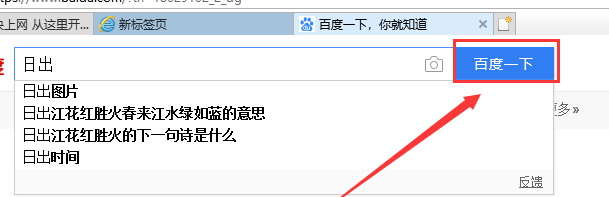
3. Click, as shown in the figure below,
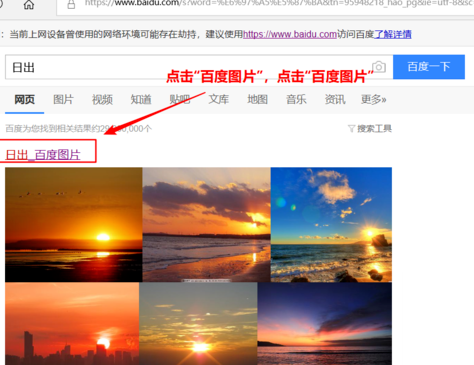
4. In the new interface, click the three small dots icon in the upper right corner, and then select IE. It comes with the computer itself and does not need to be installed.
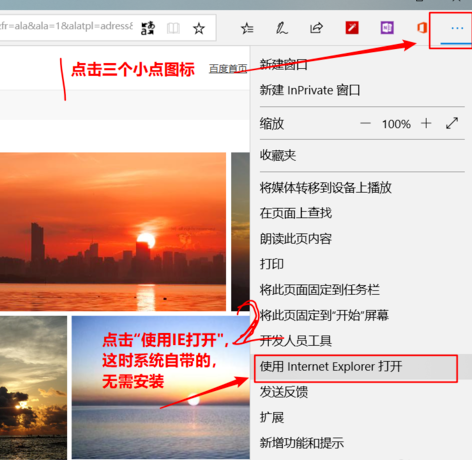
5. In the IE interface that jumps to, right-click the increasingly blank space and select
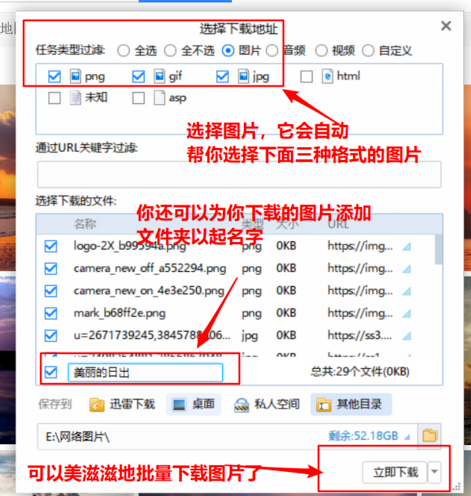
6. In the Thunder download interface, click the button at the top to indicate that we are only downloading pictures
In addition, you can also create the name of the folder where the pictures are stored
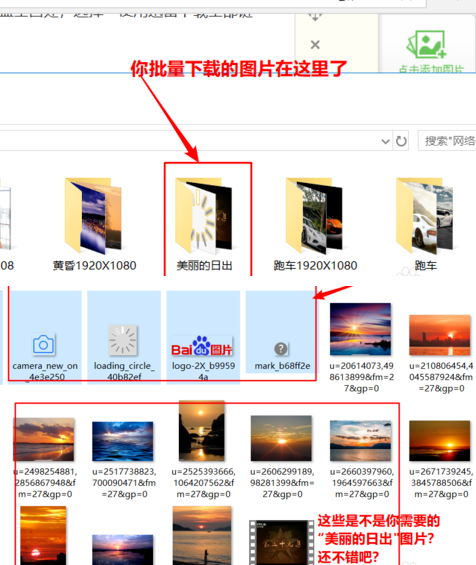
7. Find the file where the pictures are stored, click on it, and save your unnecessary pictures. Just delete it. At this point, the pictures have been downloaded in batches
Extension: Which disk to download
The above is the detailed content of Learn how to batch download images from web pages using win10. For more information, please follow other related articles on the PHP Chinese website!
 pycharm find file method
pycharm find file method
 Commonly used permutation and combination formulas
Commonly used permutation and combination formulas
 What are the differences between hibernate and mybatis
What are the differences between hibernate and mybatis
 How to use sort function
How to use sort function
 ie shortcut cannot be deleted
ie shortcut cannot be deleted
 What are the differences between cellpadding and cellspacing?
What are the differences between cellpadding and cellspacing?
 Why can't my mobile phone make calls but not surf the Internet?
Why can't my mobile phone make calls but not surf the Internet?
 The difference between xls and xlsx
The difference between xls and xlsx




