
iPhone X and iPhone 8 are the two latest mobile phones launched by Apple. They use advanced technology and bring many conveniences to users. However, with the increase in functionality comes some problems, and these two phones are no exception. Some users complained that when making calls on iPhone
If you encounter microphone issues when using your iPhone X or 8, you can try the following methods to resolve these issues.
In many cases, the main reason why the iPhone microphone is not working properly is due to the case or cover you have installed on the device. It may interfere with the microphone on your device and the person you are talking to cannot hear it.

Please remove any official or unofficial case or case from your iPhone X/8 and try to call someone. If you notice an improvement in call quality, the problem is with the case and you are advised not to use it again.
Open the "Settings" menu on your iPhone, then tap "General," then "Accessibility."
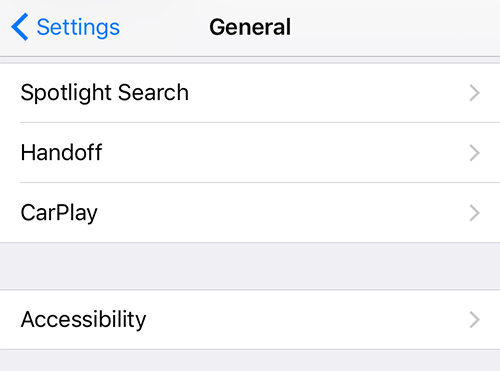
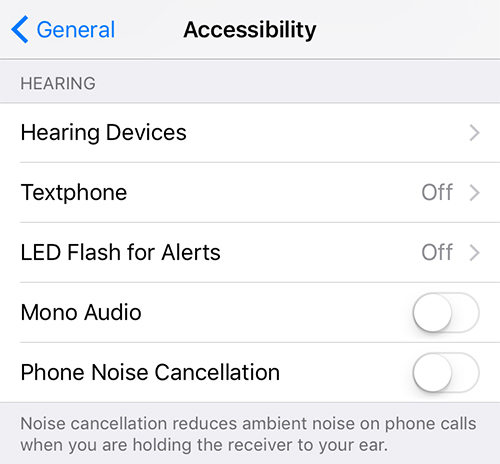
Method 3: Change LTE Settings on iPhone X/8 to Fix Microphone Issue
Launch the "Settings" menu on iPhone X/8 and tap "Cellular", then "Cellular Data Options".
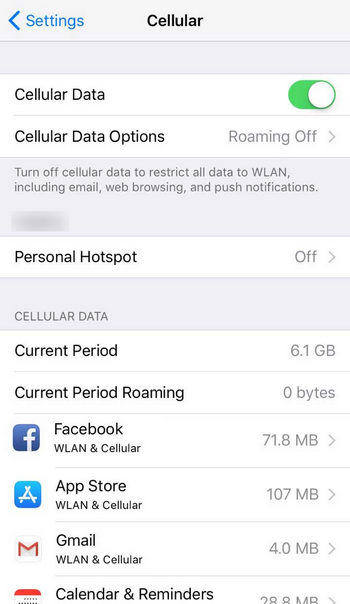
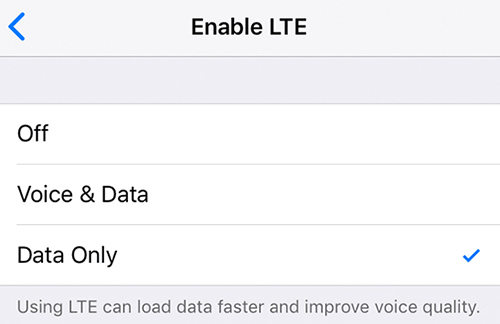
Method 4: Repair iPhone X/8’s Broken Operating System
Please use the browser on your computer to open the ReiBoot website, and download, install and start the ReiBoot application.
Connect your iPhone X/8 to your computer using a compatible cable. On the main interface of the app, you will find an option called Fix All iOS Stuck. Click on this option and you will be taken to a screen where you can troubleshoot many iOS issues on your device.
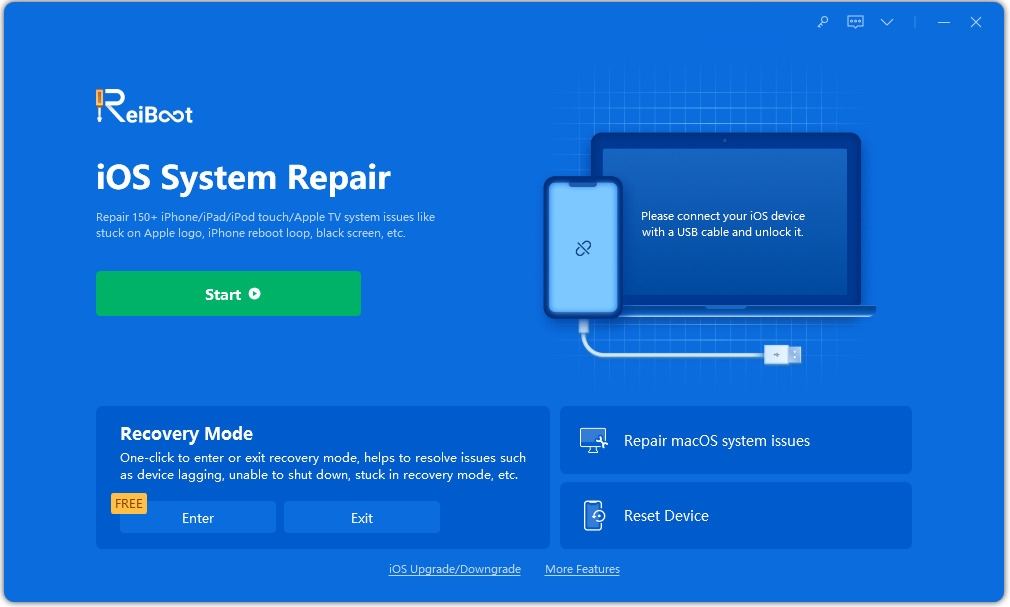
If the app detects that your iOS is acting strangely, you will see something similar to the following on the screen. Click the "Repair Now" button to start repairing your operating system.
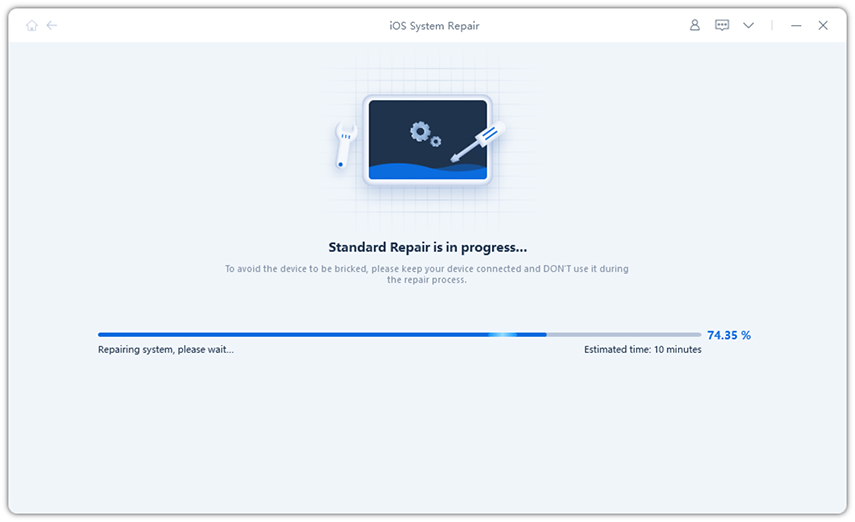
Please click the "Download" button and you will be asked to download and save the firmware of your device to your computer.
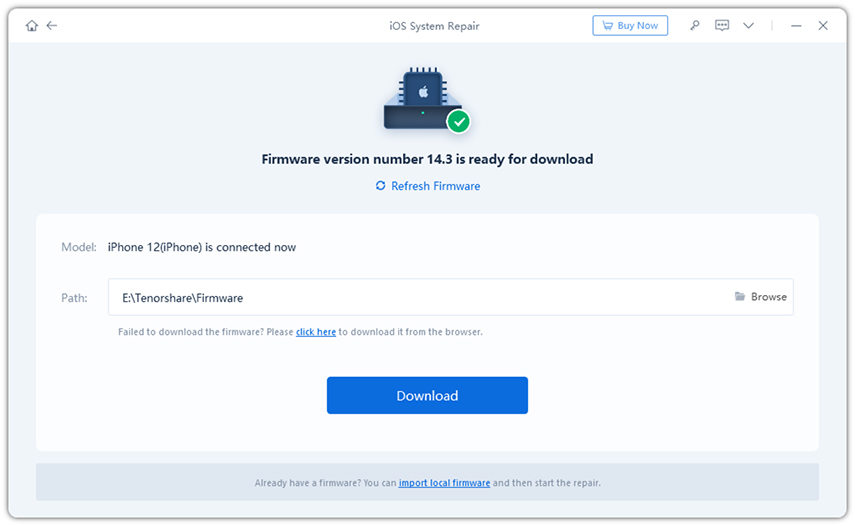
After the firmware download is complete, you need to click the "Start Repair" button to start the repair process of your device.
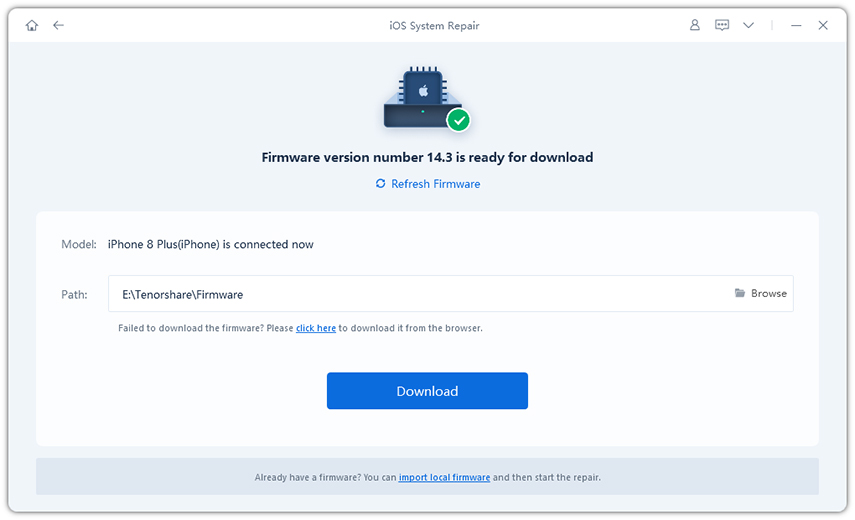
The repair process takes approximately ten minutes depending on the size of the device's firmware. After the repair is completed, you will be able to see the following display:
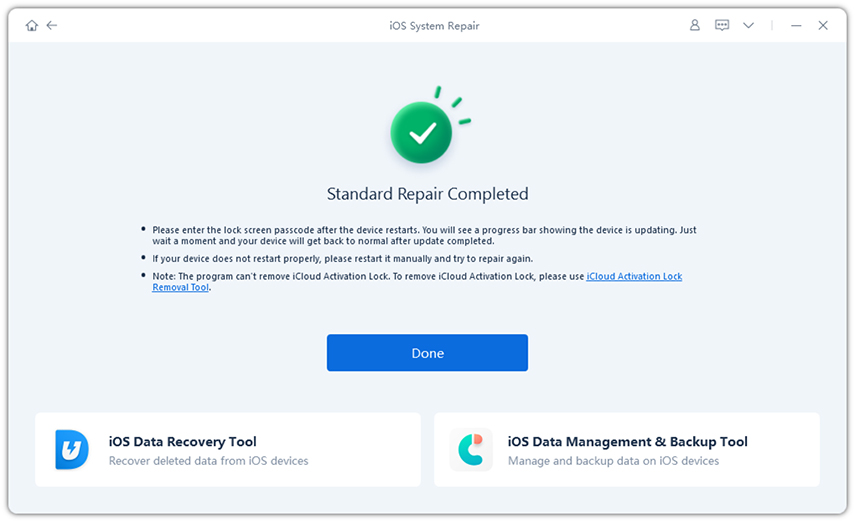
As the confirmation screen shows, the operating system on your iPhone X/8 has been successfully repaired and you will not Faced with iPhone microphone no longer handling calls on the device.
We hope that the solutions provided in the above guide will help you resolve iPhone microphone related issues on your device. If the solution doesn't work, you can always repair your operating system using a program like ReiBoot.
The above is the detailed content of Ways to Fix Microphone Issues During Calls on iPhone X/8. For more information, please follow other related articles on the PHP Chinese website!




