
Huawei P60 is a 4G mobile phone equipped with Hongmeng OS 3. This article will introduce the screenshot tutorial of Huawei P60. Let us take a look at how to take screenshots on Huawei P60 and how to use shortcut keys to quickly take screenshots
Huawei P60 provides three Three screenshot methods: normal screenshot, partial screenshot and scrolling screenshot. Taking a screenshot is very simple. Here are the specific steps:
Step 1: First enter the page where you want to take a screenshot, then slide your finger down from the top right corner of the screen to open [Control Center]
Perform the second step: Look for the [Screenshot] icon, click the icon to capture the content of the current screen;
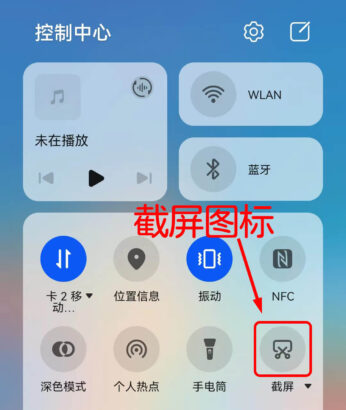
Intercept Huawei The method of taking a long screenshot of P60 is similar to the above steps. The following are the steps to take a long screenshot:
The steps to take a screenshot are as follows: First enter the page where you need to take a screenshot and keep it at the top of the page. Then pull down from the top right side of the screen to open [Control Center], find the [Screenshot] icon, and click the triangle icon under the icon
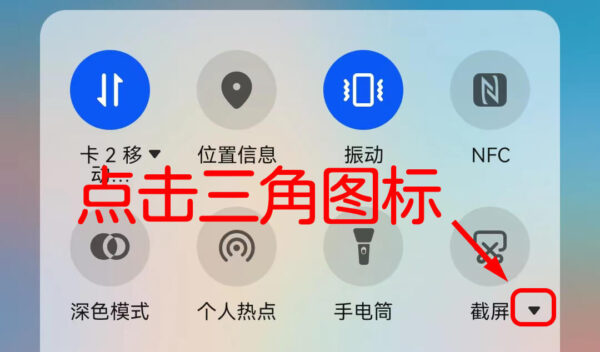
Step 2: Click [Scrolling Screenshot] in the new window, click The page will automatically slide up. Click anywhere on the screen to stop taking a long screenshot, and finally save it; ] icon to take a screenshot, and you can also use shortcut keys to take a screenshot. The shortcut keys for screenshots on Huawei P60 are [Volume Down Key] and [Power Key]. Press these two keys at the same time to quickly capture the current screen
The above is the detailed content of How to use Huawei P60 to take screenshots and capture long screen images and shortcut keys. For more information, please follow other related articles on the PHP Chinese website!




