
In iOS 16 and subsequent versions, Apple has made a series of major improvements to its Weather app. One of the most significant improvements is that each panel can be clicked to view more detailed weather forecast information. Additionally, Apple has added an option to get information about settings for extreme weather alerts. Through these settings, users can learn about extreme weather conditions that may occur in a timely manner.
Before using the Weather app, you need to allow it to access your location information. This is to ensure the app accurately captures your location before enabling extreme weather alerts. Please give the Weather app permission to access your location in settings.
Open the Settings app on your iPhone. Then scroll down and tap on the weather option. Then click on the “Location” option. Under Allow location access, select Always.
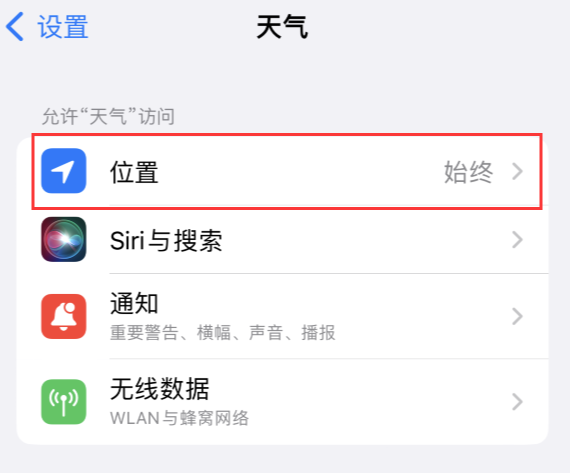
Open the weather app and find the city list. Click the "…" button in the upper right corner and select the notification option in the drop-down menu. This will enable extreme weather warnings.
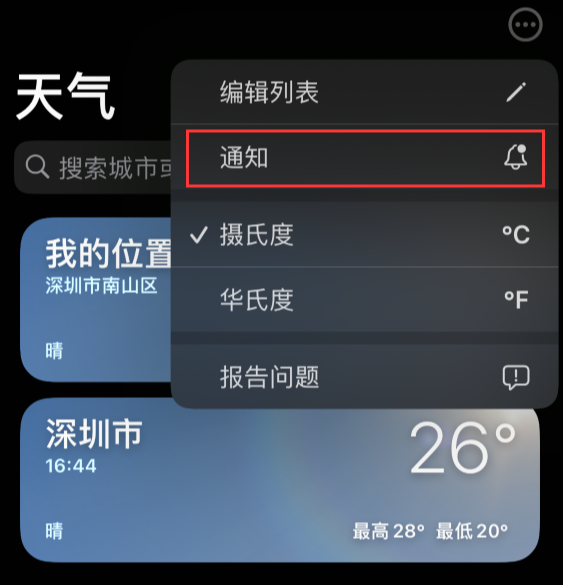
When setting up for the first time, you may receive an important warning and a sound prompt is about to play. Please click the "Continue" button to proceed.
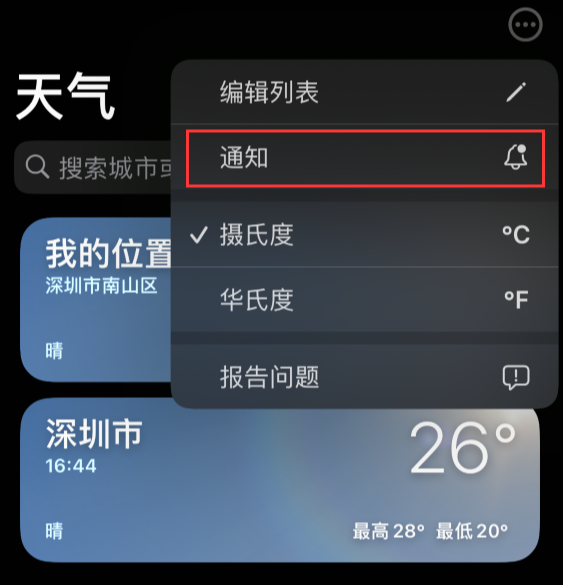
Next, we need to click on the notification bar at the top of the screen, and then select the "Extreme Weather" or "Precipitation Intensity in the Next Hour" notification. Finally, click the "Done" button to save the settings. In this way, we successfully enabled the corresponding notification function.
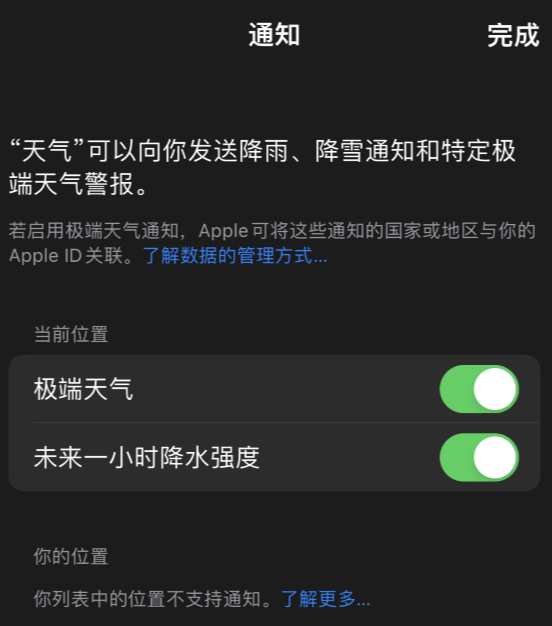
Even if your iPhone is muted or has Do Not Disturb mode turned on, extreme weather alerts will still play as a sound and will appear on the lock screen.
If an extreme weather warning is issued nearby, you will receive relevant notifications so that you can learn about major rainstorms, floods, hurricanes, heat waves, tornadoes and other weather conditions in advance.
The above is the detailed content of How to Enable 'Extreme Weather' Alerts on iPhone: iOS 16 Tips. For more information, please follow other related articles on the PHP Chinese website!




