
Many times, we can solve the problem of win11 blue screen by entering safe mode. However, because some friends are not familiar with the system and computer, they don’t know how to enter safe mode when the blue screen fails to boot. In fact, we can enter through the power button. Let’s take a look below.

Method 1:
1. First, we use the computer’s power button continuously ( Power button) to restart the system.
2. After three consecutive operations or more, the computer will enter the system repair option.
3. Select "Troubleshooting", enter Troubleshooting and then enter "Advanced Options"
4. Find "Startup Settings" in "Advanced Options" and enter it, then select "Restart"
5. After that, you can press "F4" or "F5" or "F6" according to the prompts to enter safe mode.

Method 2:
1. If we cannot enter safe mode, or the blue screen problem cannot be solved after entering safe mode, we can only reinstall System.
2. Because we cannot enter the system, we can only use the CD or USB disk to reinstall the system.
3. The CD reinstallation method is very simple, so if you have a system CD, you can just use the CD to reinstall.
4. If you don’t have a CD, you can use a USB flash drive to reinstall. If not, you can check out the USB flash drive reinstallation tutorial.
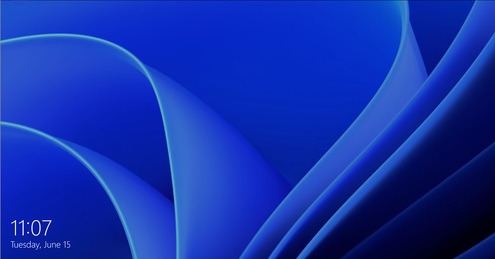
The above is the detailed content of How to solve the problem that Win11 cannot start and enter safe mode. For more information, please follow other related articles on the PHP Chinese website!




