
Generally speaking, our system's built-in screenshot tool can only capture the current screen, but sometimes we encounter situations where we need to capture long pictures, so we need to use scrolling screenshots. In fact, we can use the built-in edge Use the browser to perform the scrolling screenshot operation. Let’s take a look at how to operate it.
1. First, we need to open the edge browser in win11.

2. Then enter the page where we need to scroll the screenshot, and then click the "Notes" button in the upper right corner.

3. Then click the screenshot button to take a scrolling screenshot of the current page.
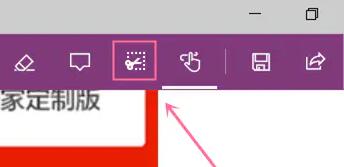
4. If your edge browser does not have a note-taking function, you can click on the menu in the upper right corner, select "Extensions" and then add "one note".
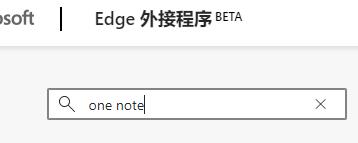
The above is the detailed content of How to scroll screenshots in win11. For more information, please follow other related articles on the PHP Chinese website!
 armoury crate
armoury crate
 What is the difference between full-width spaces and half-width spaces?
What is the difference between full-width spaces and half-width spaces?
 js substring
js substring
 What do computer software systems include?
What do computer software systems include?
 vivox100s parameter configuration details
vivox100s parameter configuration details
 What is the difference between USB-C and TYPE-C
What is the difference between USB-C and TYPE-C
 How to use a few thousand to make hundreds of thousands in the currency circle
How to use a few thousand to make hundreds of thousands in the currency circle
 What platform is Kuai Tuan Tuan?
What platform is Kuai Tuan Tuan?




