
The computer name does not agree with the user name. It is the name displayed when performing operations such as file sharing or LAN. Generally speaking, the default computer names are very complicated and difficult to remember. Therefore, if we have relevant needs, it is recommended to change the computer name to a simple and easy-to-recognize computer name. Let’s take a look at how to change it.
1. First, right-click the computer and open "Properties"
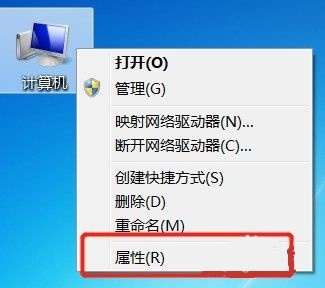
2. Then click " Change settings"
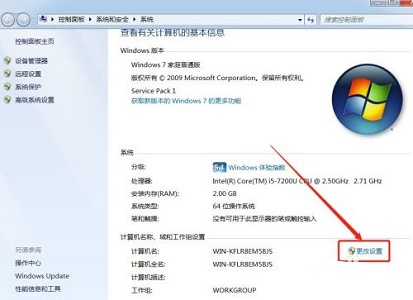
#3. Then click "Change" in the system properties
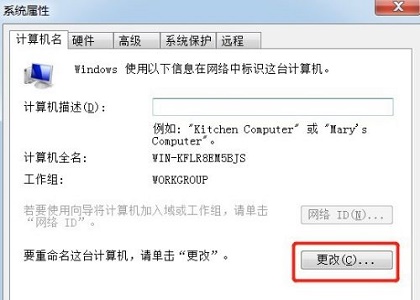
4. Double-click to select the default computer name.
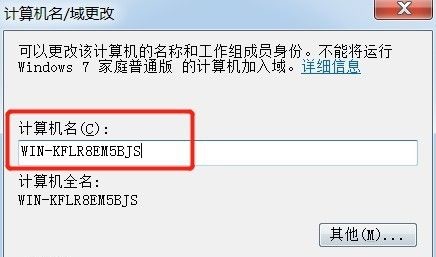
#5. Change the computer name to the one you want.
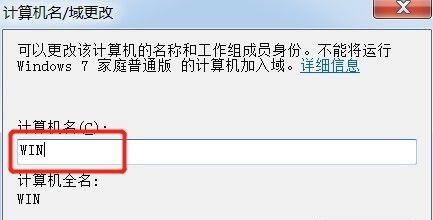
#6. We need to restart the computer to complete the changes.
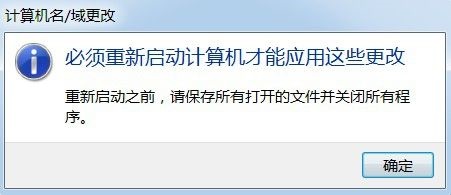
#7. After restarting, you will find that our computer name has been changed.
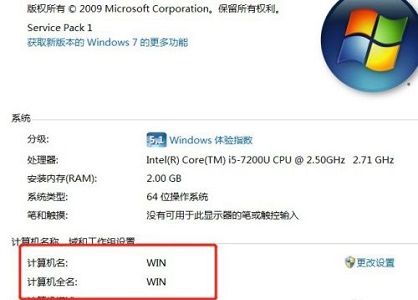
The above is the detailed content of How to change computer name in Windows 7. For more information, please follow other related articles on the PHP Chinese website!




