Instructions for canceling Windows Hello PIN
When you create a new device or user account, you set a PIN code. Entering the password to enter the computer for a long time has made you feel cumbersome, so let's take a look in detail at how to cancel the PIN code.
How to cancel windows hello pin tutorial
1. Click Start to find the user name and left-click, select the change account settings option in the pop-up submenu
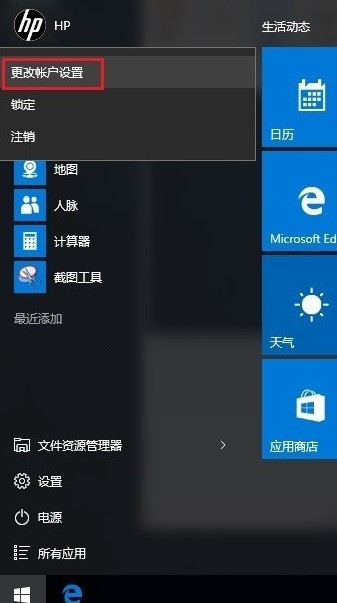
2. Click Account Settings - Select the login option on the left and click the delete button under PIN
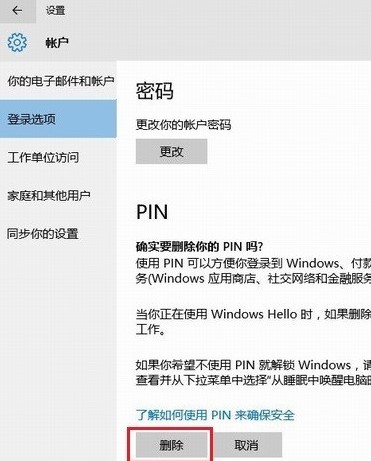
3. You need to verify the account password before deleting the PIN code , enter the account password and click OK to delete the PIN code.
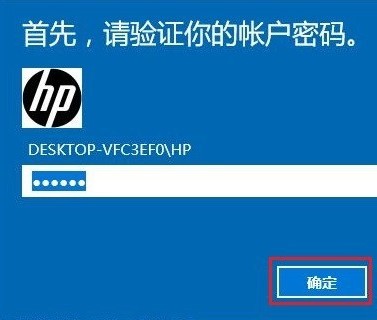
The above is the detailed content of Instructions for canceling Windows Hello PIN. For more information, please follow other related articles on the PHP Chinese website!

Hot AI Tools

Undress AI Tool
Undress images for free

Undresser.AI Undress
AI-powered app for creating realistic nude photos

AI Clothes Remover
Online AI tool for removing clothes from photos.

Clothoff.io
AI clothes remover

Video Face Swap
Swap faces in any video effortlessly with our completely free AI face swap tool!

Hot Article

Hot Tools

Notepad++7.3.1
Easy-to-use and free code editor

SublimeText3 Chinese version
Chinese version, very easy to use

Zend Studio 13.0.1
Powerful PHP integrated development environment

Dreamweaver CS6
Visual web development tools

SublimeText3 Mac version
God-level code editing software (SublimeText3)
 How to fix 'DPC WATCHDOG VIOLATION' error?
Jul 20, 2025 am 12:05 AM
How to fix 'DPC WATCHDOG VIOLATION' error?
Jul 20, 2025 am 12:05 AM
When encountering the "DPCWATCHDOGVIOLATION" blue screen error, 1. First update or roll back the driver, especially graphics card, network card and motherboard driver, you can use the device manager or manufacturer tools; 2. Disable or uninstall third-party antivirus software and use WindowsDefender instead; 3. Check the storage device and driver, update the SSD firmware or replace the AHCI driver; 4. Disable the CoreIsolation function to eliminate system settings conflicts, and in most cases, try these methods in order to solve the problem.
 Best 123Movies Alternatives in 2025 (Free & Legal Streaming Options)
Jul 28, 2025 pm 12:02 PM
Best 123Movies Alternatives in 2025 (Free & Legal Streaming Options)
Jul 28, 2025 pm 12:02 PM
Read our disclosure page to find out how can you help MSPoweruser sustain the editorial team Read more123Movies used to be a go-to destination for free online movie streaming, but it came with serious downsides — from aggressive pop-up ads and potent
 Google Chrome 76 integrated leak password detection function
Jul 17, 2025 am 09:45 AM
Google Chrome 76 integrated leak password detection function
Jul 17, 2025 am 09:45 AM
Google has launched a browser extension called "PasswordCheckup" to help users determine whether their passwords are in a secure state. In the future, this password leakage detection feature will be a default feature of Google Chrome, not just limited to optional extensions. Although the PasswordCheckup extension provided by Google can automatically detect the password security used by users when logging into different websites, interested users can still experience it in advance by downloading the ChromeCanary version. However, it should be noted that this function is turned off by default and users need to turn it on manually. Once the function is enabled, users can know the login they entered when logging in on non-Google sites.
 How to run Command Prompt as administrator?
Jul 23, 2025 am 03:20 AM
How to run Command Prompt as administrator?
Jul 23, 2025 am 03:20 AM
To run CMD as an administrator, you can do it through three methods: Start menu, Win X menu, or Create Shortcuts. First, after searching for "cmd" in the start menu, right-click and select "Run as administrator"; secondly, press the Win X key and select "Command Prompt (Administrator); finally, create a new shortcut to cmd.exe, and set "Run as administrator" in the properties. If you encounter insufficient permissions, you need to check whether the account is an administrator group, group policy restrictions or contact the IT department. These three methods are applicable to different operating habits and scenarios, ensuring the safety of the system while meeting management needs.
 How to Change ChatGPT Personality in Settings (Cynic, Robot, Listener, Nerd)
Aug 08, 2025 am 09:33 AM
How to Change ChatGPT Personality in Settings (Cynic, Robot, Listener, Nerd)
Aug 08, 2025 am 09:33 AM
Visit our disclosure page to learn how you can support MSPoweruser in maintaining the editorial team Read moreWant ChatGPT to reflect your mood or communication style? With the launch of ChatGPT 5, OpenAI introduces five distinct personalities – choo
![How to Download and Use CapCut AI Video Editor on Windows PC [Full Guide]](https://img.php.cn/upload/article/001/246/273/175338289027886.jpg?x-oss-process=image/resize,m_fill,h_207,w_330) How to Download and Use CapCut AI Video Editor on Windows PC [Full Guide]
Jul 25, 2025 am 02:48 AM
How to Download and Use CapCut AI Video Editor on Windows PC [Full Guide]
Jul 25, 2025 am 02:48 AM
Read our disclosure page to learn how you can support the MSPoweruser editorial team. Read moreFor video creators, finding the right editing tool is crucial, and how to download, install, and use the CapCut AI video editor on Windows PC has become a
 How to customize Windows 11 power modes
Jul 19, 2025 am 01:37 AM
How to customize Windows 11 power modes
Jul 19, 2025 am 01:37 AM
To customize Windows 11 power mode, first you can switch pre-design plans in the taskbar battery icon or control panel, such as "Balance", "High Performance" and "Power Saving"; secondly, click "Create Power Plan" to select the template and set the name, turn off the monitor and sleep time; then, adjust advanced options such as processor power management, hard disk sleep time and USB settings through "Change Plan Settings". Finally, advanced users can further optimize through the powercfg command or registry, such as viewing plans, modifying settings or exporting configurations. It is also recommended to adjust strategies according to the device type, such as notebooks distinguish between battery and power supply, desktops focus on performance settings, and tablets strengthen energy saving.
 My Windows laptop display drivers keep crashing
Jul 21, 2025 am 03:29 AM
My Windows laptop display drivers keep crashing
Jul 21, 2025 am 03:29 AM
Windows laptop display drivers frequently crash, usually caused by outdated or damaged drivers, software conflicts, overheating, or hardware problems. 1. First try to update or reinstall the graphics card driver through Device Manager, or download the latest version from the official website of the GPU manufacturer. 2. Check for overheating problems, use tools such as HWMonitor to monitor temperature, clean the vents, avoid using the notebook on soft surfaces, and check whether there are high GPU occupancy programs through the Task Manager. 3. Adjust the display settings, turn off hardware acceleration and visual effects, and temporarily change the resolution or refresh rate. 4. Check and install Windows updates, roll back the driver or system version if necessary, and check for possible conflicting software such as antivirus software, screen recording tools or overwrite applications. this







