
Many friends who use win10 system find that there is a firewall logo on the icon on the computer desktop. What is happening? This makes many friends with obsessive-compulsive disorder particularly uncomfortable. In fact, we only need to open the control panel and go to the user account The problem can be solved by changing the "Change User Account Control Settings" in "Change User Account Control Settings". Let's take a look at the specific tutorial.
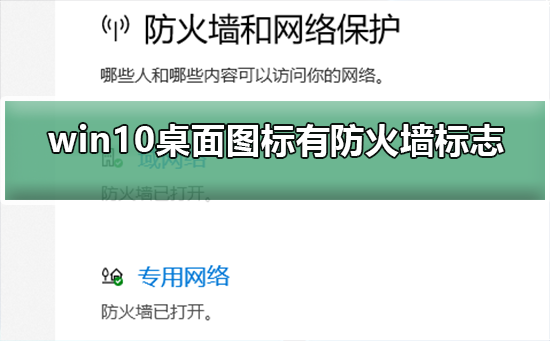
1. First, right-click the start menu button next to the computer startup screen, and then select the Control Panel function from the pop-up menu. .
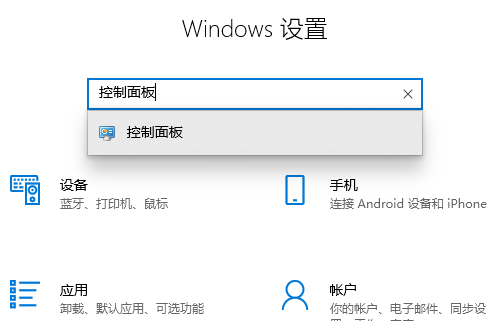
2. Then select the "User Account" option and select the "Change User Account Control Settings" item from the new interface that appears.
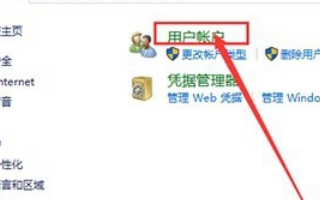
3. After adjusting the slider in the window to the bottom, click the Confirm and Exit button. In order to ensure that the changes take effect, you need to restart your personal computer device.
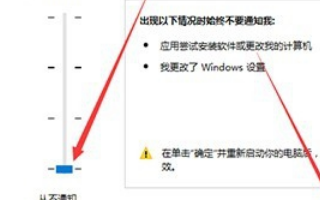
4. Double-click to select the "Local Users and Groups" item located in the left column, and then click the "Users" tab command from the related list below.
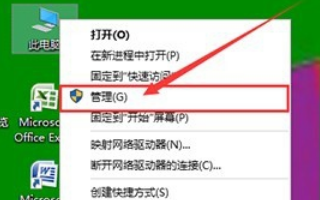
5. Find and uncheck the box in front of the "Account Disable" option in the newly opened interface, then confirm again and close the window.
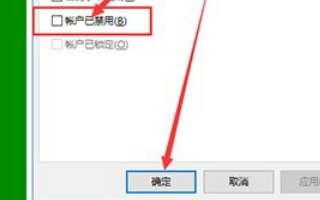
The above is the detailed content of How to remove the firewall logo on the Win10 desktop icon?. For more information, please follow other related articles on the PHP Chinese website!




