有一些用户想要在不更改桌面壁纸的情况下,在开机时自动打开一张图片来看,我们可以使用这个功能欣赏图片或是提示备忘录等,其实设置方法非常简单,只要将图片放到对应的启动文件夹中就可以了,下面一起来看一下吧。
1、首先我们需要双击打开桌面上“此电脑”
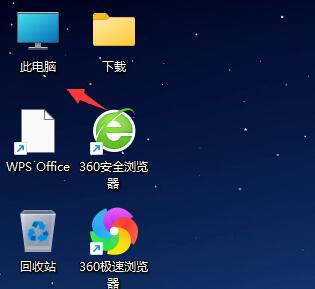
2、进入此电脑后,双击进入系统“c盘”
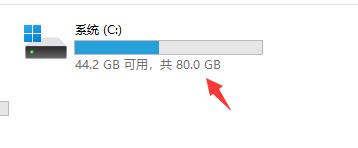
3、然后定位到如下位置“C:\Users\Administrator\AppData\Roaming\Microsoft\Windows\Start Menu\Programs\Startup”
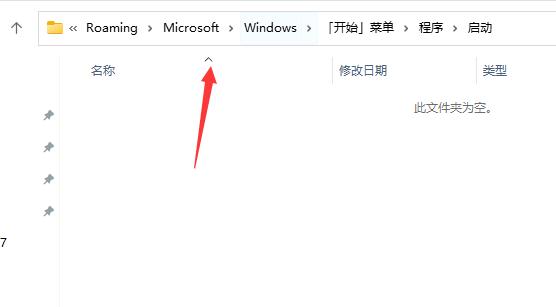
4、接着我们将自己想要开机打开的图片放到这个文件夹中。
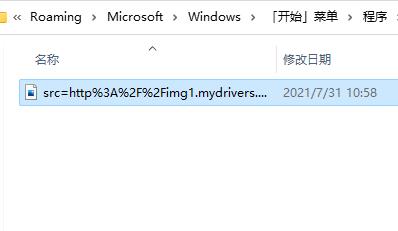
5、接着我们右键点击图片,然后选择“show more options”
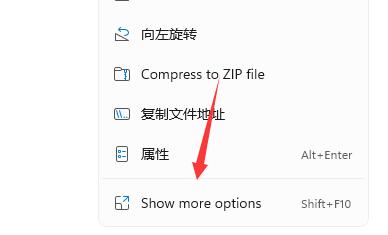
6、再选择其中的“创建快捷方式”
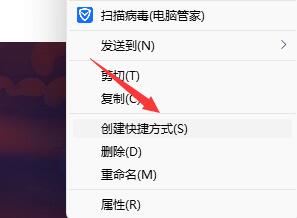
7、创建完成快捷方式后,再将原本的JPG文件删除就可以了。
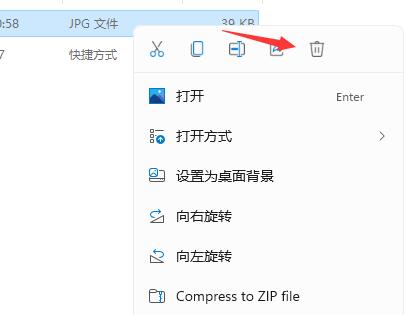
以上就是如何让Win11在启动时自动显示一张图片的详细内容,更多请关注php中文网其它相关文章!

每个人都需要一台速度更快、更稳定的 PC。随着时间的推移,垃圾文件、旧注册表数据和不必要的后台进程会占用资源并降低性能。幸运的是,许多工具可以让 Windows 保持平稳运行。

Copyright 2014-2025 //m.sbmmt.com/ All Rights Reserved | php.cn | 湘ICP备2023035733号