
Many friends find that the compressed files in the list are missing when they right-click on the desktop. What is going on? It may be that the anti-virus software automatically cleans up some files. In fact, we only need to enter the settings to adjust the values. It can be restored. Let’s take a look at the specific tutorial with the editor.
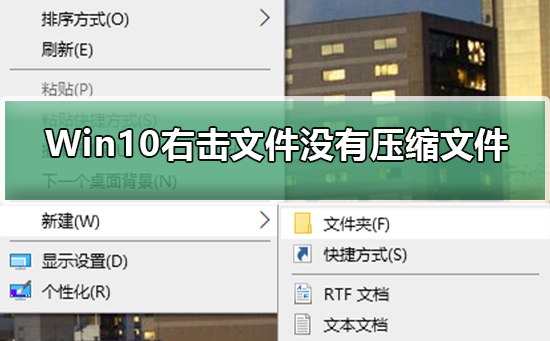
1. At this time, we can click the "Start/WinRar/Winrar" menu item in sequence on the Windows 10 desktop
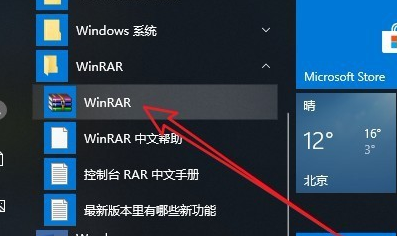
2. The main interface of Winrar software will open, click on the "Options" menu item above
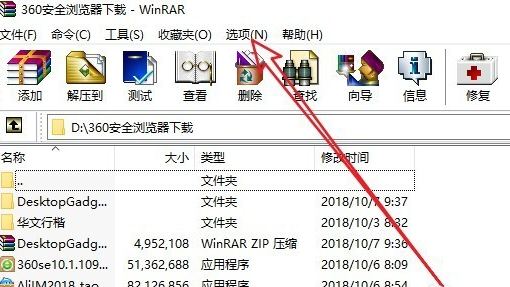
3. In the pop-up option drop-down menu, we click the "Settings" menu item.
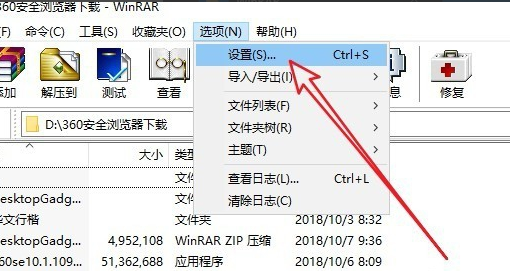
4. Next, in the settings window that opens, we click the "Integration" tab.
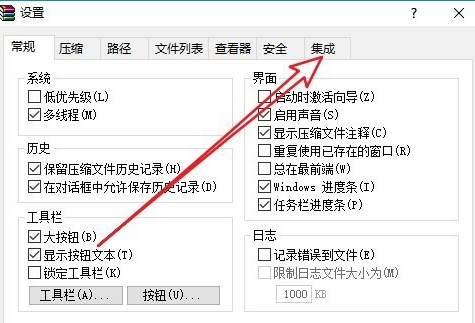
5. In the open integration page, we find and click the "Context Menu Item" button
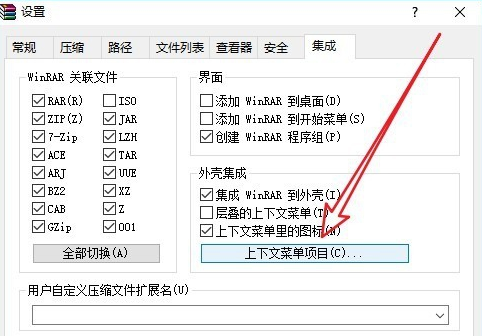
6 , then the "Select context menu item" window will pop up. Here we check the check box in front of "Add to compressed file"
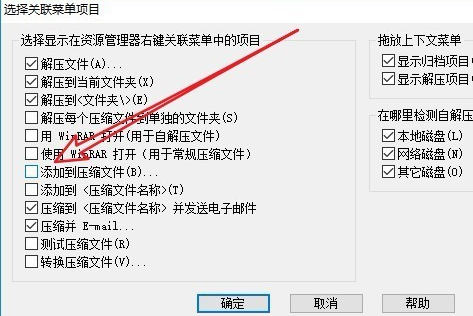
7. In this way we When I right-click the file again, I find that a menu item has been added to the compressed file.
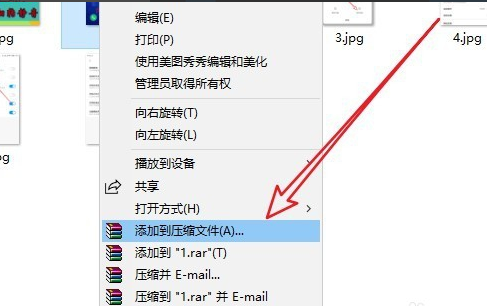
The above is the detailed content of Can't find compressed file option in Windows 10. For more information, please follow other related articles on the PHP Chinese website!
 Compressed file encryption
Compressed file encryption
 How to check download history on TikTok
How to check download history on TikTok
 How to use the length function in Matlab
How to use the length function in Matlab
 How to implement h5 to slide up and load the next page on the web side
How to implement h5 to slide up and load the next page on the web side
 Do you know if you cancel the other person immediately after following them on Douyin?
Do you know if you cancel the other person immediately after following them on Douyin?
 mongodb startup command
mongodb startup command
 Implementation method of js barrage function
Implementation method of js barrage function
 Scope permission opening method
Scope permission opening method




