
After Microsoft updated win101909, there are many new features, among which the high-performance mode, that is, the excellence mode, is highly anticipated. So today I will tell you how to turn on excellence mode to improve your computer performance. Hope it can help you~
1. First, enter "Windows Powershell" in the start, then right-click the searched option and select "Manage Run as member".
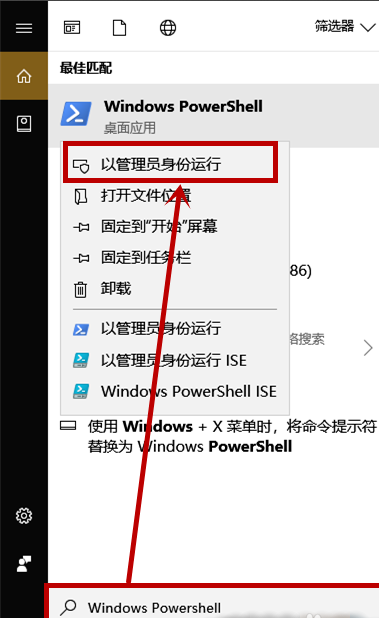
2. Then in the opened "Administrator: Windows Powershell" window, enter:
powercfg -duplicatescheme e9a42b02-d5df-448d-aa00-03f14749eb61 Then press Enter.
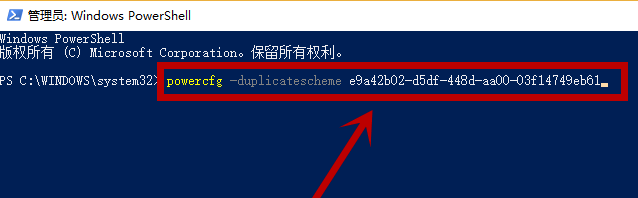
3. When the words "Excellent Performance" appear, it means it has been successfully turned on.
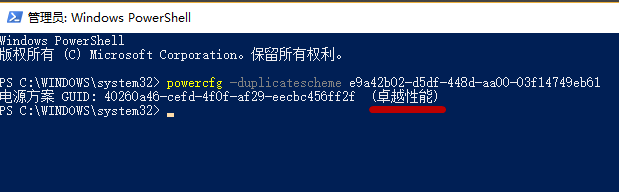
4. Then click Start, enter "Power and sleep settings" in the search box and click the searched option (you can also right-click the taskbar battery icon and select Power option).
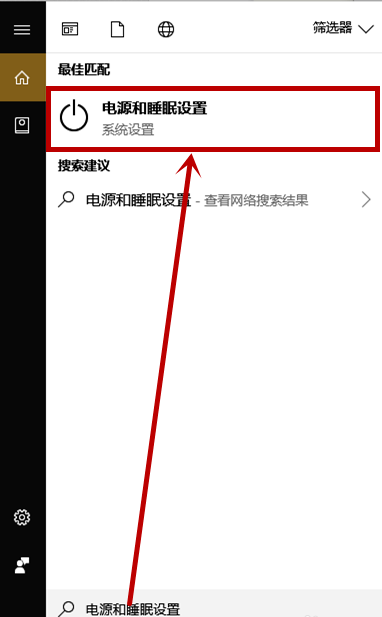
5. In the "Power and Sleep" column on the right side of the opened interface, pull down and click the "Other Power Settings" option.
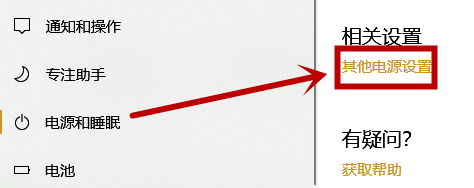
6. In the "Power Options" interface that opens, click "Show Additional Plans" and the "Excellent Performance" option will appear. Just click this.

The above is the detailed content of How to enable high performance mode - win101909. For more information, please follow other related articles on the PHP Chinese website!
 Introduction to linux system classification
Introduction to linux system classification How to save programs written in pycharm
How to save programs written in pycharm Android desktop software recommendations
Android desktop software recommendations Java-based audio processing methods and practices
Java-based audio processing methods and practices Check cpu usage in linux
Check cpu usage in linux Introduction to commonly used top-level domain names
Introduction to commonly used top-level domain names The difference between random and pseudo-random
The difference between random and pseudo-random bootmgr is missing and cannot boot
bootmgr is missing and cannot boot



