
The win11 toolbar is a very commonly used part of the system, but its color settings are very limited, and in most cases it cannot match the desktop wallpaper. Therefore, there are users who want to make the toolbar transparent, but don't know how to do it. In fact, to make the toolbar transparent, you only need to install a third-party plug-in.
1. First, we click the "Start Menu" in the taskbar
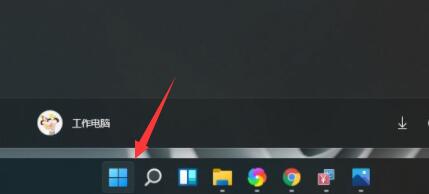
2. Then Find and open "Microsoft store"
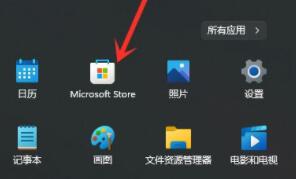
3, and then search for "translucentTB" in the search bar above
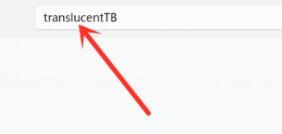
4. Find the relevant software in the search results and click to enter the details page.
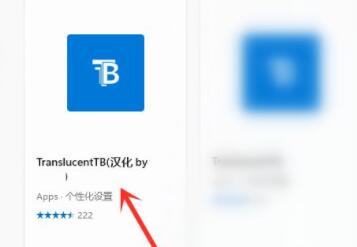
5. This is a free software, so it can be downloaded for free.
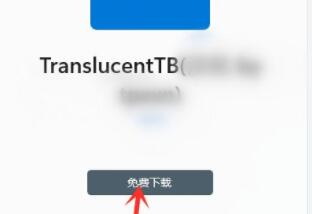
6. After the download is completed, it will be installed automatically, then click "Start"
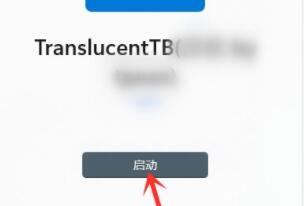
7. If there is a pop-up dialog box, click "Yes" and don't worry if it doesn't pop up.
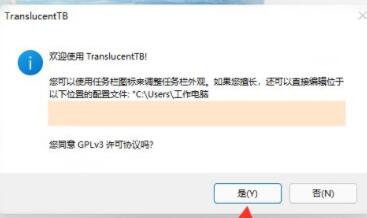
8. After starting the software, our toolbar will become transparent.
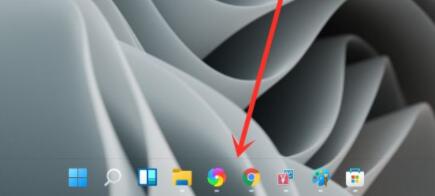
9. If we cannot modify it through this method, it may be that the win11 system used is incorrect and causes application conflicts.
10. Therefore, if you really want to use the transparent toolbar, you must reinstall the system to solve the problem.
 |
##win11 pure versionclean, pure and smooth to use一Key installation tutorial | table tbody tr td button{background: #4E9FF7;border:none;border-radius: 4px;padding: 5px 16px;display: inline-block;vertical-align : text-top;}table tbody tr td button a{border:none;color: #fff;}Details |
The above is the detailed content of Learn how to set up transparent toolbars in Win11. For more information, please follow other related articles on the PHP Chinese website!
 java output statement
java output statement
 What is the difference between php5 and php7
What is the difference between php5 and php7
 How much does it cost to replace an Apple mobile phone battery?
How much does it cost to replace an Apple mobile phone battery?
 How to resume use of gas after payment
How to resume use of gas after payment
 vlookup matches two columns of data
vlookup matches two columns of data
 How to implement CSS carousel function
How to implement CSS carousel function
 python merge two lists
python merge two lists
 Full-width symbol input tutorial
Full-width symbol input tutorial