
The longer the computer is used, the more likely it is to malfunction. At this time, friends need to use their own methods to repair it. So what is the easiest way to do it? Today I will bring you a tutorial on how to repair using the command prompt.
1. Press "Win R" and enter cmd to open the "Command Prompt"
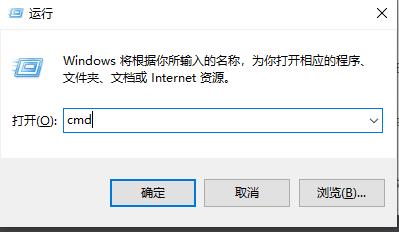
2. Enter chkdsk to view the repair command
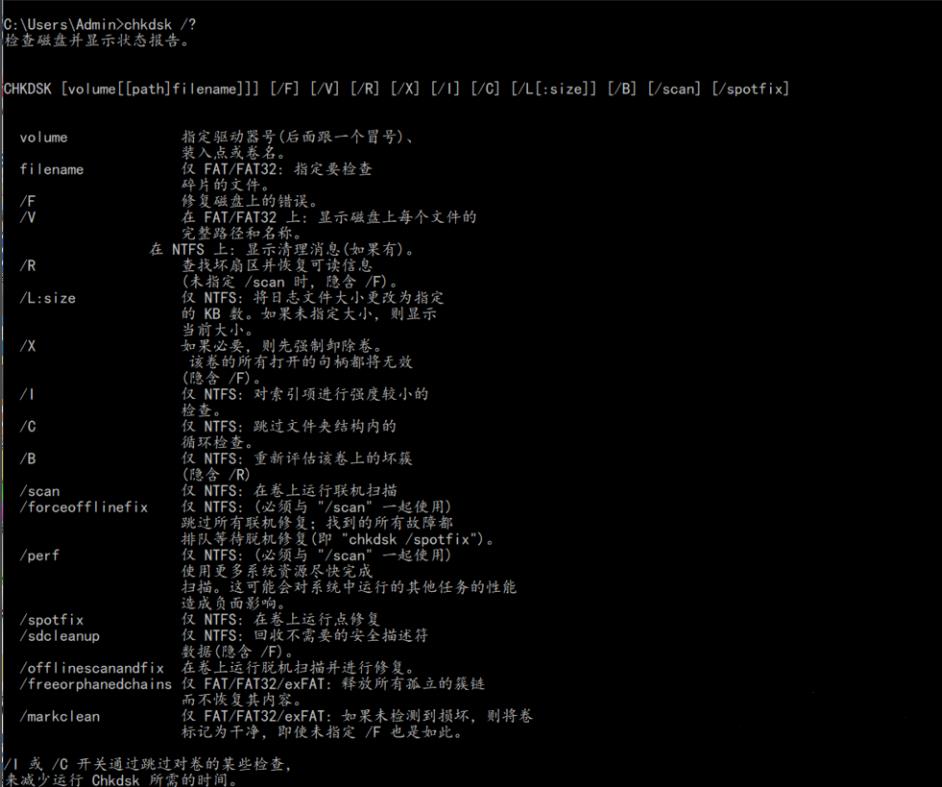
3. If you need to view other places, you can also add other partitions such as "d"

4. Enter the execution command chkdsk d:/F.
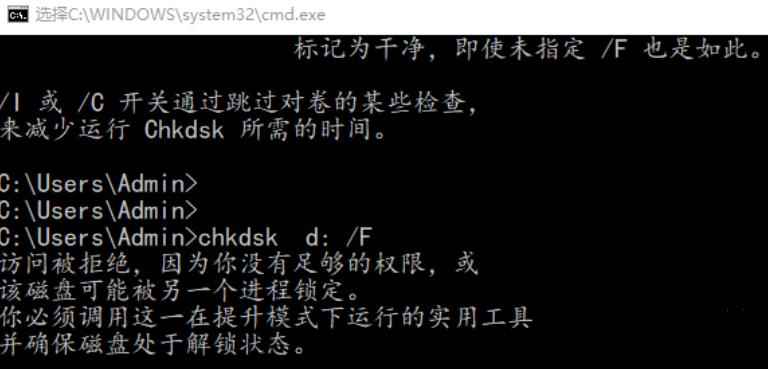
5. If it is occupied during the modification process, you can Enter Y to continue
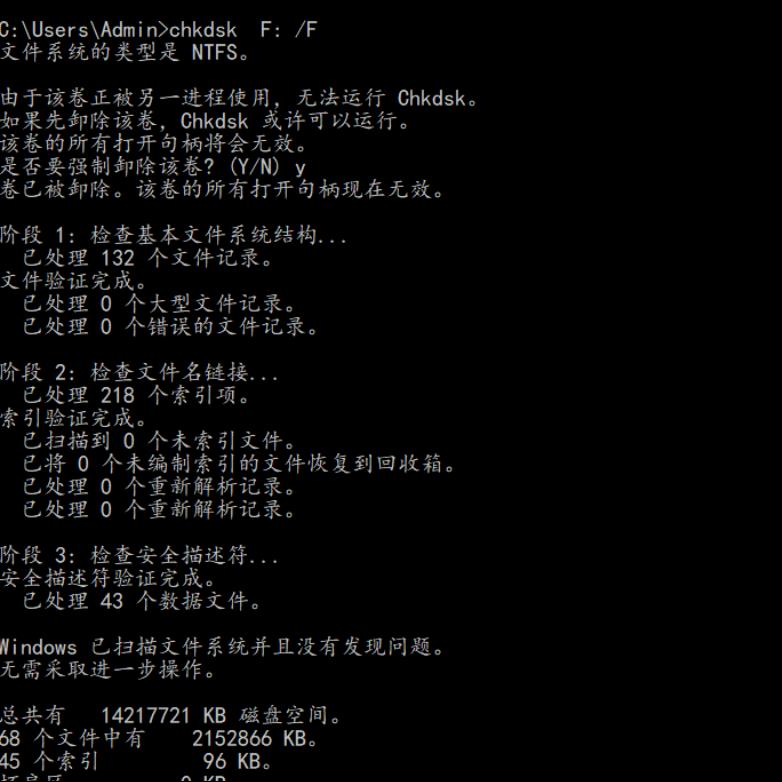
The above is the detailed content of How to correctly use the win10 command prompt for automatic repair operations. For more information, please follow other related articles on the PHP Chinese website!
 Comparative analysis of win10 home version and professional version
Comparative analysis of win10 home version and professional version
 What do full-width characters mean?
What do full-width characters mean?
 Linux compression zip command usage
Linux compression zip command usage
 How to read a column in excel in python
How to read a column in excel in python
 Clean up junk in win10
Clean up junk in win10
 Flutter framework advantages and disadvantages
Flutter framework advantages and disadvantages
 How to use the mid function
How to use the mid function
 How to restore IE browser to automatically jump to EDGE
How to restore IE browser to automatically jump to EDGE




