
How to hide the Google Chrome bookmarks bar? Many users who use Google Chrome do not like to display their bookmarks bar, so as to prevent the web pages they have added to the bookmarks bar from being seen by other users. Users who have just used Google Chrome still don’t know how to hide the bookmarks bar of Google Chrome. In fact, the method is very simple. Next, the editor will demonstrate how to hide the bookmarks bar of Google Chrome. Come and read the sharing below. .
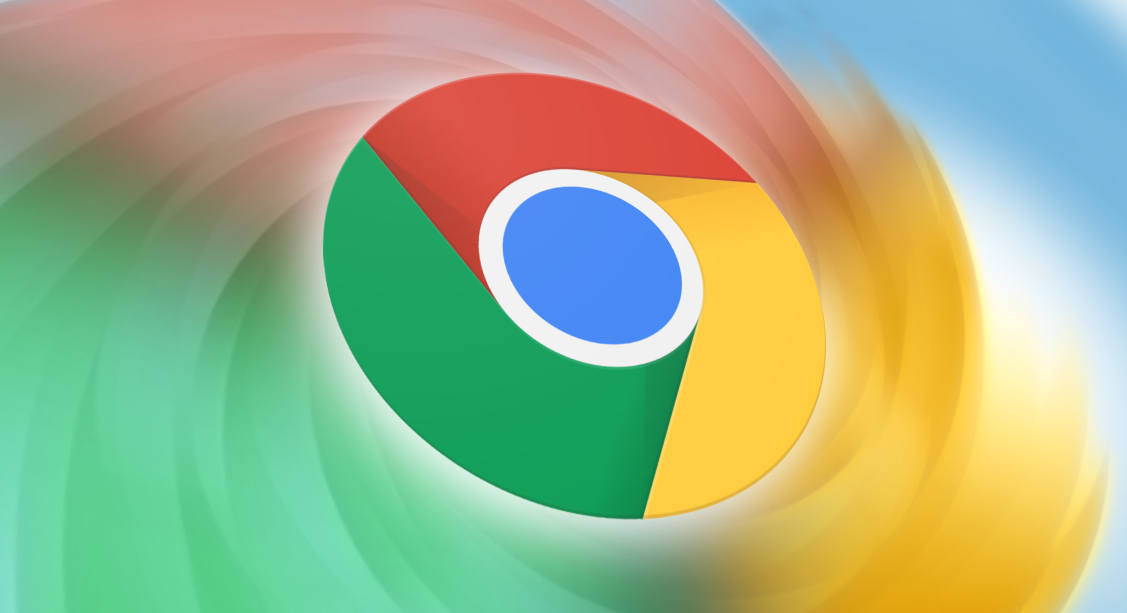
1. Open the Google Chrome browser and enter the settings page (as shown in the picture).
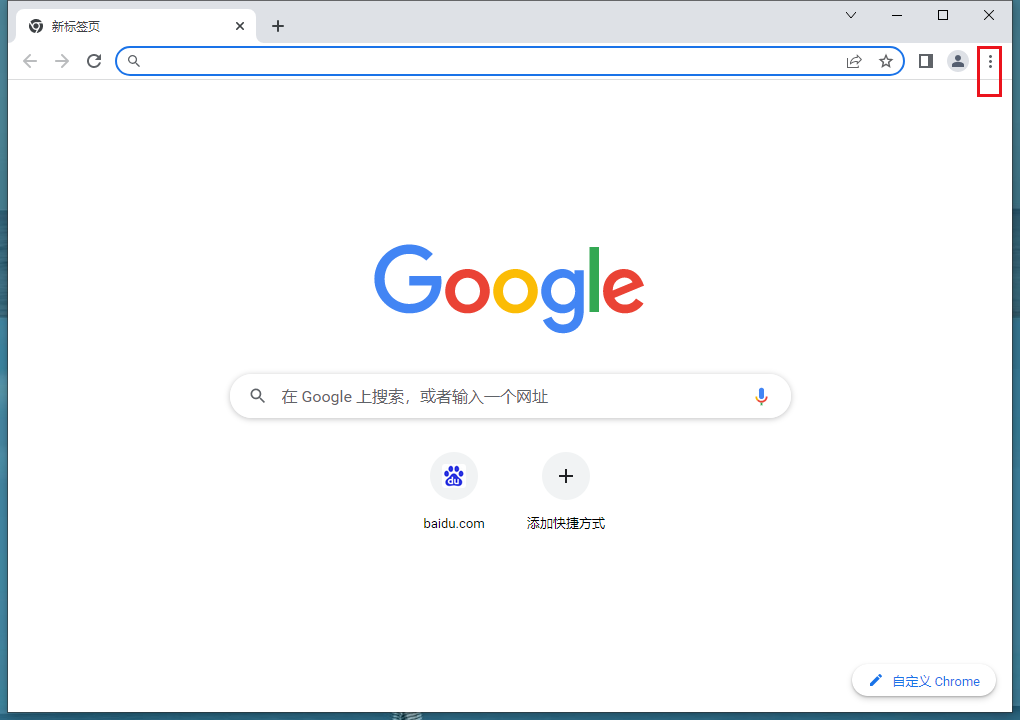
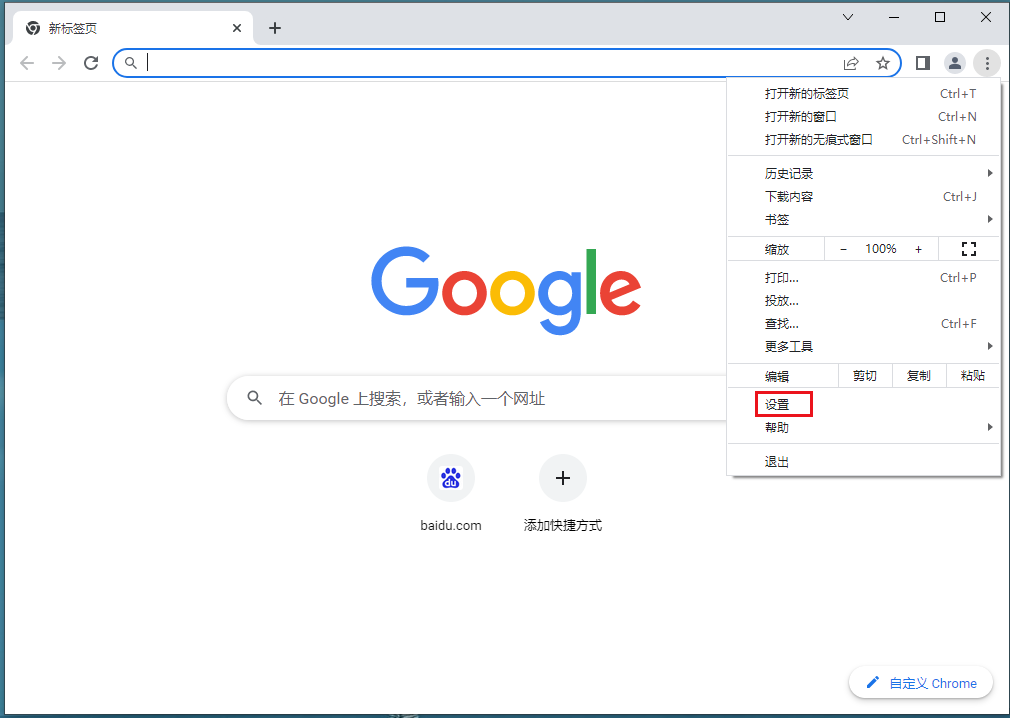
2. After the settings page pops up, slide to find the "Show Bookmarks Bar" option (as shown in the picture).
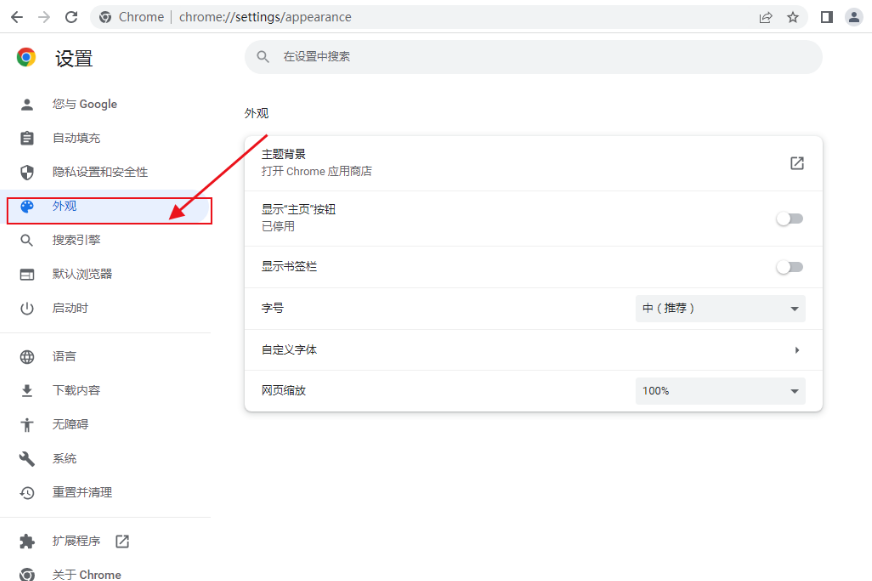
#3. Finally, just close it (as shown in the picture).
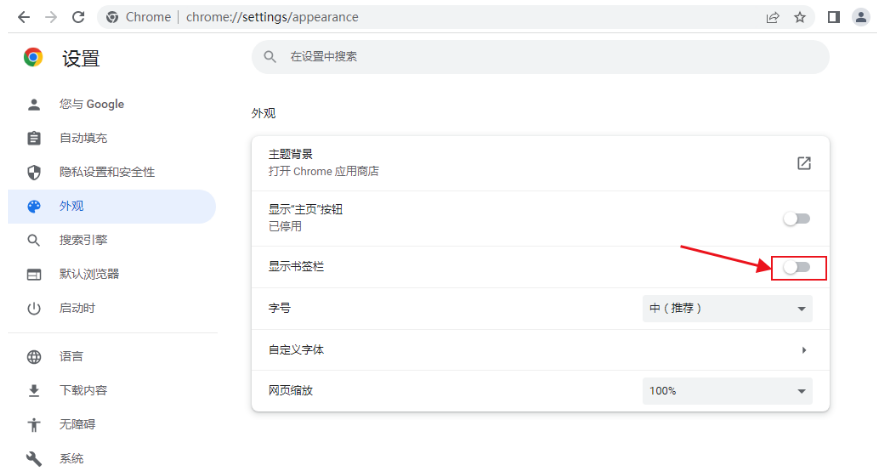
The above is the detailed content of How to hide the bookmarks bar in Google Chrome. For more information, please follow other related articles on the PHP Chinese website!




