
Win10 Security Protection Center sometimes intercepts some files we need to download or software we need to install. If we can ensure the security of files and software, we can temporarily close the Security Protection Center and wait for the operation to be completed before opening it again. Let’s take a look at the specific methods below.
1. First, we use the "win r" shortcut key to open the run, enter "services.msc", and press Enter to confirm.
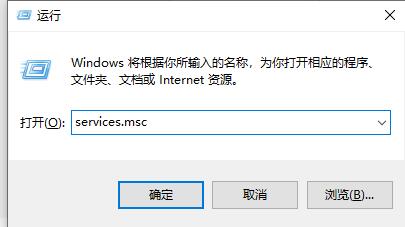
2. Then find "security center" in the pop-up service window and double-click to open it.
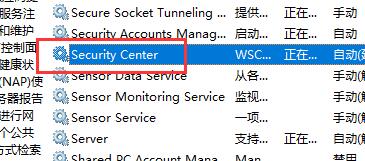
3. Set the startup type to "Disabled" and click "Disable" below
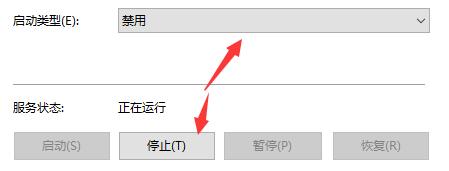
4. Then click "OK" to close.
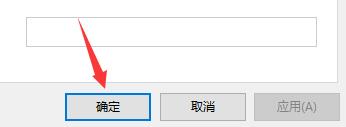
5. After we have completed the required operations, remember to come back here and open the Security Protection Center to protect our computer.
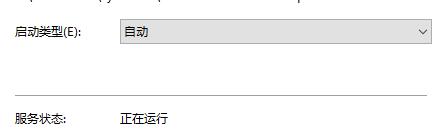
The above is the detailed content of Guide to turning off Windows 10 Security Center. For more information, please follow other related articles on the PHP Chinese website!




