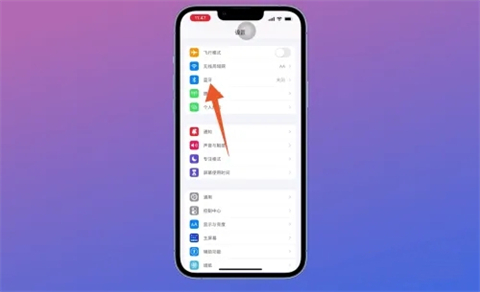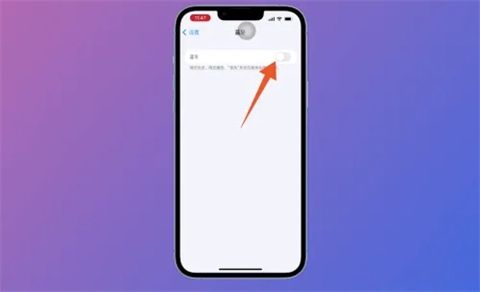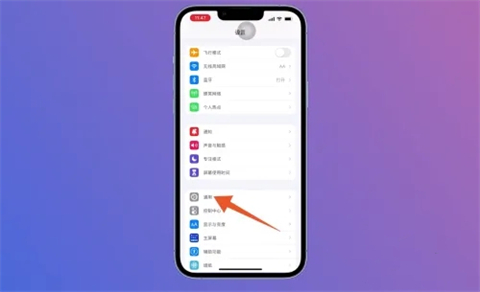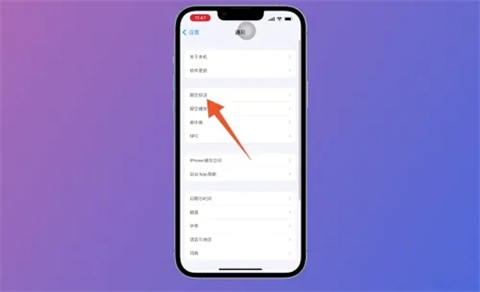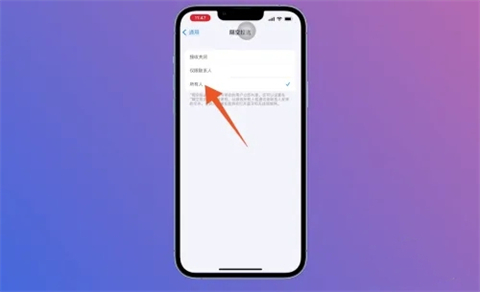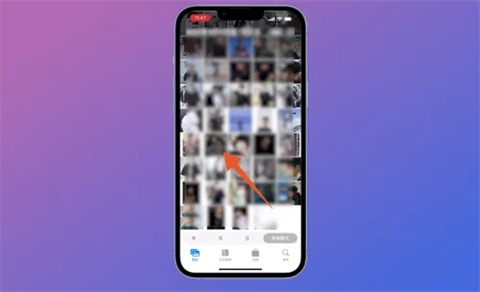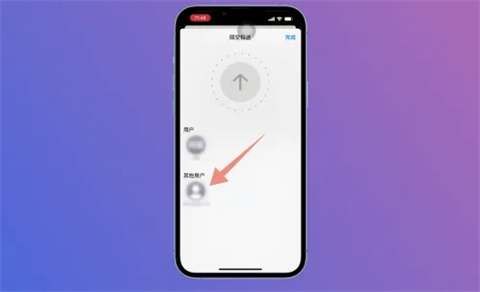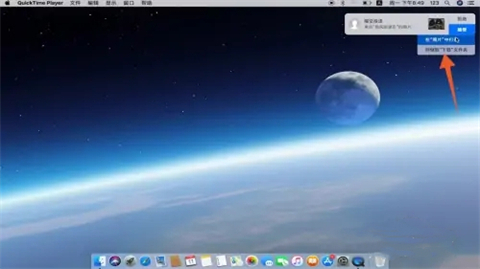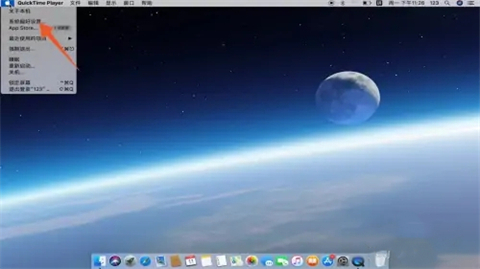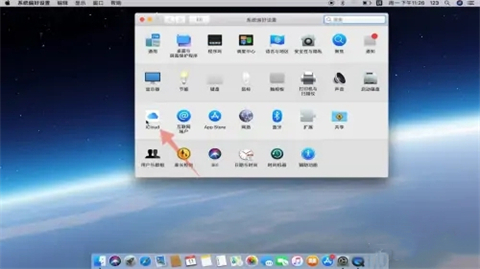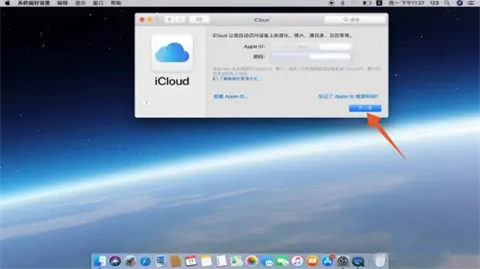As cameras get higher and higher in pixels, people increasingly like to take pictures with their mobile phones. However, the memory of a mobile phone will become less after being used for a long time. Especially for some people who love taking pictures, most of the memory is used to store photos. If Apple mobile phones want to have large capacity, they have to spend money every month, and they don’t know how to use it. Import photos from Apple phones to your computer. Below, the editor will introduce to you how to transfer photos from Apple phones to your computer in large batches.

##Tools/Materials
System version: ios15.5&&macOS Catalina10.15
Brand model: iPhone13&&MacBook Air
How to import photos from Apple phone to computer
Method 1: AirDrop import
1. Enter Bluetooth
After entering the Apple phone settings page, click to enter [Bluetooth] settings middle.

2. Turn on Bluetooth
In the jumped Bluetooth page, click the button behind Turn on [Bluetooth].

3. Enter General
After turning on Bluetooth, return to the main settings page and click to enter [General] settings.

4. Click AirDrop
After entering the general settings page, find and click [AirDrop] inside.

5. Click on Everyone
After opening the AirDrop page, select and click [Everyone] on the page.

6. Click on a photo
and then enter the Apple mobile phone album page, select and click on a photo to be imported to the computer.

7. Click the name of the computer
Click AirDrop on the new page that pops up, select and click the name of the computer in the user list.

8. Click Save
At this time, an AirDrop window will pop up on the computer, click Accept, and click Save to " Download" folder.

Method 2: Log in to Apple ID and import
1. Open System Preferences
Enter the Mac computer home page and click on the upper left corner Apple icon, click System Preferences below in the drop-down menu.

2. Click iCloud
After opening the System Preferences page, select and click iCloud.

3. Click Next to log in
In the iCloud window page, enter your Apple ID and password, and click Next to log in to import.

Summary:
Method 1: AirDrop Import
Method 2: Log in to Apple ID to import
The above is the detailed content of A simple guide to batch transfer photos from iPhone to computer. For more information, please follow other related articles on the PHP Chinese website!