
How to check system version information in Linux Mint? How to check? Today we will take a look at the process of checking the current version information of the Linux Mint system. Please see the following introduction for details.

1. Click the menu icon on the left.
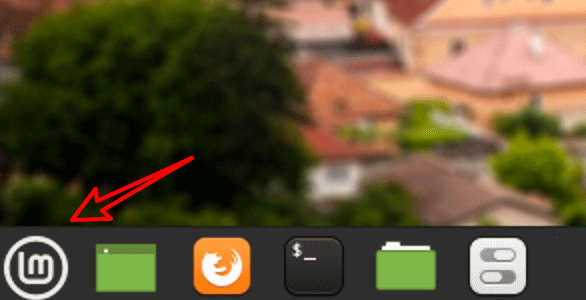
2. Click the system settings icon.
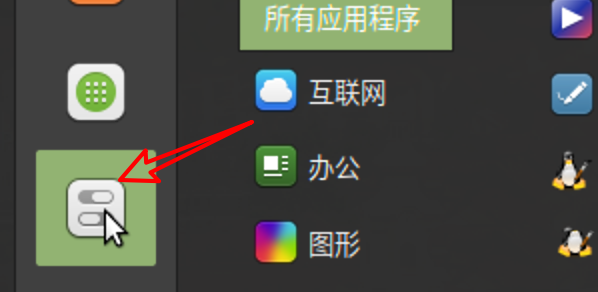
3. Pull down the settings page.
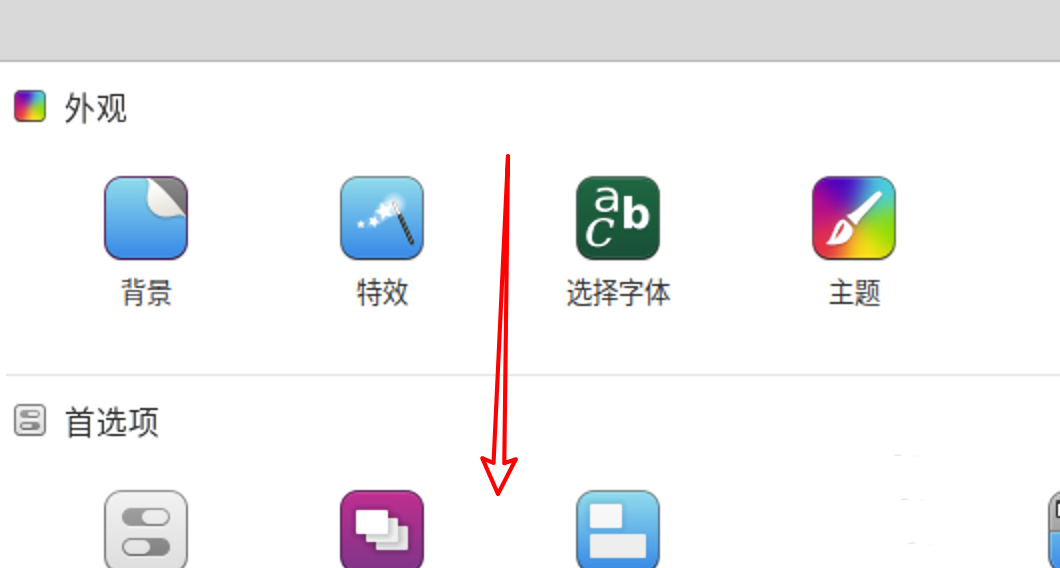
4. Click System Information.
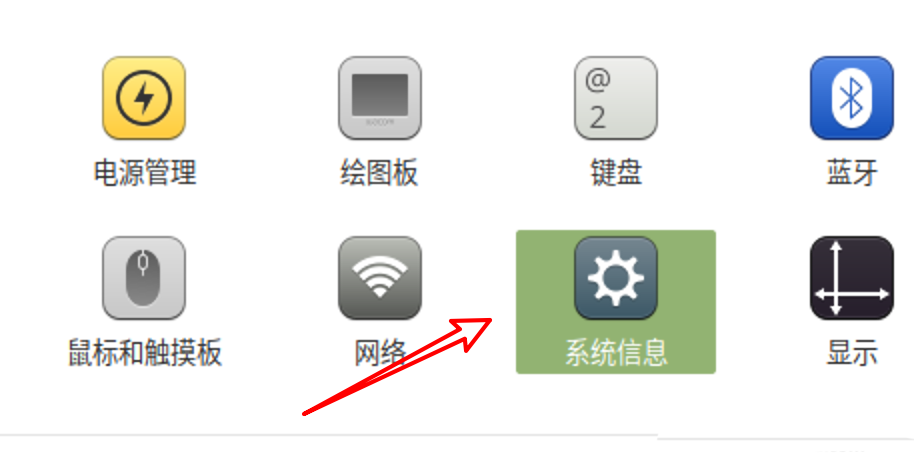
5. You can see the version information after opening it.
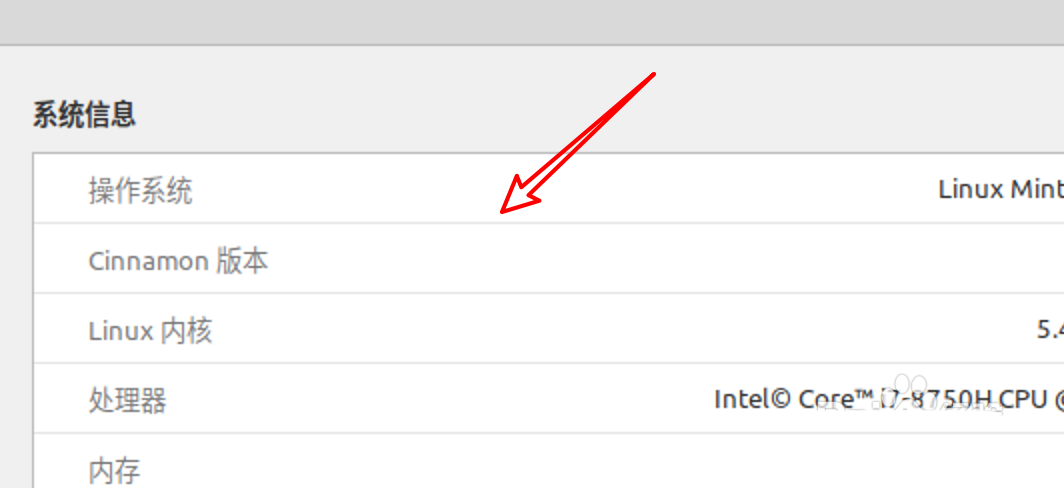
The above is the detailed content of How to check Linux Mint system version information and related tips. For more information, please follow other related articles on the PHP Chinese website!




