
In the process of using the win10 system, I believe that all of you want to understand the operation of the win10 system faster. So do you know how to cancel the win10 account password? Today I will teach you the process of canceling the win10 account password~
1. First use Press the shortcut key "win r" to open the run, enter the code: netplwiz in the input box, and click OK.
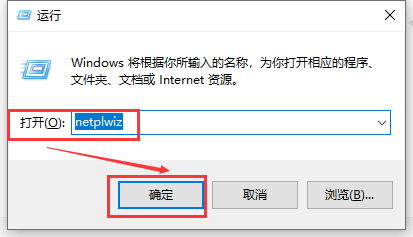
2. Then in the pop-up "User Account" window,
change the "To use this computer, the user must enter Uncheck the box in front of "Username and Password"
, and then click Apply.
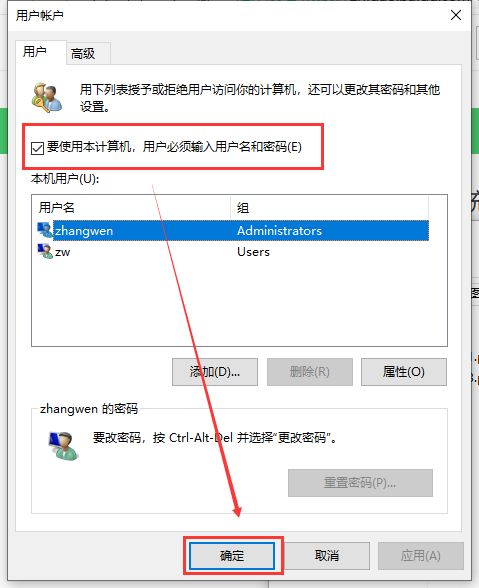
3. After clicking Apply, the "Automatic Login" dialog box will pop up to verify permissions.
Enter the username and password and click OK. You will not need a password when you log in next time.
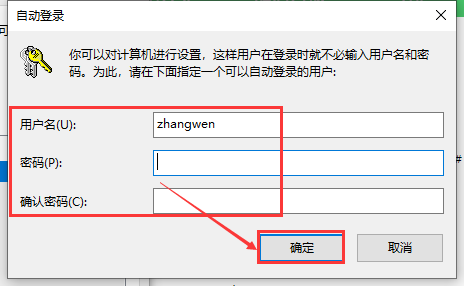
The above is the detailed content of How to cancel win10 account password login. For more information, please follow other related articles on the PHP Chinese website!