
Generally speaking, when we connect to a wifi, the login page will automatically pop up, and then enter the password to log in to use the wifi. However, some friends may encounter the problem that the login page does not jump after connecting to wifi. At this time, we can solve the problem by reconnecting, manually connecting, etc. Let's take a look at it together.
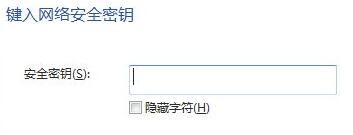
Method 1:
1. First, press the "win r" key combination, Bring up the command prompt, enter the "cmd" command and press Enter to confirm.
2. Then open the command input line, enter the "ipconfig /flushdns" command, and press Enter to confirm.
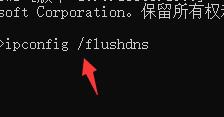
Method 2:
1. First, we need to connect the computer to wifi and open the browser.
2. Enter "0.0.1" or "192.168.1.1" or "http://localhost" in the address bar and run it.
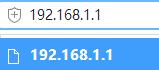
Method 3:
1. First, click the Start menu icon in the taskbar below the computer desktop and open the "Settings" button.
2. Find the "Network and Internet" option, and then select the "Wireless Network" tab in the left column.
3. Then find the wifi name that the computer is connected to, right-click and select it to delete it.
4. Finally, click the network icon in the lower right corner of the desktop, find the wifi you want to connect to, and reconnect.

The above is the detailed content of Solve the problem that win11 cannot jump to the WiFi login page. For more information, please follow other related articles on the PHP Chinese website!




