
In the Windows system, there will be a shortcut arrow in the lower left corner of the application icon, which greatly affects the visual experience, so many friends will choose to remove it. However, many friends reported that after updating to win11, they could not use the previous method to remove it. In fact, we can use third-party software to remove it. Let’s take a look at it together.
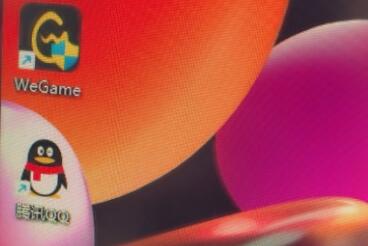
Method 1:
1. Press the "win r" shortcut key on the keyboard to open Run , enter "regedit" and press Enter to confirm.
2. Open the registry editor and enter the "HKEY_CLASSES_ROOT\lnkfile" location.
3. Then find "IsShortcut" on the right, right-click to select it, and delete it. If there is a pop-up prompt, select "Yes"
4. Finally, just restart the computer and you can find the icon under The shortcut arrow disappears.
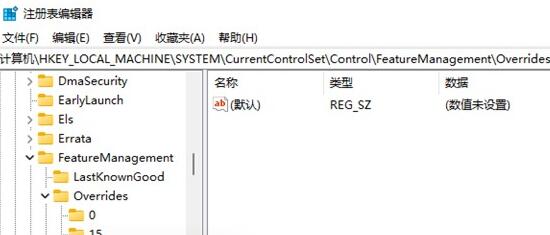
Method 2:
1. If the above registry method does not work, we can also download third-party software.
2. Click the link above to download the software and find the desktop beautification tool to remove the shortcut arrows.
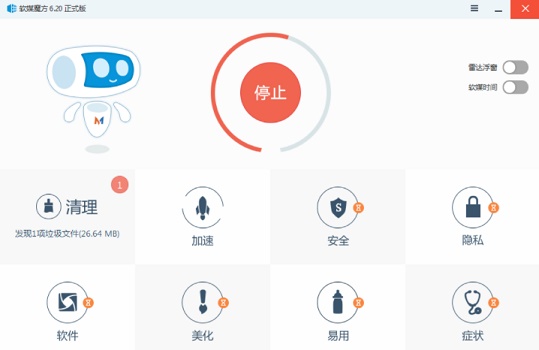
The above is the detailed content of How to hide desktop shortcut arrows in win11. For more information, please follow other related articles on the PHP Chinese website!




