How to quickly shut down the computer in win7
The win7 system is an excellent system that can easily help users. With continuous use, some users will make various settings on their computers to meet their needs. Recently, some friends have been asking how to shut down the win7 system quickly? Today, the editor will bring you a solution to speed up the shutdown of your win7 computer. Let’s take a look.
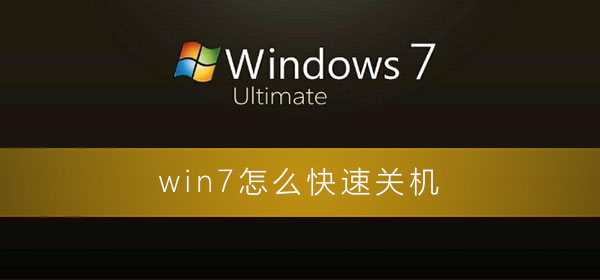
Solution to how to shut down Windows 7 quickly:
1. Shortcut key win R and enter "regedit" in the pop-up run window.
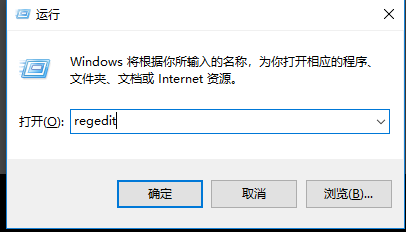
2. After pressing the OK key, the registry editor will pop up. Expand by directory to HKEY_LOCAL_MECHINE\SYSTEM\CurrentControlSet\Control
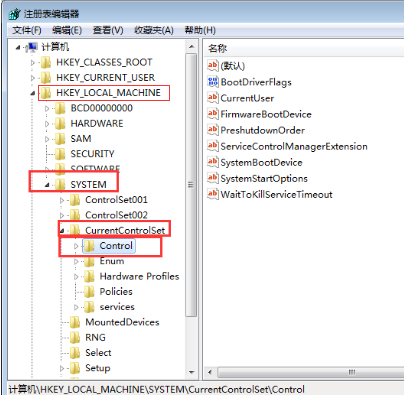
3. Find the files in the list on the right, which are arranged in alphabetical order by default.
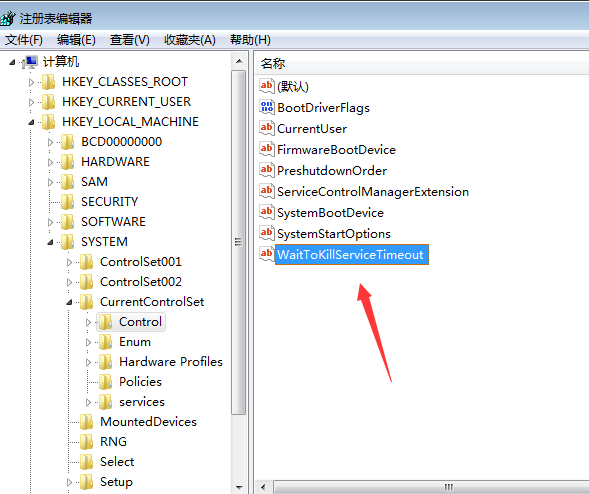
4. After selecting the file, right-click or double-click to enter the editing page.
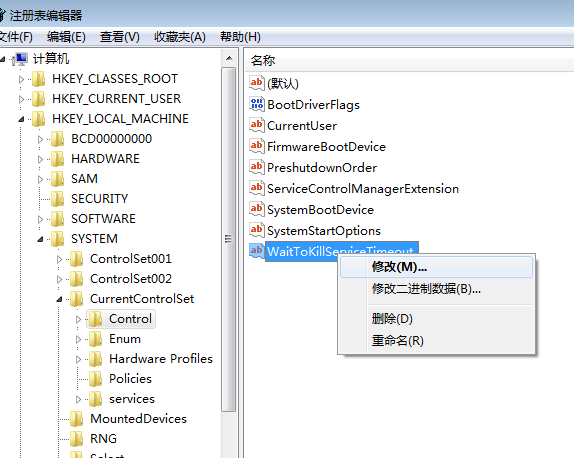
5. The default data value of the file is 12000. You can reduce this value appropriately, such as changing it to 5000
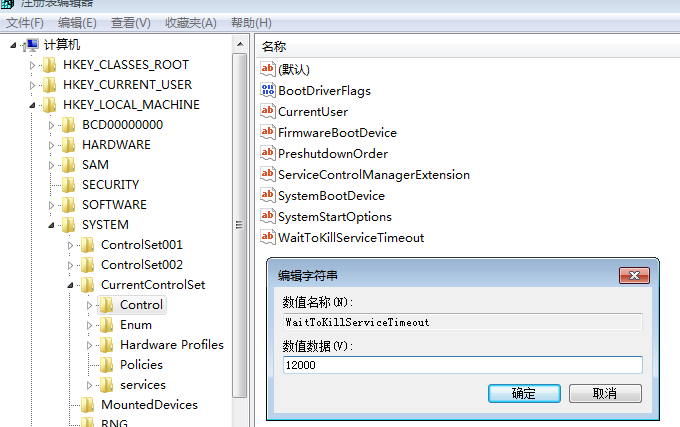
6. The value of WaitToKillServiceTimeout is used to wait for the time to terminate the service. If a service does not stop automatically after the specified time, it will be forced to close. However, it is not recommended to set it too short, otherwise it will cause the loss of data. !

The above is the detailed content of How to quickly shut down the computer in win7. For more information, please follow other related articles on the PHP Chinese website!

Hot AI Tools

Undress AI Tool
Undress images for free

Undresser.AI Undress
AI-powered app for creating realistic nude photos

AI Clothes Remover
Online AI tool for removing clothes from photos.

Clothoff.io
AI clothes remover

Video Face Swap
Swap faces in any video effortlessly with our completely free AI face swap tool!

Hot Article

Hot Tools

Notepad++7.3.1
Easy-to-use and free code editor

SublimeText3 Chinese version
Chinese version, very easy to use

Zend Studio 13.0.1
Powerful PHP integrated development environment

Dreamweaver CS6
Visual web development tools

SublimeText3 Mac version
God-level code editing software (SublimeText3)
 Solution to the problem that Win11 system cannot install Chinese language pack
Mar 09, 2024 am 09:48 AM
Solution to the problem that Win11 system cannot install Chinese language pack
Mar 09, 2024 am 09:48 AM
Solution to the problem that Win11 system cannot install Chinese language pack With the launch of Windows 11 system, many users began to upgrade their operating system to experience new functions and interfaces. However, some users found that they were unable to install the Chinese language pack after upgrading, which troubled their experience. In this article, we will discuss the reasons why Win11 system cannot install the Chinese language pack and provide some solutions to help users solve this problem. Cause Analysis First, let us analyze the inability of Win11 system to
 Solution for Win11 unable to install Chinese language pack
Mar 09, 2024 am 09:15 AM
Solution for Win11 unable to install Chinese language pack
Mar 09, 2024 am 09:15 AM
Win11 is the latest operating system launched by Microsoft. Compared with previous versions, Win11 has greatly improved the interface design and user experience. However, some users reported that they encountered the problem of being unable to install the Chinese language pack after installing Win11, which caused trouble for them to use Chinese in the system. This article will provide some solutions to the problem that Win11 cannot install the Chinese language pack to help users use Chinese smoothly. First, we need to understand why the Chinese language pack cannot be installed. Generally speaking, Win11
 Strategies to solve Win11's inability to install the Chinese language pack
Mar 08, 2024 am 11:51 AM
Strategies to solve Win11's inability to install the Chinese language pack
Mar 08, 2024 am 11:51 AM
Strategies to deal with Win11’s inability to install the Chinese language pack. With the launch of Windows 11, many users can’t wait to upgrade to this new operating system. However, some users have encountered difficulties when trying to install the Chinese language pack, preventing them from using the Chinese interface properly. In this article, we will discuss the problem that Win11 cannot install the Chinese language pack and propose some countermeasures. First, let’s explore why there are problems installing Chinese language packs on Win11. This may be due to the system's
 How to shut down and restart Xiaomi Mi 14pro?
Mar 18, 2024 pm 01:20 PM
How to shut down and restart Xiaomi Mi 14pro?
Mar 18, 2024 pm 01:20 PM
Xiaomi officially launched a new model Xiaomi 14pro. This mobile phone has a very good appearance and is also equipped with stronger performance configurations. It is worthy of being a flagship mobile phone. Many friends are still very fond of Xiaomi 14pro mobile phone. I am satisfied with it, but I will also encounter problems during use. For example, how to shut down and restart Xiaomi Mi 14pro? Next, the editor of this site will introduce the specific method to you. How to shut down and restart Xiaomi Mi 14pro? Shut down: 1. Press and hold the power button until the "Shutdown" option appears. 2. Click "Shut Down". Restart: 1. Press and hold the power button until the phone turns off and restarts automatically. 2. If the phone is turned off, press and hold the power button again until the phone restarts. Xiaomi 14pr
 How to shut down vivoxfold3?
Mar 18, 2024 pm 03:37 PM
How to shut down vivoxfold3?
Mar 18, 2024 pm 03:37 PM
When using vivoX3 mobile phone, it is important to know the correct shutdown method. Shutdown refers to the operation of turning off the phone completely, which can effectively extend the battery life and ensure the normal operation of the phone. As a user of vivoX3 mobile phone, knowing how to shut down the phone correctly is crucial to the maintenance of your mobile phone. If you want to know more about the correct way to shut down your vivoX3 phone, be sure to continue reading. How to shut down vivoxfold3? 1. Press and hold the power button. When the screen is on, press and hold the power button. The option to shut down or restart will pop up on the screen. Just select "Shut Down". 2. Use the Control Center. With the screen on, bring up the Control Center, and then select "Shut Down." A dialog box will pop up on the screen to confirm the shutdown. Just select "Confirm." 3. Voice assistant.
 How to use shortcut keys to take screenshots in Win8?
Mar 28, 2024 am 08:33 AM
How to use shortcut keys to take screenshots in Win8?
Mar 28, 2024 am 08:33 AM
How to use shortcut keys to take screenshots in Win8? In our daily use of computers, we often need to take screenshots of the content on the screen. For users of Windows 8 system, taking screenshots through shortcut keys is a convenient and efficient operation method. In this article, we will introduce several commonly used shortcut keys to take screenshots in Windows 8 system to help you take screenshots more quickly. The first method is to use the "Win key + PrintScreen key" key combination to perform full
 Detailed explanation of obtaining administrator rights in Win11
Mar 08, 2024 pm 03:06 PM
Detailed explanation of obtaining administrator rights in Win11
Mar 08, 2024 pm 03:06 PM
Windows operating system is one of the most popular operating systems in the world, and its new version Win11 has attracted much attention. In the Win11 system, obtaining administrator rights is an important operation. Administrator rights allow users to perform more operations and settings on the system. This article will introduce in detail how to obtain administrator permissions in Win11 system and how to effectively manage permissions. In the Win11 system, administrator rights are divided into two types: local administrator and domain administrator. A local administrator has full administrative rights to the local computer
 Sharing tips for obtaining administrator privileges in Win11
Mar 08, 2024 pm 06:45 PM
Sharing tips for obtaining administrator privileges in Win11
Mar 08, 2024 pm 06:45 PM
Share tips on obtaining Win11 administrator rights. Microsoft's latest operating system, Windows 11, brings a new experience to users, but sometimes we need to obtain administrator rights to perform some specific operations during system operations. In the Win11 system, it is not difficult to obtain administrator rights. You only need to master some skills to complete it easily. This article will share some tips on obtaining administrator rights in Win11 to help you operate the system better. 1. Use shortcut keys to obtain administrator rights in Win11 system, use







