
Recently, many friends feel that the theme of win10 is not in line with their own aesthetics and want to change the theme. After downloading it online, they find that the folder cannot be found. Then the editor will show you how to find the file of the win10 theme. Clip it.
1. The default storage path location of Win10 system wallpapers:
1. Microsoft saves these pictures in C:\Windows\Web\ In the Wallpaper path,
is the default storage location for pictures with three different themes.
2, flowers, lines and colors theme pictures are also saved in the folder with the same name!
The naming principle is imgXXX. We only need to change the name of the related pictures we want to set according to this principle, and
paste the pictures into the relevant folders!
Of course, this is just a very simple way to set desktop wallpaper. This method can make our favorite pictures displayed in the system personalized interface.
2. The location where Microsoft wallpapers are saved for personal installations:
Personalization, the desktop wallpaper interface is very detailed,
is generally saved in
C by default :\Users(user)\xxx(current user name)\AppData\Local\Microsoft\Windows\Themes\theme name\DesktopBackground folder.
Detailed tutorial
Step one: We first need to know that the win10 system wallpaper is saved in the "C:\Windows\Web\Wallpaper" path by default,
mainly placed in There are three folders: Windows, Windows 10, and Flowers.
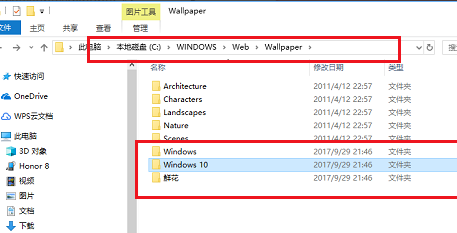
Step 2: We open the Windows 10 folder and you can see the desktop wallpaper image.
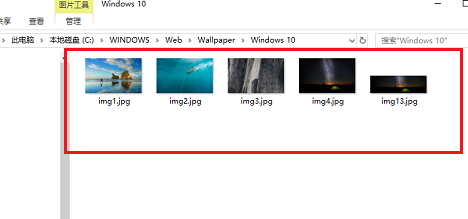
Step 3: Open the Windows folder and you will see a default wallpaper image.
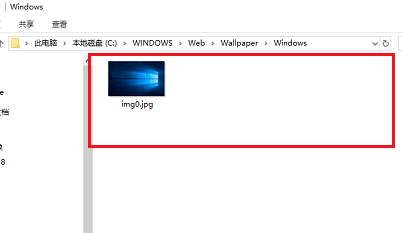
Step 4: Open the flowers folder and you can see another part of the wallpaper.
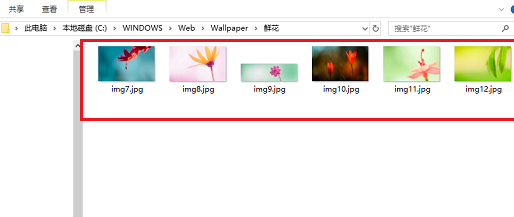
Step 5: If we want to view personally installed wallpapers,
In "C:\Users (user)\xx (current user name) \AppData\Local\Microsoft\Windows\Themes".
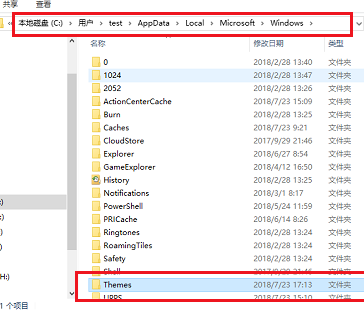
Step 6: Open the Themes folder and you will see the theme wallpaper, as shown below.

The above is the detailed content of How to detail the location of the win10 theme folder. For more information, please follow other related articles on the PHP Chinese website!




