
Many friends changed a lot of default color settings when using the win10 system. After the changes, they found that the settings could not be restored. Today I will teach you how to restore the computer's system default colors. Just adjust the settings back. Let’s take a look at the specific tutorial below.
1. First, press "win i" to open the settings.

2. Then search above and open the control panel.
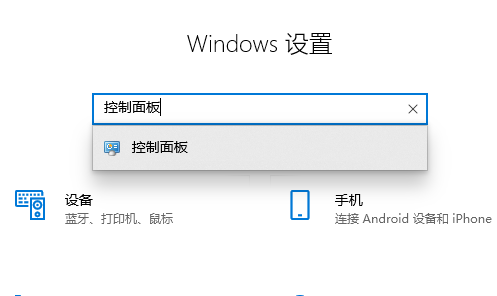
3. After entering, change the viewing mode in the upper right corner to small icons, find and click "Color Management"
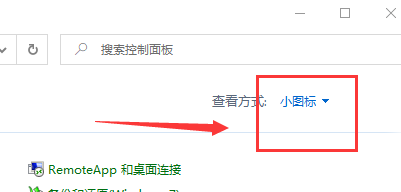
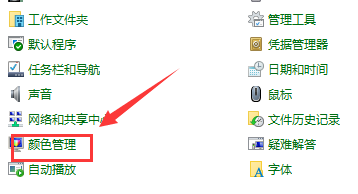
4. In the color management dialog box, click the "Advanced" tab, find and click "Change System Defaults" in the lower left corner
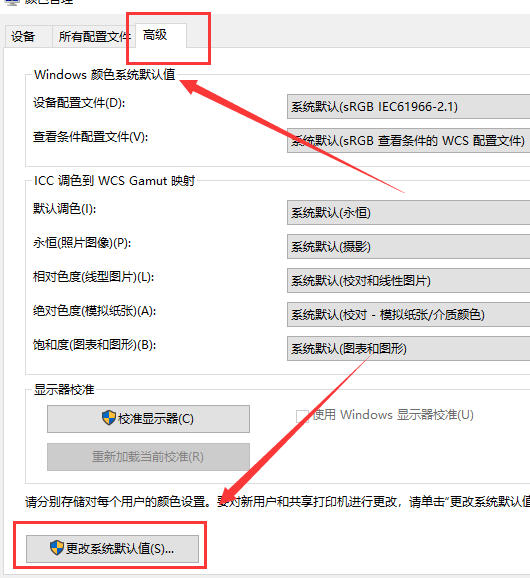
4. In the color management-system default value interface, just set it according to the following requirements: Windows color system default value 1. Device configuration file: sRGB IEC61966-2.1 2. View condition configuration file: sRGB view condition WCS Profile ICC Color Grading to WCS Gamut Mapping 3. Default Color Grading: Eternal 4. Eternal (Photo Image): Camera 5. Relative Colorimetric (Linear Image): Proofing and Linear Image 6. Absolute Colorimetric (Simulated Paper): Proofing - Simulate Paper/Media Color 7. Saturation (Charts and Graphs): Charts and Graphs
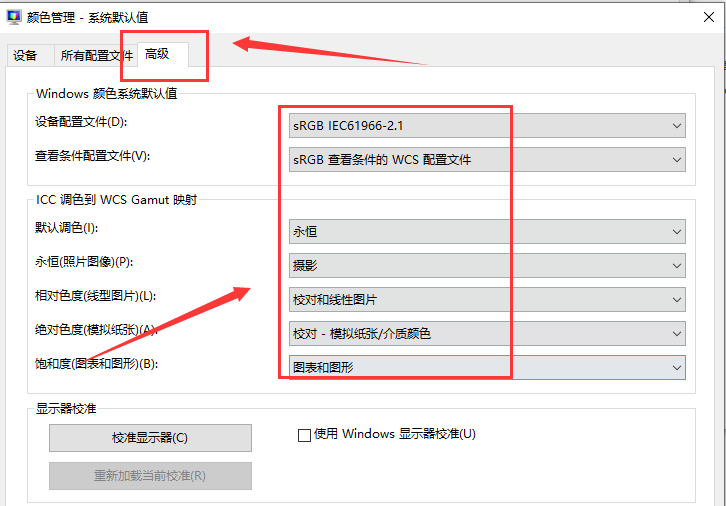
The above is the detailed content of How to restore default color settings in Windows 10. For more information, please follow other related articles on the PHP Chinese website!




