
Recently, I found that my computer headset microphone cannot be turned on. Nowadays, both desktop computers and laptops come with built-in microphone functions. This also provides us with great convenience, but many friends are using it. During the process, you may suddenly find that your computer microphone has no sound. The following editor will teach you how to solve the problem by turning on the computer microphone. Let’s take a look at the details together.
1. Press the "Wn i" shortcut key to open the super menu and select "System".
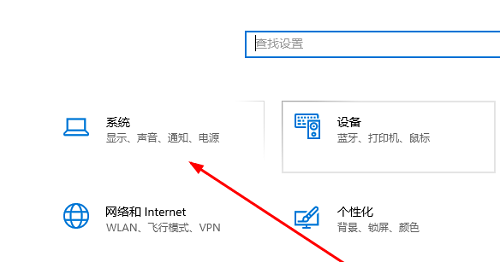
#2. Click "Sound" on the page.
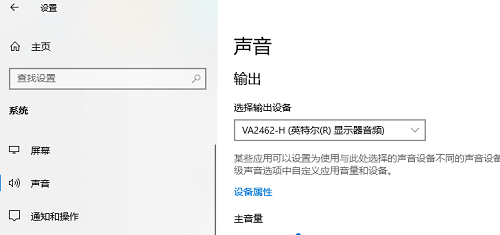
#3. Finally, click on the input device and select the model of the microphone.
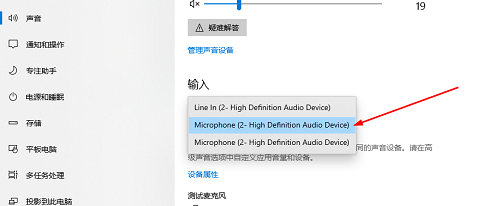
The above is the detailed content of How to use the headset microphone in win10. For more information, please follow other related articles on the PHP Chinese website!




