
During the use of win11, we may encounter some problems of insufficient disk space. At the same time, one disk space is particularly large. So how can win11 add space to other disks? In fact, it can be operated in disk management.
1. First, right-click this computer and open "Manage"
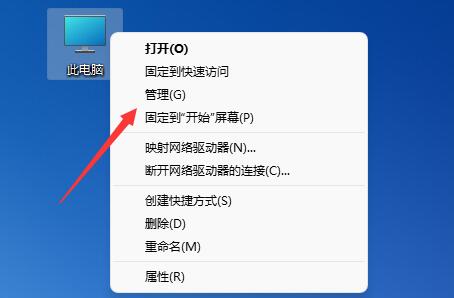
2. Then enter "Disk Management" on the left
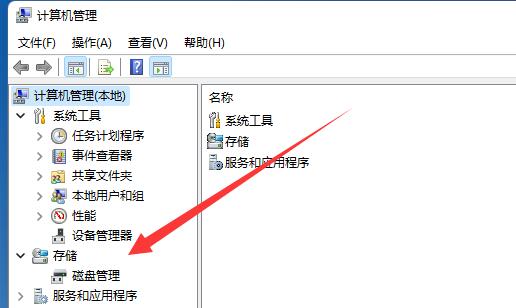
3. Then right-click the reduced disk and select "Compress Volume"
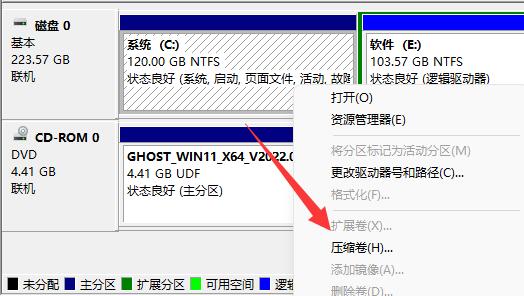
4. Then enter the amount of space to be added and click "Compress"
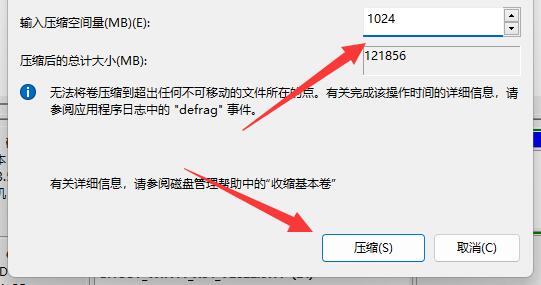
5. After the compression is completed, a free space will appear. At this time, right-click the disk to be added and select " Expand the volume”
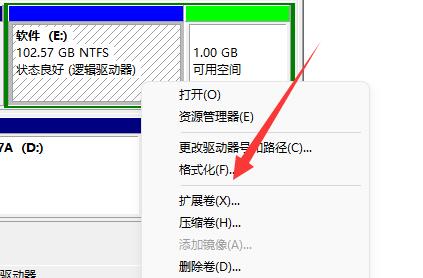
6. Then select the amount you want to increase.
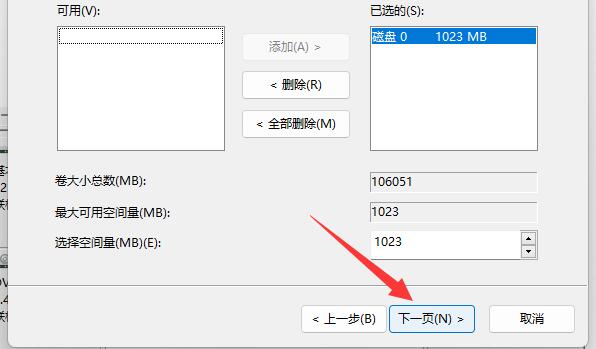
7. However, adding space can only be done in non-system disks.
8. If you want to increase the system disk space, you can only reinstall the system and reset it during installation.
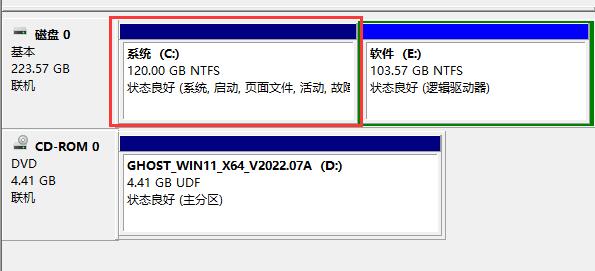
The above is the detailed content of How to add space to other disks in win11. For more information, please follow other related articles on the PHP Chinese website!




