
Many friends who use win10 system find that the Internet speed is extremely slow when using the computer. What is happening? It may be that there are certain restrictions on the network in your network settings. Today I will teach you how to set up the network to make the network speed extremely fast. Just click on the advanced configuration in the properties. Let’s take a look at the specific tutorial. Take a look.
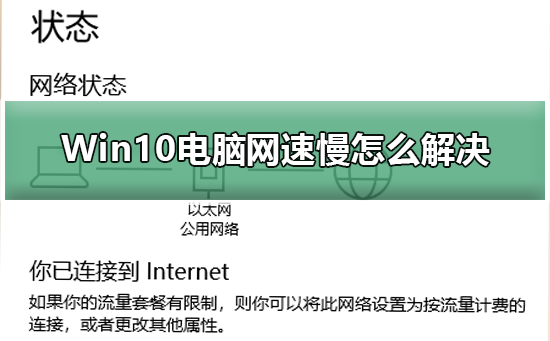
1. Click the network icon in the lower right corner,
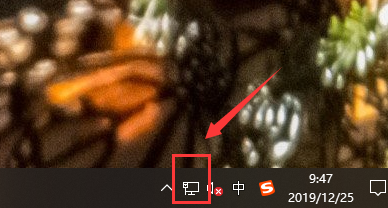
2. Open "Network and Internet Settings" and open "Network and Sharing Center"
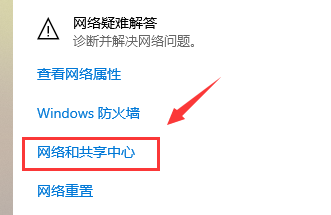
3. Click "Ethernet" behind the connection (see what your computer displays)
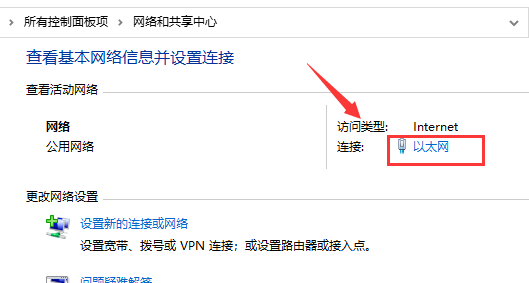
4. In the newly appeared panel, select "Properties" and in the newly appeared dialog box, select "Configuration
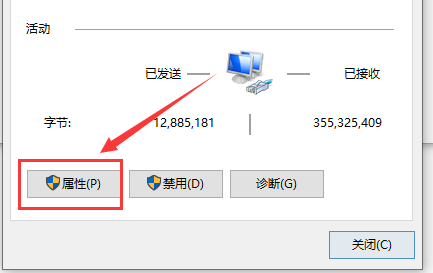
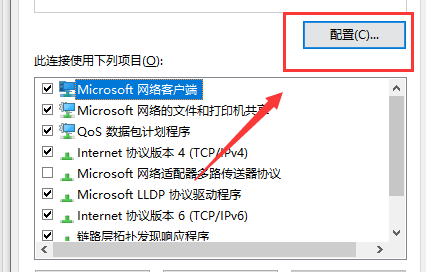
5. Click "Advanced" in the newly appeared interface
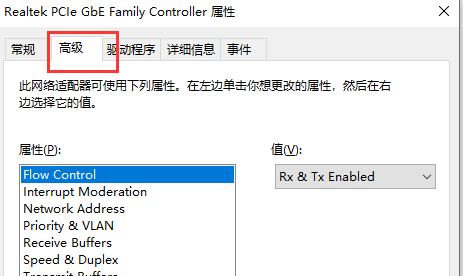
6. Click "20 MHz" in "Value" Only" option, click "OK
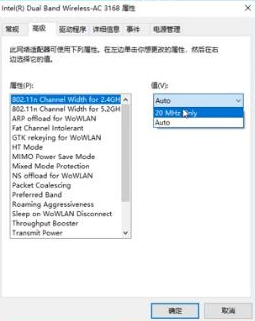
What to do if win10 Ethernet is missing>>>
win10 Ethernet without Internet>>>
wun10 Ethernet not recognized configuration>>>
The above is the detailed content of How to solve the low network speed problem on Windows 10 computers. For more information, please follow other related articles on the PHP Chinese website!
 The relationship between bandwidth and network speed
The relationship between bandwidth and network speed
 Cloud server usage tutorial
Cloud server usage tutorial
 Can Weibo members view visitor records?
Can Weibo members view visitor records?
 What are the advantages of mongodb database
What are the advantages of mongodb database
 How to get http status code in PHP
How to get http status code in PHP
 How to buy Dogecoin
How to buy Dogecoin
 How to send your location to someone else
How to send your location to someone else
 The difference between c drive and d drive
The difference between c drive and d drive




