
Recently, many Win11 users have encountered the problem that the input experience dialog box always flickers and cannot be turned off. This is actually caused by the default system services and components of Win11. We need to disable the relevant services first, and then disable the input experience. The service can solve the problem, let’s try it together.
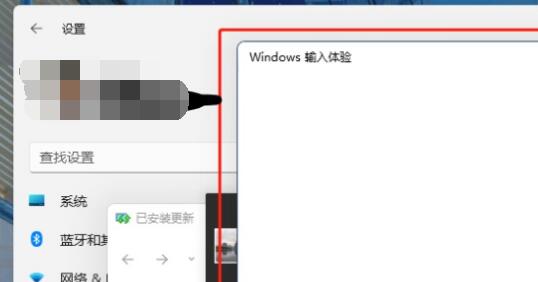
The first step is to right-click the start menu and open "Task Manager"
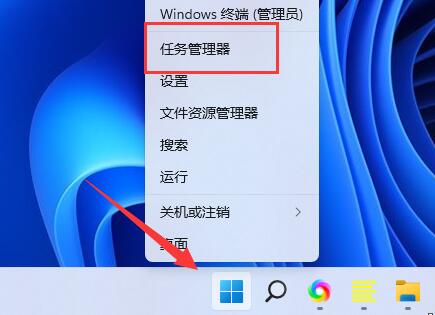
The second step is to find the three processes of "CTF Loader", "Microsoft IME" and "Service Host: Text input management service" in order, right-click and "End Task"
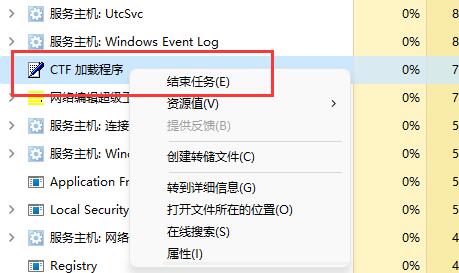
The third step, open the start menu, search and open "Services" at the top
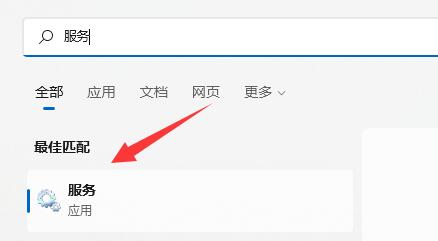
The fourth step, find "Text input management service" in it , right-click to "stop" it.
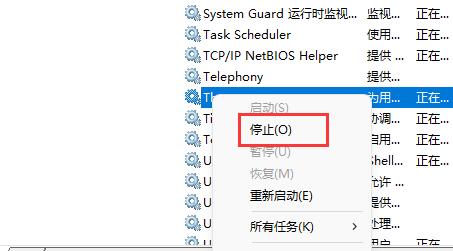
The fifth step, right-click this computer, open "Manage"
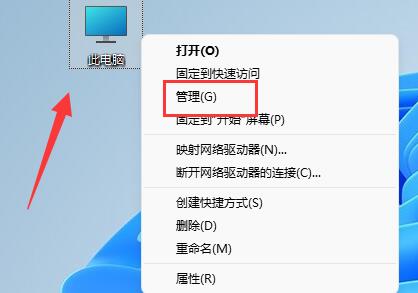
The sixth step, expand "Task Plan" Windows option in Microsoft under Programs.
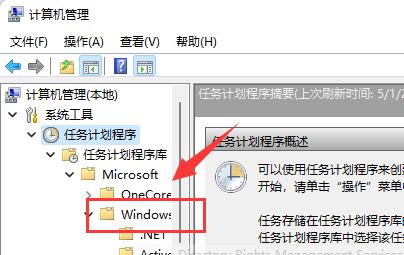
The seventh step is to find "TextServicesFramework" on the left, right-click the task in it and "disable" it.
Step 8: After the disabling is completed, restart the computer to permanently close the input experience dialog box.
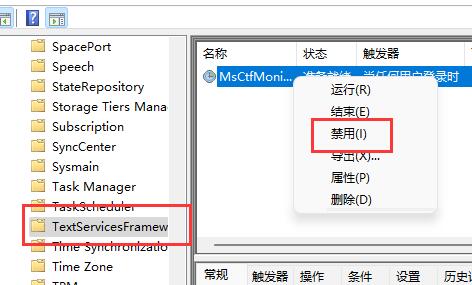
The above is the detailed content of Disabling Win11 Input Experience Guide. For more information, please follow other related articles on the PHP Chinese website!




