
Solution: 1. Turn on the computer host, find the wireless network card, try to unplug the wireless network card, clean it and then plug it back in; 2. Open "Settings", click the "Search button", search in the search bar and Open "Services", find "WLAN AutoConfig" and double-click to open it. Change the "Startup Type" to "Automatic" and click "Start" below. After starting, click "OK" to save; 3. Enter the system and click " Start" menu, search above and go to "Device Manager" to select the network power adapter and so on.
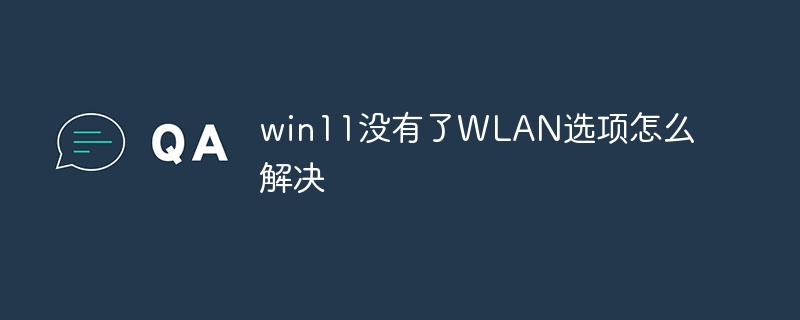
If there is no WLAN option in win11, you can try the following methods to solve it:
Open the computer host and find the wireless network card , try to unplug the wireless network card, clean it and then plug it back in.
Open "Settings", click the "Search button", search and open "Services" in the search bar, find "WLAN AutoConfig" and double-click to open it, change the "Startup type" to "Auto" and click "Start" below. After starting, click "OK" to save. You should be able to find the wireless network under the network adapter.
Enter the system, click the "Start" menu, search above and enter "Device Manager", select the network adapter, find the wireless network port device, right-click to select it, and click "Upgrade driver", select "Automatically search for driver" and let the computer search and install the driver for you.
The above are some methods that may help you solve the problem. I hope it will be helpful to you.
The above is the detailed content of How to solve the problem that there is no WLAN option in win11. For more information, please follow other related articles on the PHP Chinese website!
 There is no WLAN option in win11
There is no WLAN option in win11
 How to skip online activation in win11
How to skip online activation in win11
 Win11 skips the tutorial to log in to Microsoft account
Win11 skips the tutorial to log in to Microsoft account
 How to open win11 control panel
How to open win11 control panel
 Introduction to win11 screenshot shortcut keys
Introduction to win11 screenshot shortcut keys
 Windows 11 my computer transfer to the desktop tutorial
Windows 11 my computer transfer to the desktop tutorial
 Solution to the problem of downloading software and installing it in win11
Solution to the problem of downloading software and installing it in win11
 How to skip network connection during win11 installation
How to skip network connection during win11 installation




