
As we all know, ERP printers need to be set up manually, because generally quotations use A4 printers, while delivery orders generally use dot matrix printers or dot matrix printers. If we don't set it up well, it is likely to cause printer chaos, so let's take a look at the relevant tutorials below.
1. First, we open the erp system.

2. Click "Business Management" above
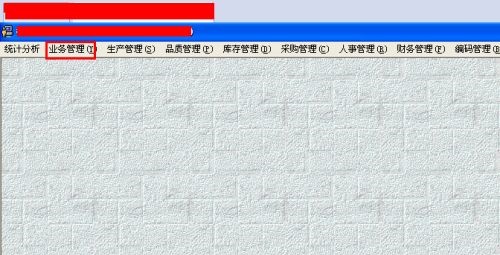
3. Select "Printer Settings" in the drop-down menu
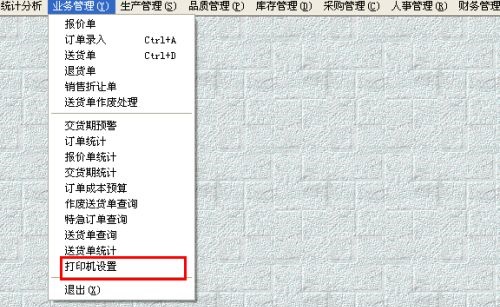
#4. Then enter the corresponding printer in the format: \\ ip address\ printer name.
For example: the shared printer ip is 192.168.0.1, the dot matrix printer is named P1121, and the A4 printer is named HP1020;
Then you can set it like this: Quotation--\\192.168.0.1 \HP1020, delivery note--\\192.168.0.1\P1121
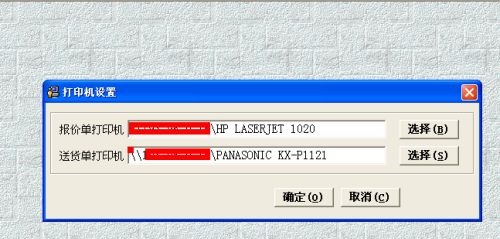
5. Click "OK" after the settings are completed.
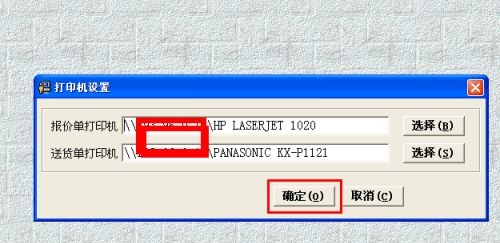
The above is the detailed content of Windows 7 Enterprise Printer Setup Guide. For more information, please follow other related articles on the PHP Chinese website!
 Why does the printer not print?
Why does the printer not print? Printer installation failed
Printer installation failed Set default printer
Set default printer 0x00000006 What to do if the printer cannot be connected?
0x00000006 What to do if the printer cannot be connected? windows cannot open add printer
windows cannot open add printer How to restore normal printing when the printer is offline
How to restore normal printing when the printer is offline Why does the printer not print?
Why does the printer not print? Reasons why Windows printer does not print
Reasons why Windows printer does not print



