
In our win11 system, we can not only set the taskbar to the left, but also set the taskbar to the right. In the previous system, you only needed to drag the taskbar, but in win11, you need to set up the registry. Let's follow the editor to set it up.
1. First press "win r" on the keyboard to open run, enter "regedit" and press Enter to confirm.
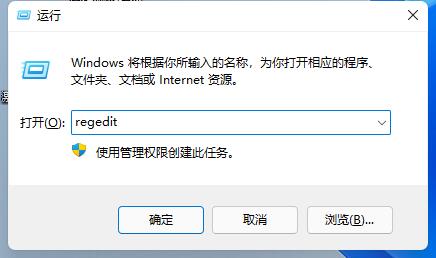
2. Find the following location in the registry: "Computer\HKEY_CURRENT_USER\Software\Microsoft\Windows\CurrentVersion\Explorer\StuckRects3"
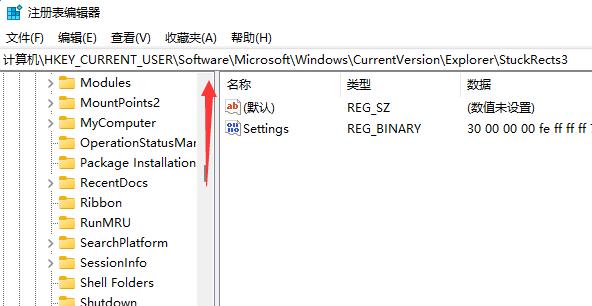
3. Then double-click to open the "settings" file.
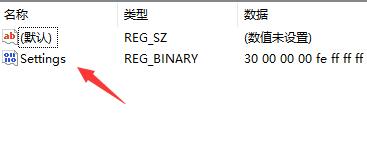
4. Then change the framed value to "02" to move the taskbar to the right.
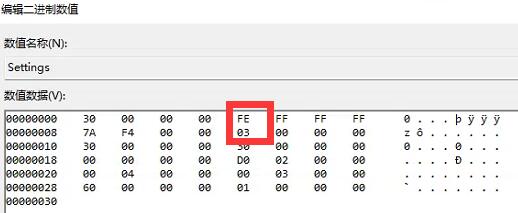
The above is the detailed content of Teach you how to set the Win11 taskbar to the right. For more information, please follow other related articles on the PHP Chinese website!




