
Most friends will need the screen recording function to record the wonderful moments of playing games when using computers, so where is the screen recording of win10 system? The following will bring you the specific location of the win10 screen recording function.
1. Click "Start" and select "Settings".
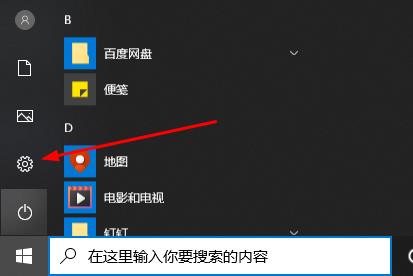
2. Click "Games" in "Windows Settings".
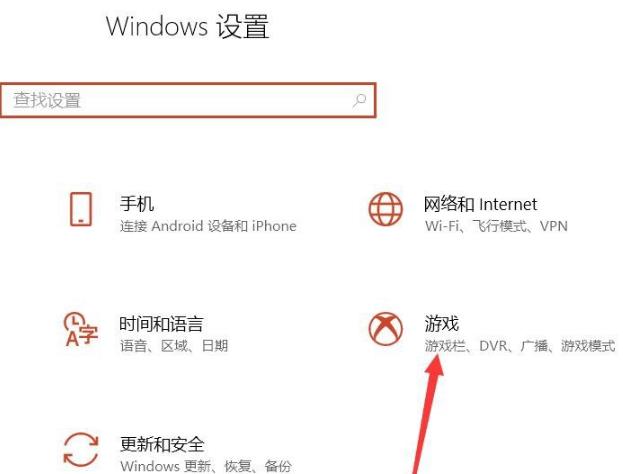
3. Turn on "Use Game Bar to record game clips, screenshots, and broadcasts" in the Game Bar.
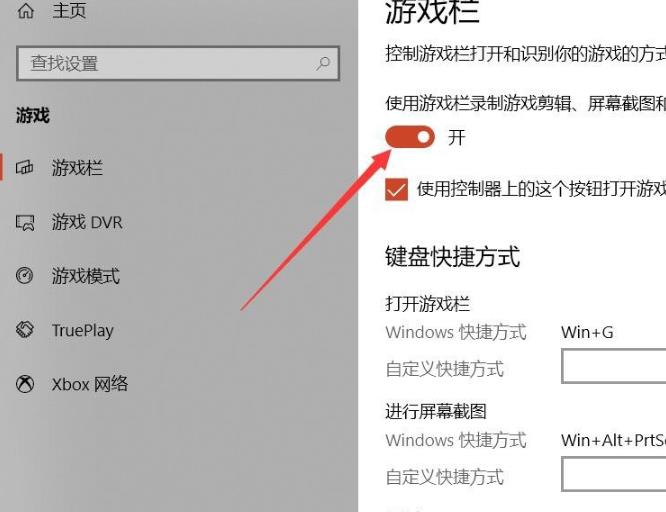
4. When you need to record, press "win G" to open the toolbar and check "Yes, this is a game".
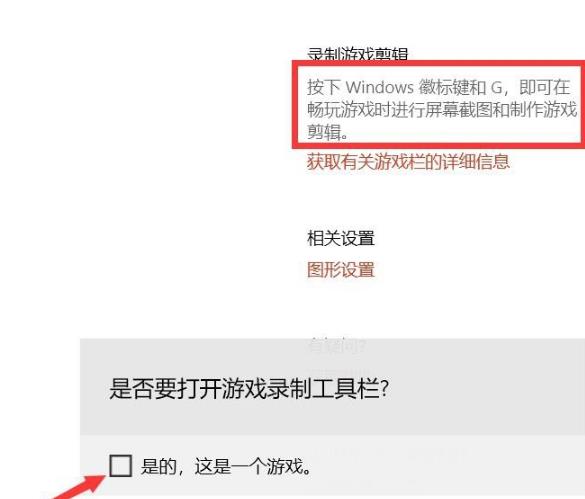
5. Click "Record" to start recording.
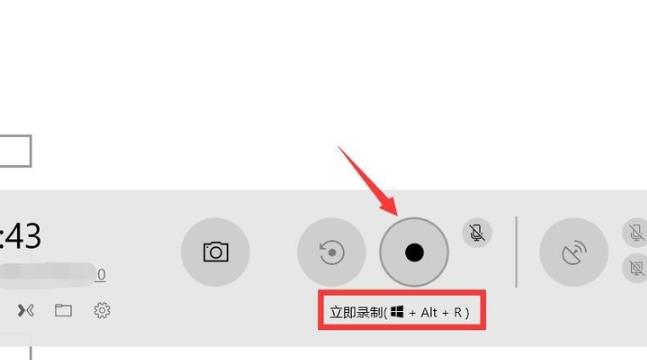
If you have other questions, you can check it out to learn more about win10 screen recording~
The above is the detailed content of Where to turn on the screen recording function in Windows 10. For more information, please follow other related articles on the PHP Chinese website!