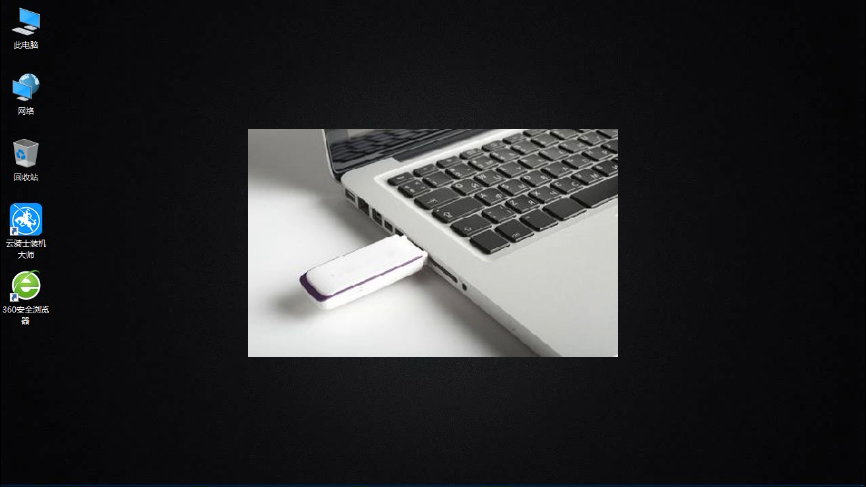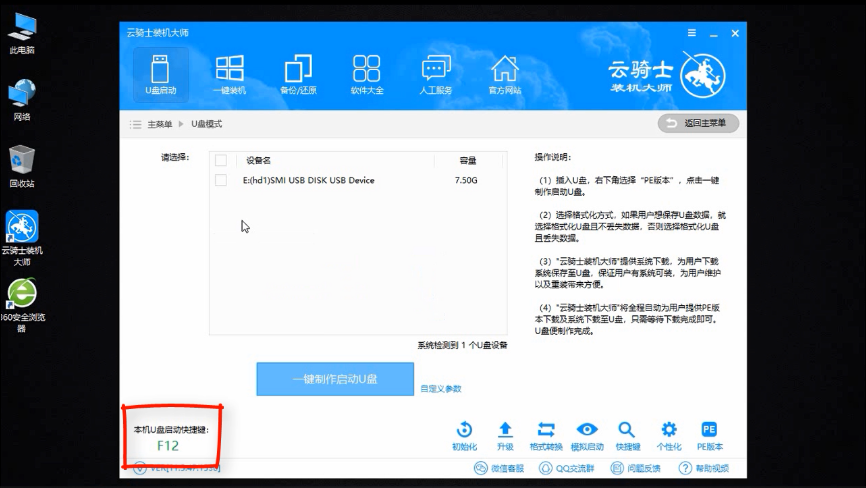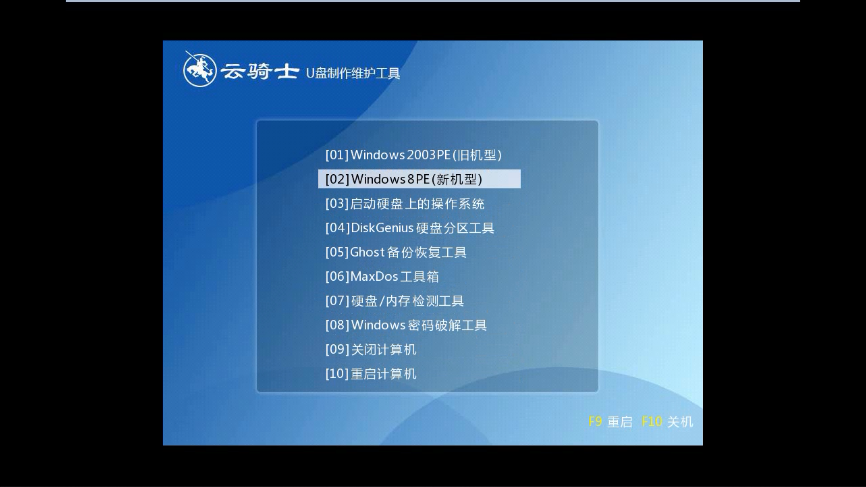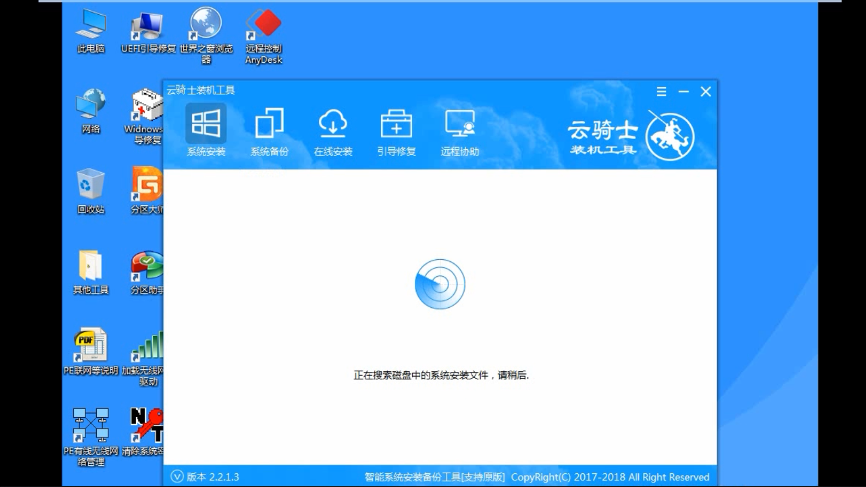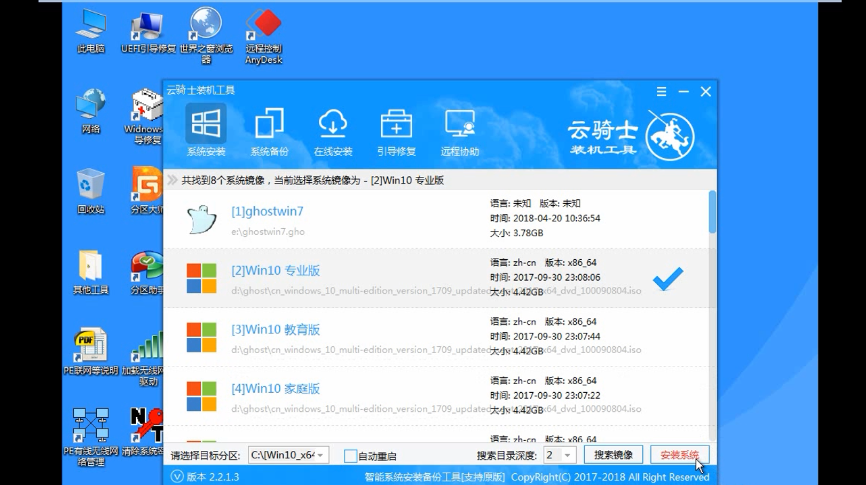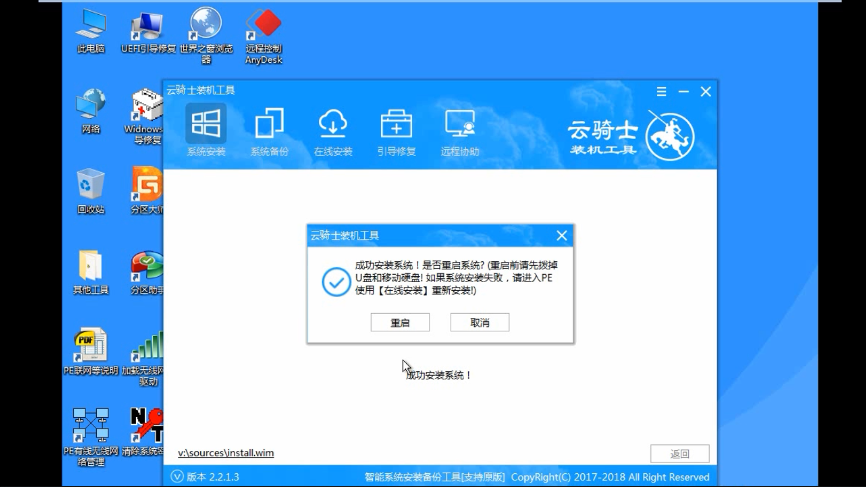Xuanlong notebook is a computer that many users like, but some users will want to install the win10 system on their notebooks, or reinstall their own win10 system, but many users will not install or Reinstallation, then let’s take a look at the steps required to reinstall the system of Xuanlong notebook computer~

Xuanlong notebook win10 installation tutorial:
Desktop win10 64-bit system download>>>
Desktop win10 32-bit system download>>>
Laptop win10 64-bit system download>>>
Laptop win10 32-bit system download>>>
1. Insert the USB boot disk into the USB interface of the computer.
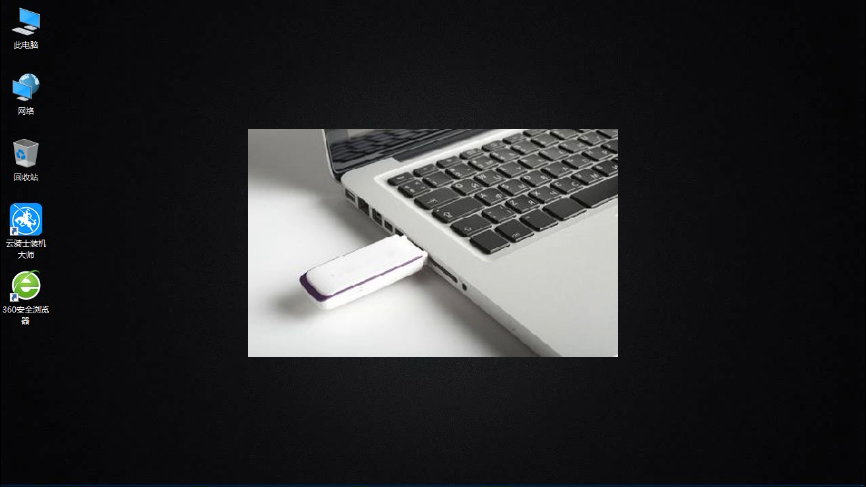
#2. Turn on the computer and keep pressing the boot U disk shortcut key.
3. The U disk shortcut keys can be confirmed through the Cloud Knight Installation Master.
U disk boot shortcut key list>>>
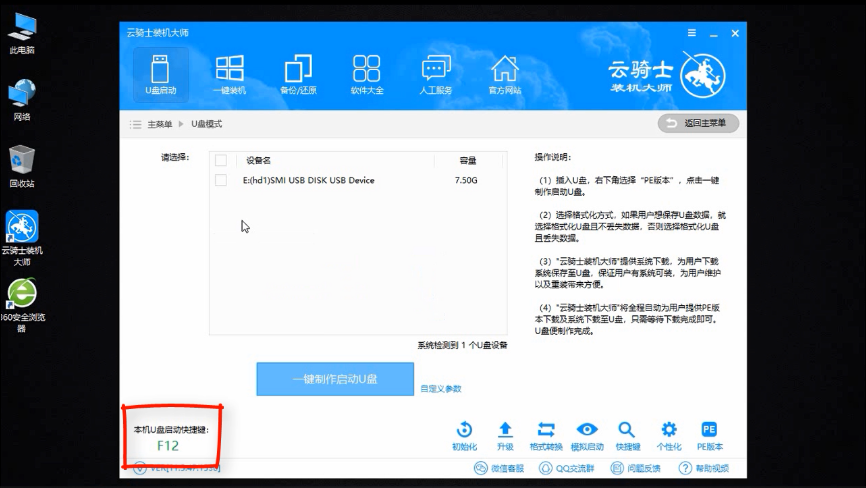
##4. Select the option with USB in the system boot menu and return car.
5. After booting from the U disk, you will enter the Cloud Knight PE interface.
6. If the computer is newly equipped in the past few years, choose Windows 8 PE. Otherwise, choose Windows 2003 PE. After selecting, press Enter to enter. Select the PE system according to the number of digits of the computer.
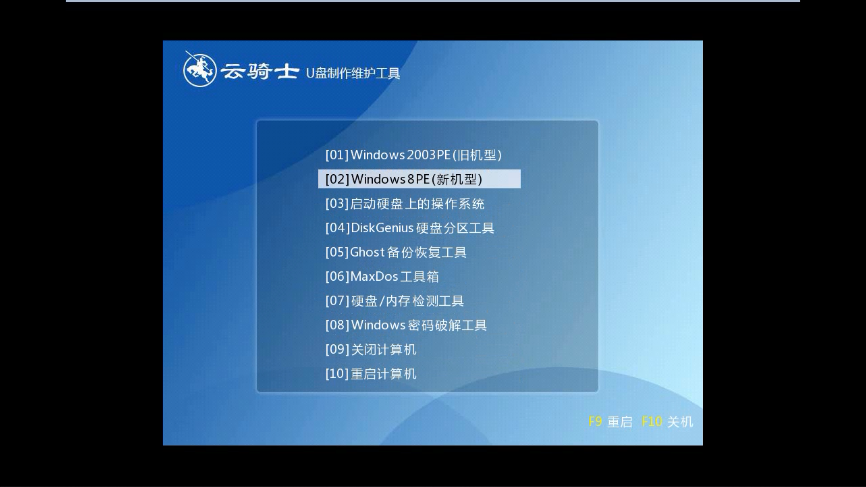
7. Generally speaking, choose 64-bit. If the computer is 32-bit, choose 32-bit. After selecting, press Enter to enter.
8. After entering the PE system, the Cloud Knight PE installation tool will automatically open.
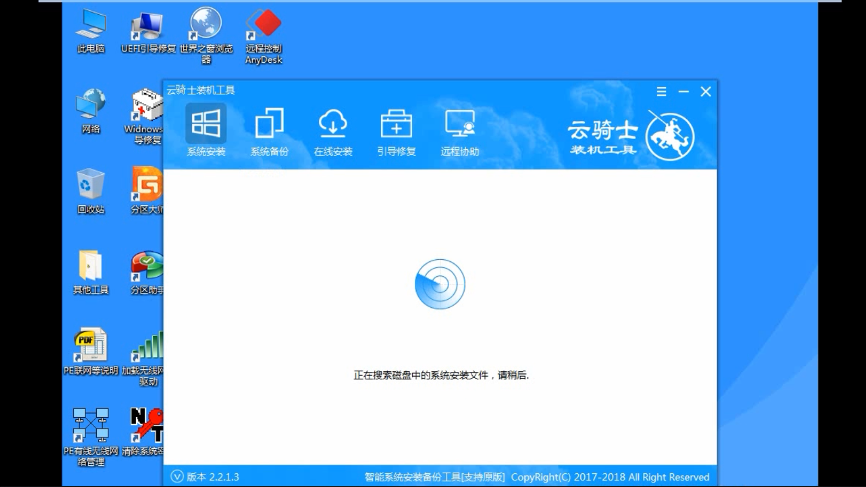
#9. Check the system that needs to be installed, and then select the partition where the system is to be installed.
10. Finally, click to install the system
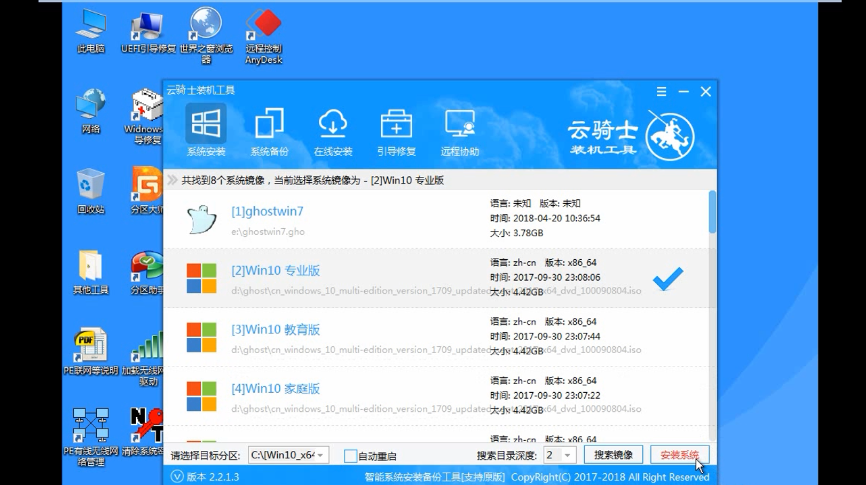
11. Click Continue in the pop-up window and then start reinstalling the system
12 . After the installation is completed, click Restart Now. Cloud Knight Installation Master will restart the computer and install the system. It will automatically restart after the installation is completed.
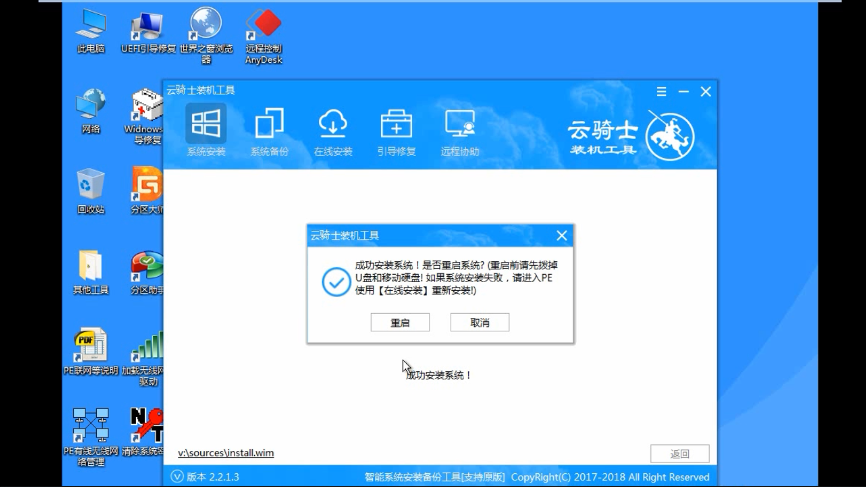
#13. After restarting the computer, the system installation is completed and you can easily use the win10 system.
The above is the detailed content of Xuanlong notebook win10 installation tutorial. For more information, please follow other related articles on the PHP Chinese website!