
The desktop of the win11 system will be displayed directly after we turn on the computer. Therefore, the icons are not only the most commonly used software and games, but its appearance also directly affects the visual effect. So how to set the win11 desktop icons.
Add desktop icons:
1. First, we find the software or file we want to add to the desktop in the system, and right-click it with the mouse. .
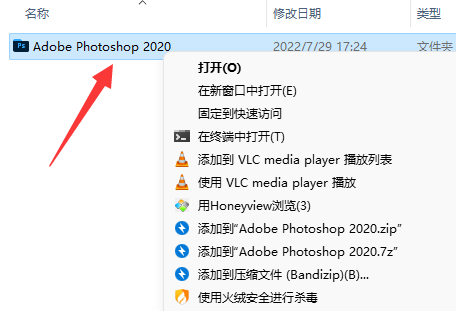
#2. After clicking, select "Send to" and then "Desktop Shortcut" to add it to the desktop icon.
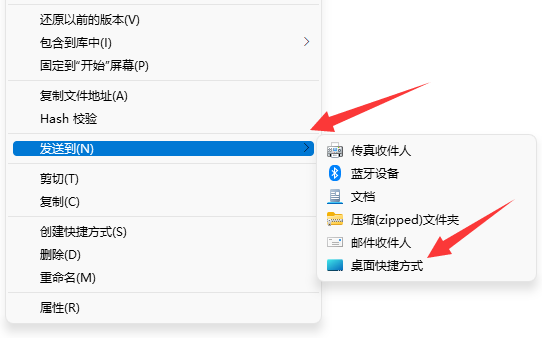
Set the size:
1. First, we come to the desktop and hold down the "ctrl" key on the keyboard.
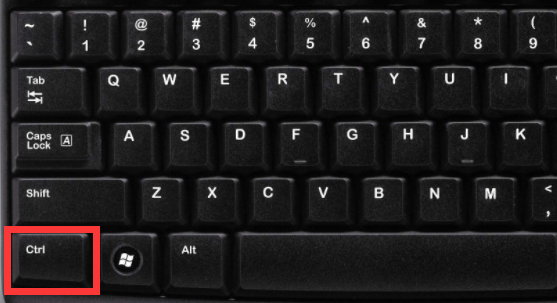
#2. Then scroll the wheel to adjust the size of the desktop icons. Scroll up to make them larger and scroll down to make them smaller.

Set the location:
1. First come to the desktop, right-click on the blank space, and then select "Automatically" in "View" The "Arrange Icons" option is deselected.
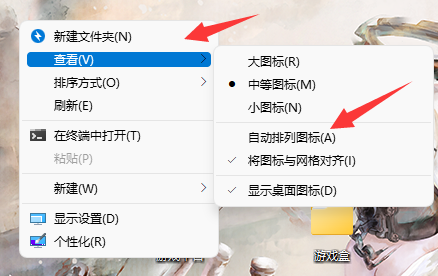
#2. After canceling, just hold down the left mouse button on the icon you want to move and drag it.
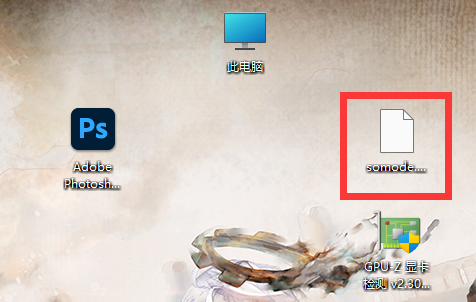
The above is the detailed content of How to set desktop icons in win11. For more information, please follow other related articles on the PHP Chinese website!




